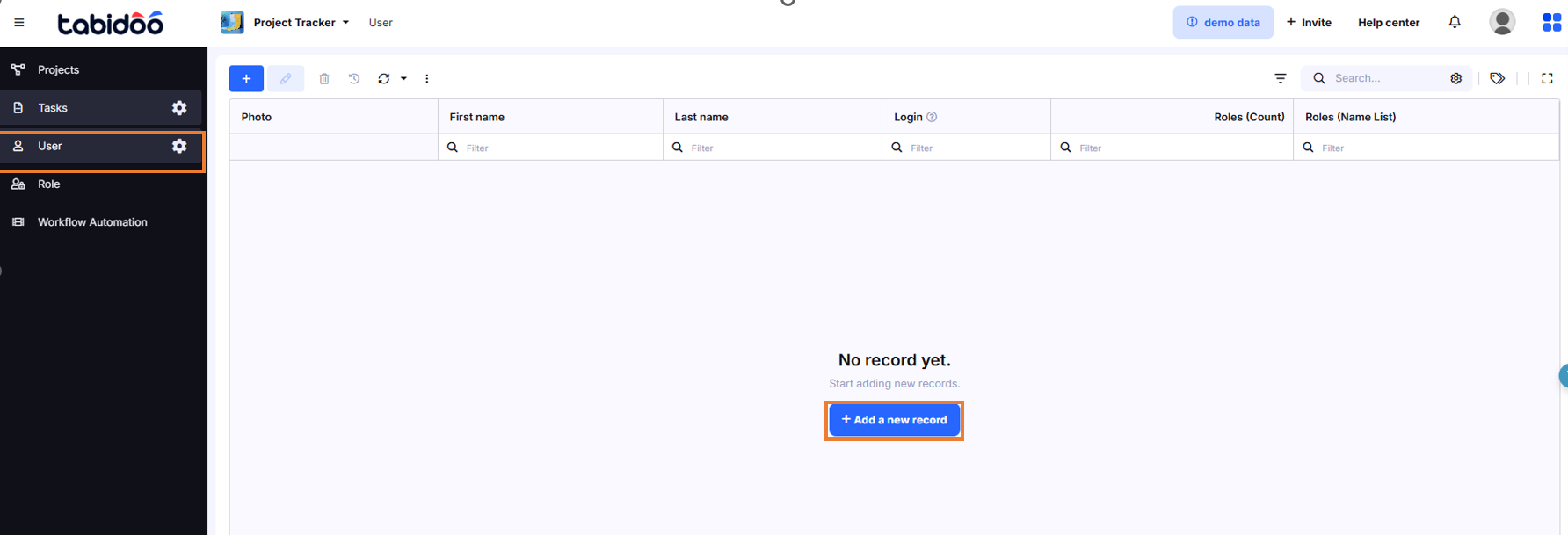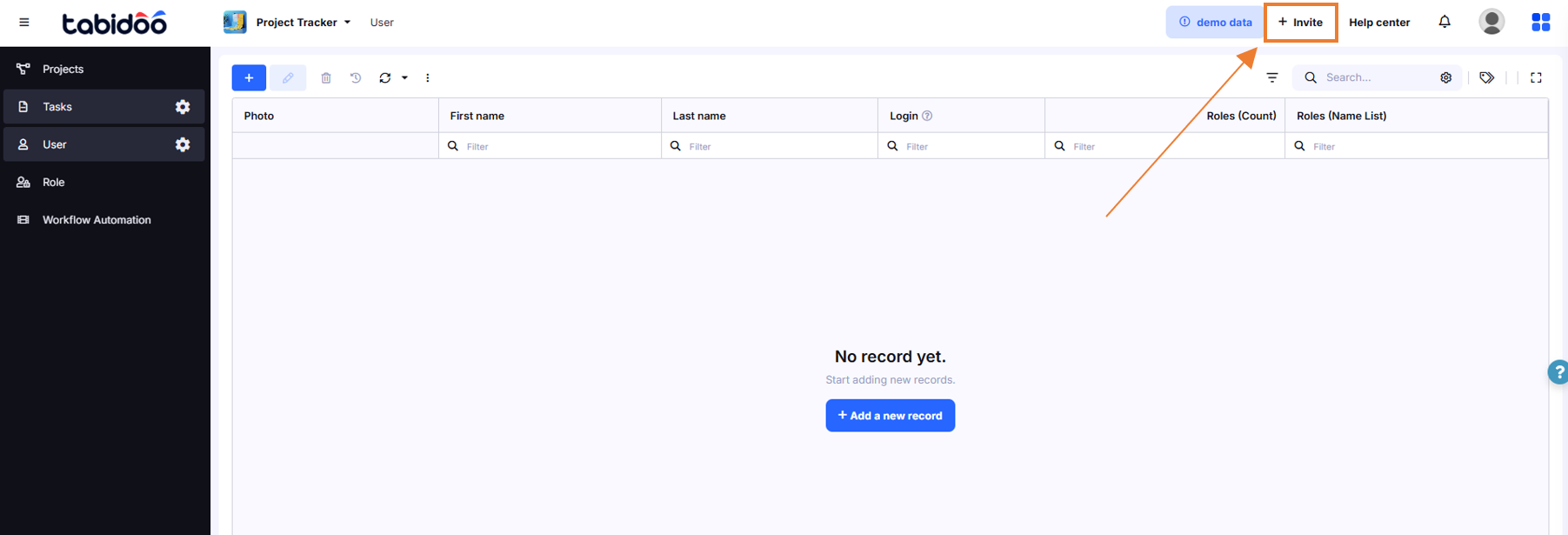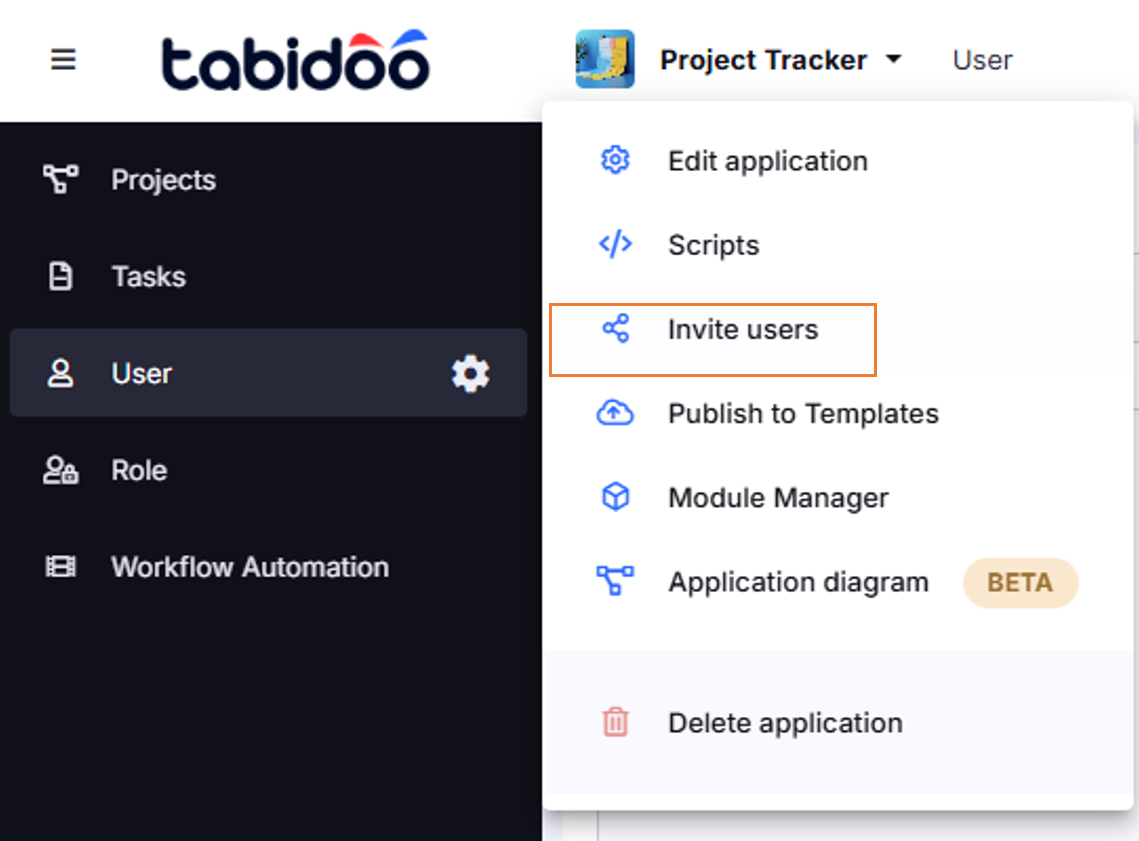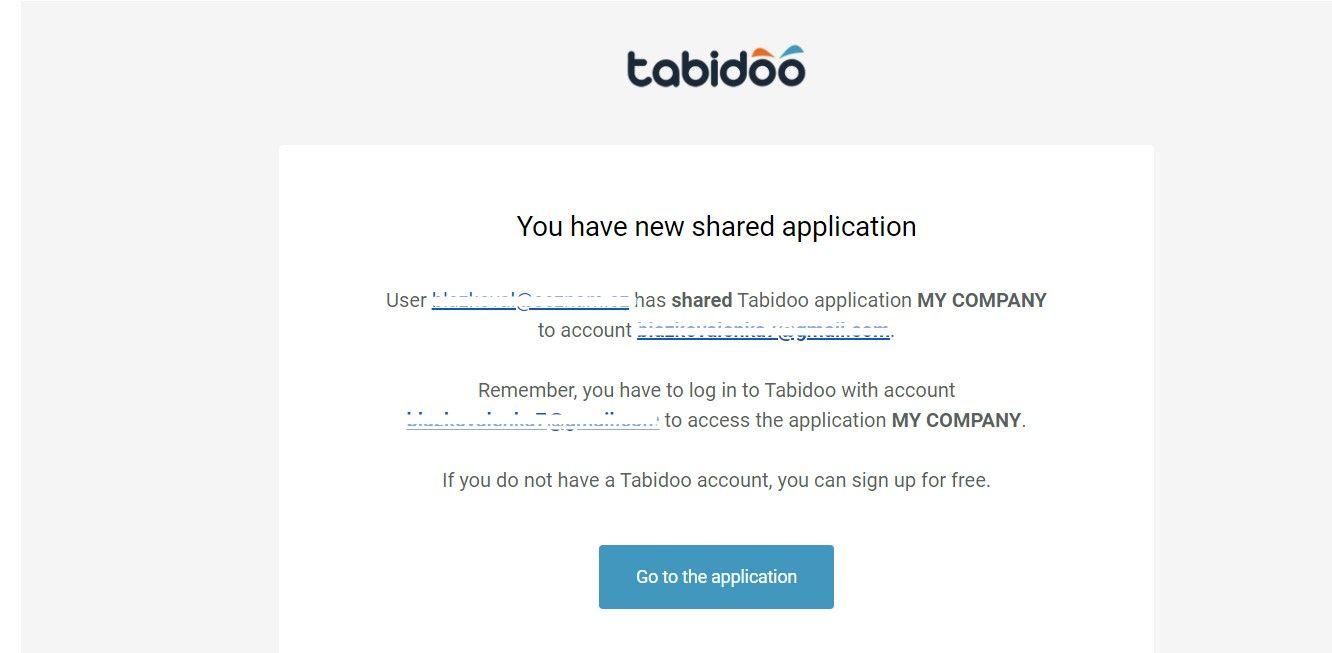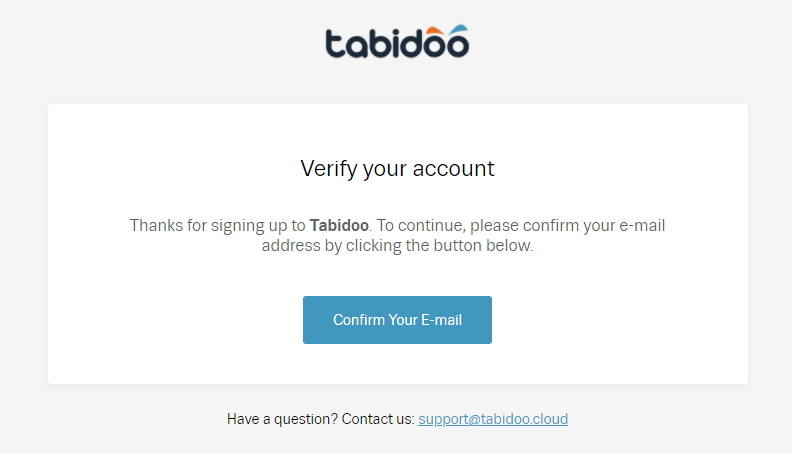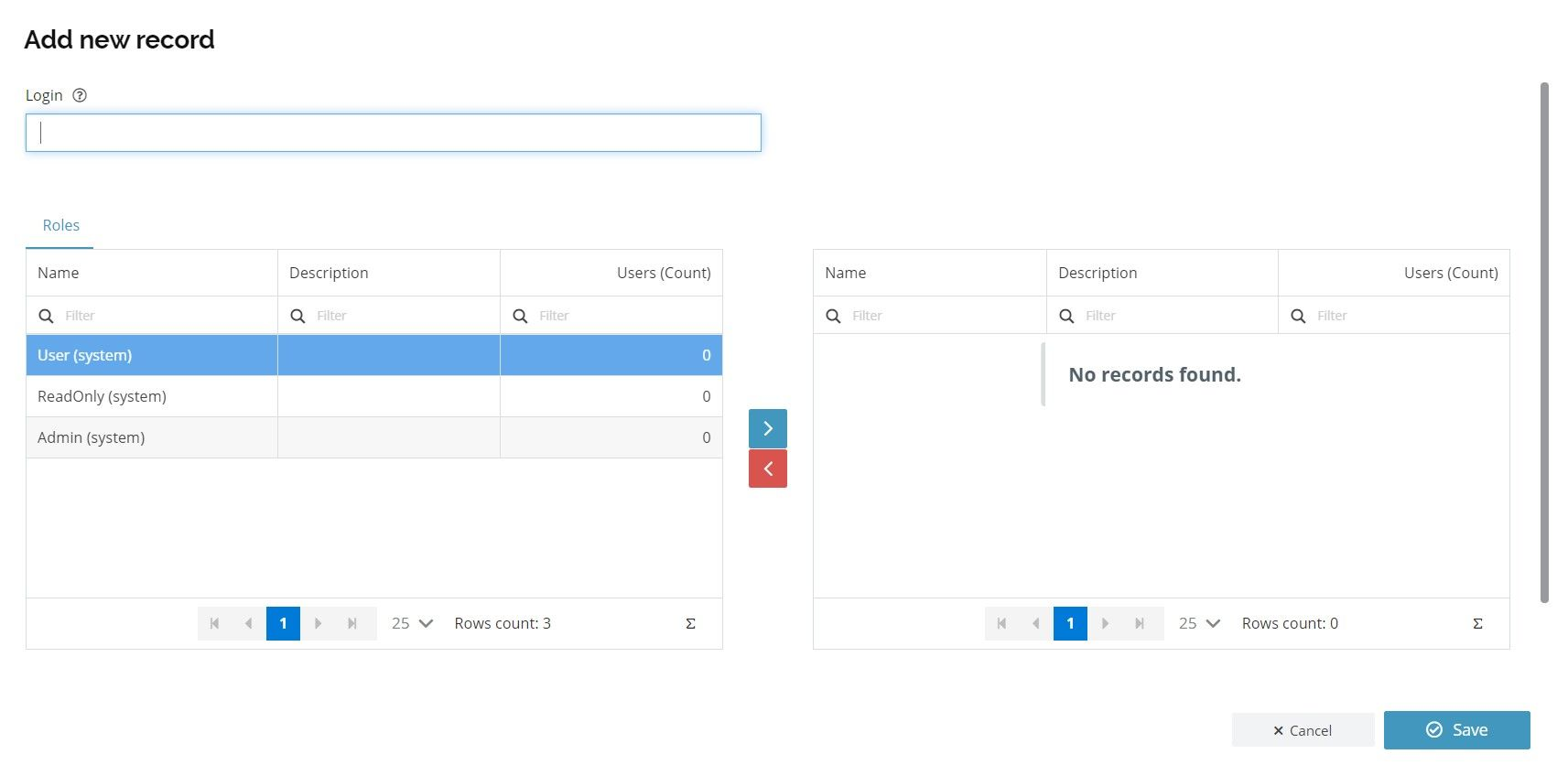Adding Users
The User and Role tables are part of the Users and Roles extension. To use them, you first need to add this extension to your application. You can do this in two ways:
- Add table manually → click + Add new table in the bottom left corner and choose Users and Roles.
- Edit application → open the application settings and in the Application extensions section select Users and Roles.
Once the extension is installed, you will see the User and Role tables in your application menu.
Add a New Record (User Table)
- Open the User table in your application.
- Click + Add a new record.
- A form will appear where you must enter the user’s Login (always in the format of an email address).
- Once saved, the user is added to the application.
Extension Environment Users and Roles in Tabidoo
Invite Button (Top Bar)
- In the top-right corner of the application, click Invite.
- Enter the email address of the person you want to invite.
- The user will automatically appear in the User table after accepting the invitation.
Invite Users from Application Settings
- Open the application settings (click the gear icon next to the app name).
- Select Invite users.
- Enter the email address of the user to invite.
How to invite users into an app
Invitation Email
After being invited, the user receives an email invitation with a link to the application.
- If the user already has a Tabidoo account, they can log in directly.
- If not, they will be prompted to create a new account first.
The invitation for entering an application in Tabidoo
⚠️ The user must confirm their email address. If they skip this step, they will not be able to access the application.
Assigning Roles to Users
After the user accepts the invitation, you can assign them roles:
- Open the User table.
- Select the user’s row.
- Use the arrows to move roles from the available list into the assigned roles list.
👉 Tip: Start by inviting at least one user with the Admin role (other than yourself) so that you always have a backup administrator.