Action Button Settings
This feature gives you precise control over the interface, making it cleaner and more role-specific.
It’s especially useful in multi-user environments, where different roles may require different levels of access to buttons like "Add", "Edit", "Export", etc.
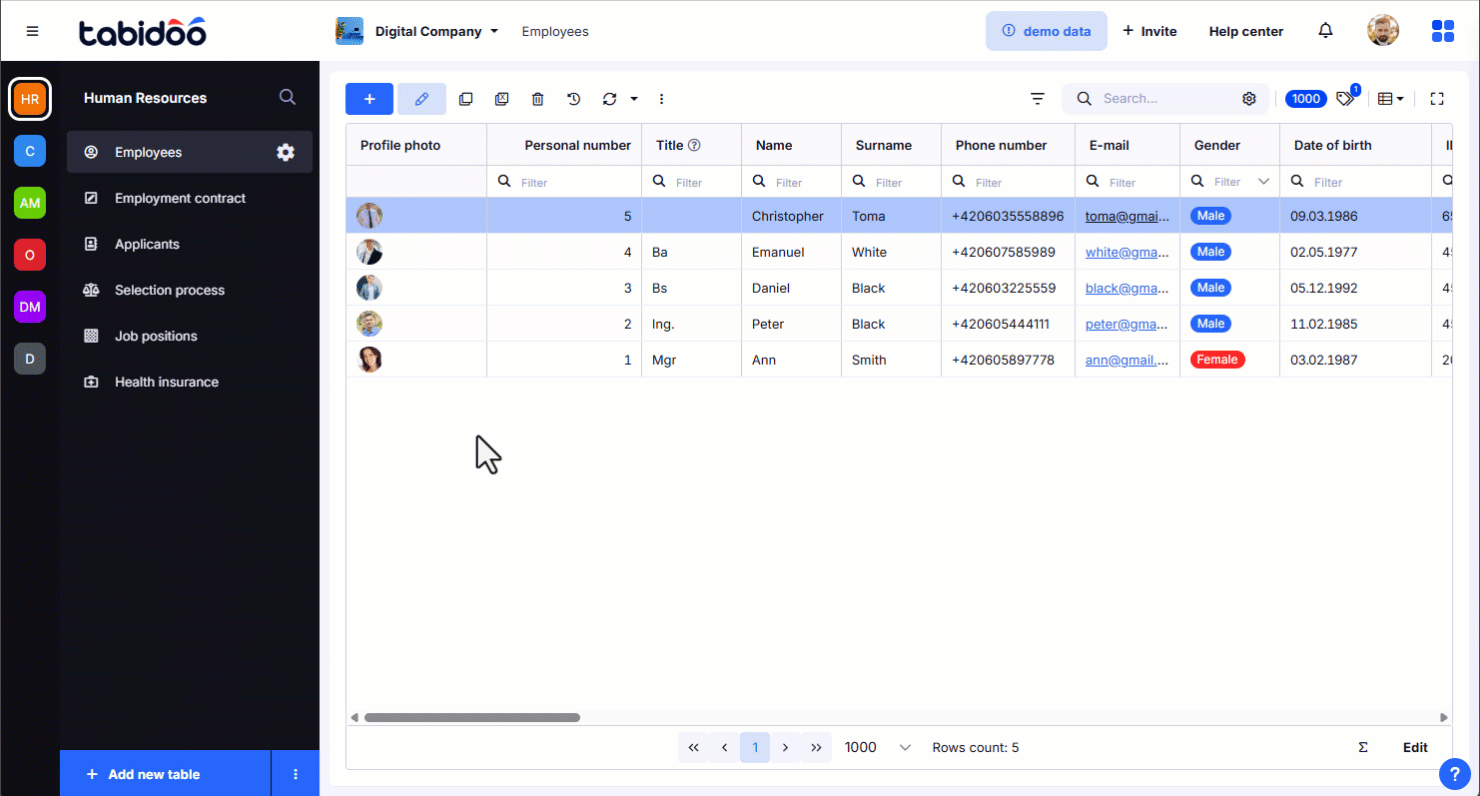
Where to Find It
- Open any table.
- Hover your mouse over the top action bar (with buttons like Add, Edit, Export, etc.).
- On the right side of the action bar, you’ll see a gear icon (⚙️) appear — click on it.
- This will open the section:
"Customize table buttons – Action Button Settings"
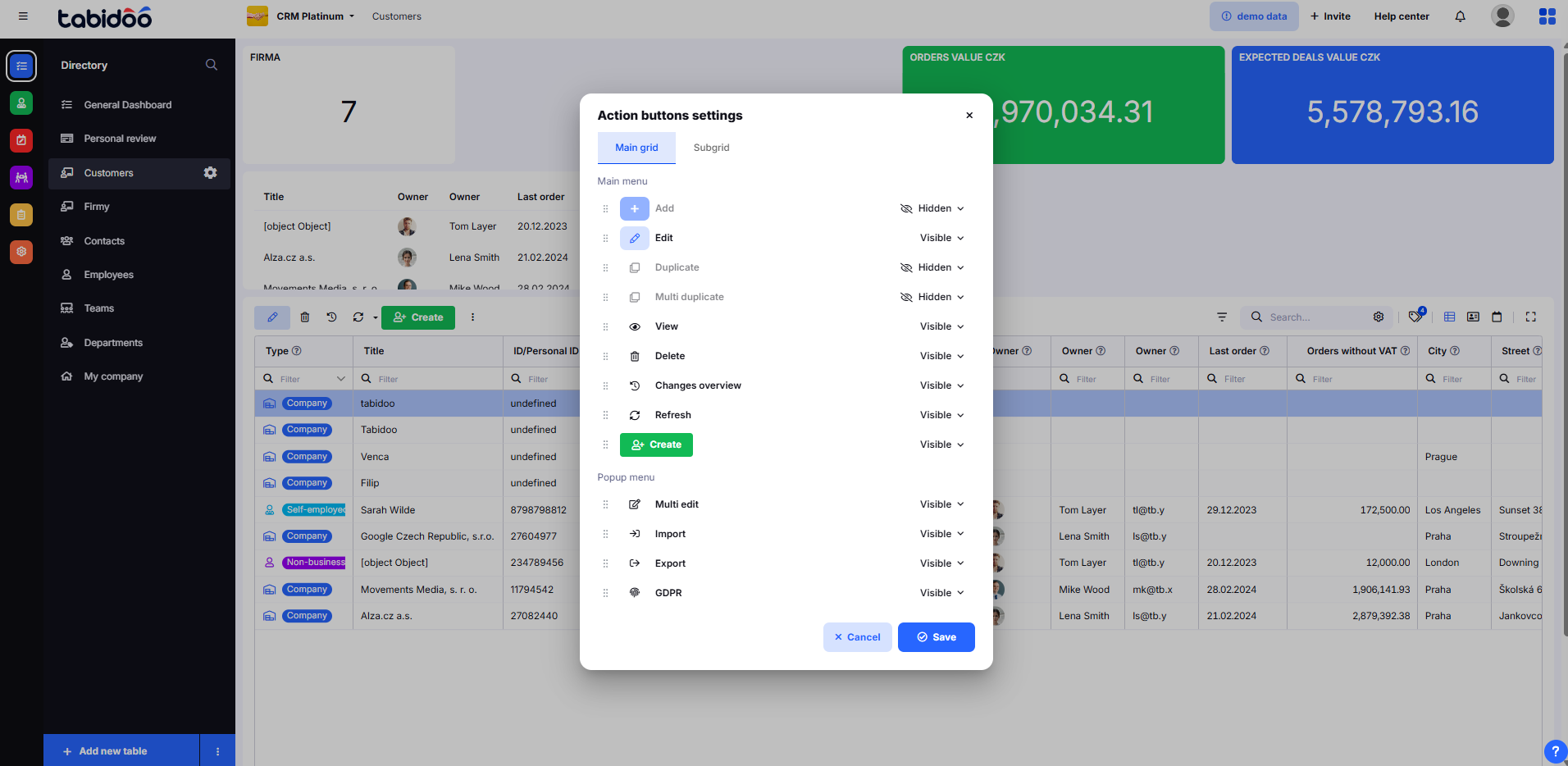
What Can Be Configured
Main menu
This section contains action buttons displayed directly in the top menu of the grid.
Available buttons:
- Add – add a new record
- Edit – edit a selected record
- Duplicate – duplicate a record
- Multi duplicate – duplicate multiple records
- View – view a record
- Delete – delete a record
- Changes overview – overview of record changes
- Refresh – refresh the grid
- Create – create a new record (alternative to Add, highlighted in green)
For each button, you can set:
- Visible – the button is displayed
- Visible by roles - button visibility based on user roles
- Hidden – the button is hidden
New: Buttons can now be reordered via Drag & Drop to customize their order in the main menu.
Popup menu
This section contains action buttons available in the context (popup) menu.
Available buttons:
- Multi edit – bulk edit selected records
- Import – import data
- Export – export data
- GDPR – GDPR functions
As with the main menu, you can define the visibility of each button.
2. Role-Based Visibility
You can configure button visibility based on user roles:
- For example, only Admins can see "Delete", while regular users see just "View" and "Edit".
3. Sub-table Settings
Button settings can also be applied to sub-tables within a detailed record view. This helps to simplify the interface when working with linked data structures.
Use Case Examples
- HR App: Customers only see the “View” button, while HR staff have access to “Edit” and “Export”.
- Helpdesk System: Agents can add comments but cannot delete tickets.
- Sensitive Data: Only privileged roles can use “Export” or “Print” for tables containing personal data.
Benefits
- Cleaner, simpler UI for non-technical users.
- Prevents unwanted or risky actions (e.g. accidental deletion).
- Enhances security, clarity, and role separation in shared environments.
