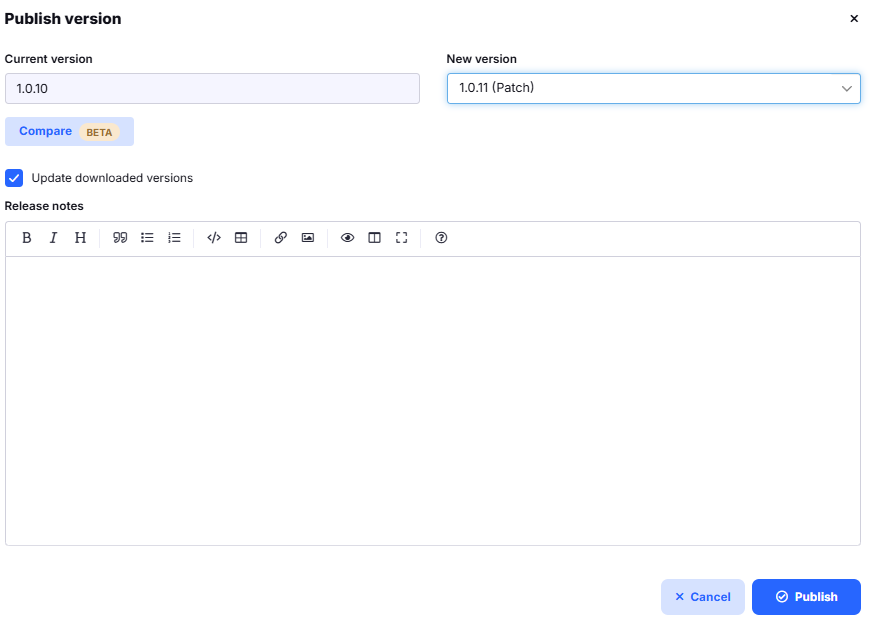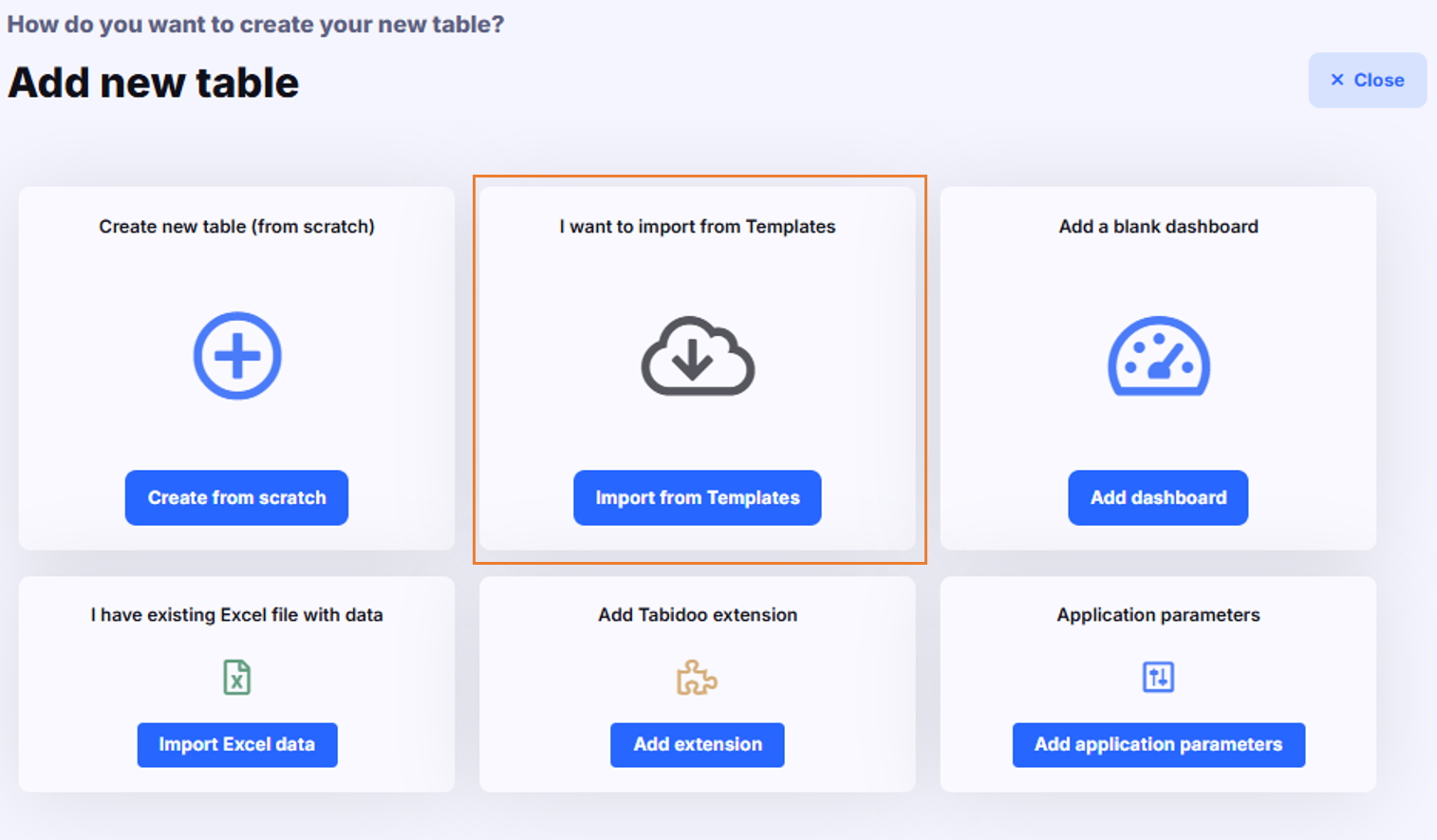Updating Application To Templates
1. Updating a Published Template (Upgrade)
If your application is already published to Templates, use the Upgrade button to release a new version.
- Open the published application in Templates.
- Click Upgrade.
- Choose the new version type:
- Patch (1.0.1 → 1.0.2)
- Minor (1.0.1 → 1.1.0)
- Major (1.0.1 → 2.0.0)
- Add release notes to describe the changes.
- Optionally check Update downloaded versions – this will push the changes to all apps that have autoupdate enabled.
👉 This is the recommended way of updating published applications.
Important note: Deletions in DEV and their impact on downloaded / production applications
Deleting objects in the DEV version never affects downloaded or production applications automatically.
The only exception is when the application is published without allowing changes.
Applications without allowed changes
- Their structure is fully controlled by the DEV version.
- During upgrade, the application structure is synchronized with DEV.
Objects (tables, fields) deleted in DEV are deleted in the application as well.
Applications with allowed changes
- Upgrades are non-destructive.
- Objects deleted in DEV remain in the application.
- If these objects are no longer needed, they must be deleted manually in the application.
⚠️ Always keep this behavior in mind when removing structural elements in DEV.
2. Manual Update in Downloaded Applications
For applications that do not have autoupdate enabled, you need to import changes manually:
- Open the target application.
- Click + Add table → Import from Templates.
- Select the updated template.
- The new version (or selected tables) will be imported into your application.
👉 Manual import is mainly used when:
- The downloaded application does not support autoupdate.
- You want to add only certain tables from a template to your app.
- You want to import changes from updated Extensions.
Notice: You can use this process not only for updating your template so those who downloaded it can apply the changes made to the original application. It can be also used when you want to add a table or a whole application to your own application from the templates. Let's say, that you find a template that you really like and you would like to add its tables to your application. You simply add it as a new table from the templates and all of its tables will now be part of your application.
Best Practice
- Publishers: Always update via Upgrade to ensure proper versioning and release notes.
- Users: If your app has autoupdate enabled, updates are applied automatically after an Upgrade. If not, use manual import to reflect changes.