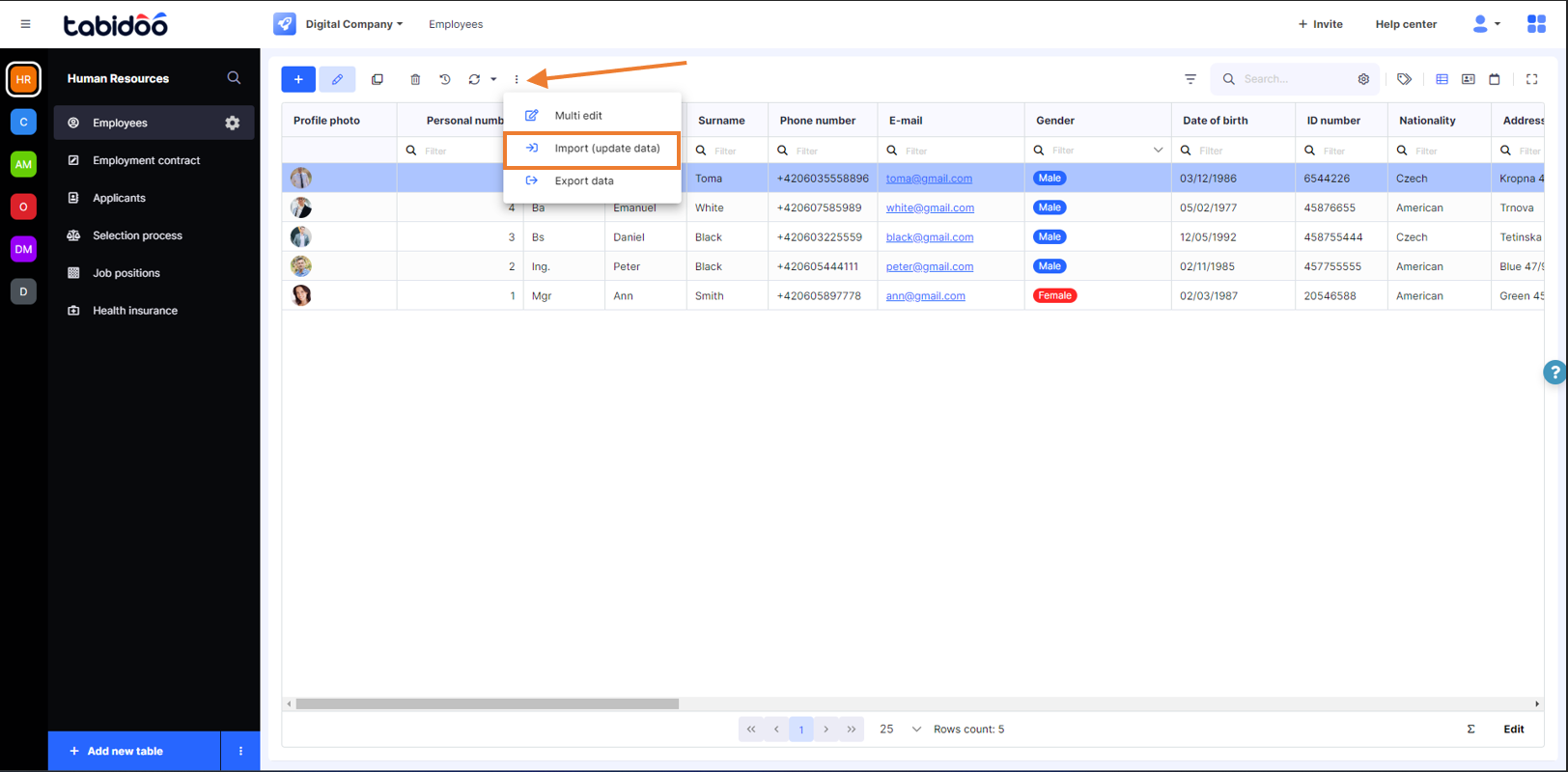Import Of Different Data Types
How to import links
If you want to import links, you must have them defined in the table first - the link definition is not created by importing data (even if you create a new table by importing an Excel file).
To import a link, click on Expand the menu button above the grid and then click on Import (update data) - it updates the existing table and existing data.
The imported column headers in Excel must ALWAYS MATCH the column headers in Tabidoo. This is also the case when updating linking in Tabidoo, it means it must be in the format "Column name (Name of the linked column)".
The Excel file does not have to contain all linked columns shown in the grid. It can contain only some, of the most important columns which are essential for identification - for example (Name of company, RegID of company, etc.). The columns that are missing in Excel are ignored (not inserted/updated/deleted) in the Tabidoo target table.
Set the Import key column (e.g. company name or RegID) in the linked table to search for the linked record. If you have such a column in Excel, the import will search for the linked record using this column in the linked table.
If you don't have a column in Excel, which is marked as Import Key Column in the linked table, we try to find the linked record by all linked columns in Excel - the first one, by which we find just one record in the linked table, is used for the link.
For example: in the linked table you have column PersonalNumber as Import Key Column, but you don't have this column in Excel. You have Name and Surname in Excel - so it first tries to search by Name, if it finds one record in the linked table, it is used, if it doesn't find any, it ends the search. If it finds duplicates, then it tries to search by all columns. Columns Name and Surname must exist in the linked table.
How to import checkbox
If you want to import a checkbox, you do not need to have predefined fields in the table. Therefore, you can import the excel either by the Import (update) button as well as by the button "+ Add new table" - "Import excel data".
What is important, the records which you want to be marked in the checkbox as "Yes" in Tabidoo must be in the format "TRUE" in your excel. The records marked as "NO" must remain blank.