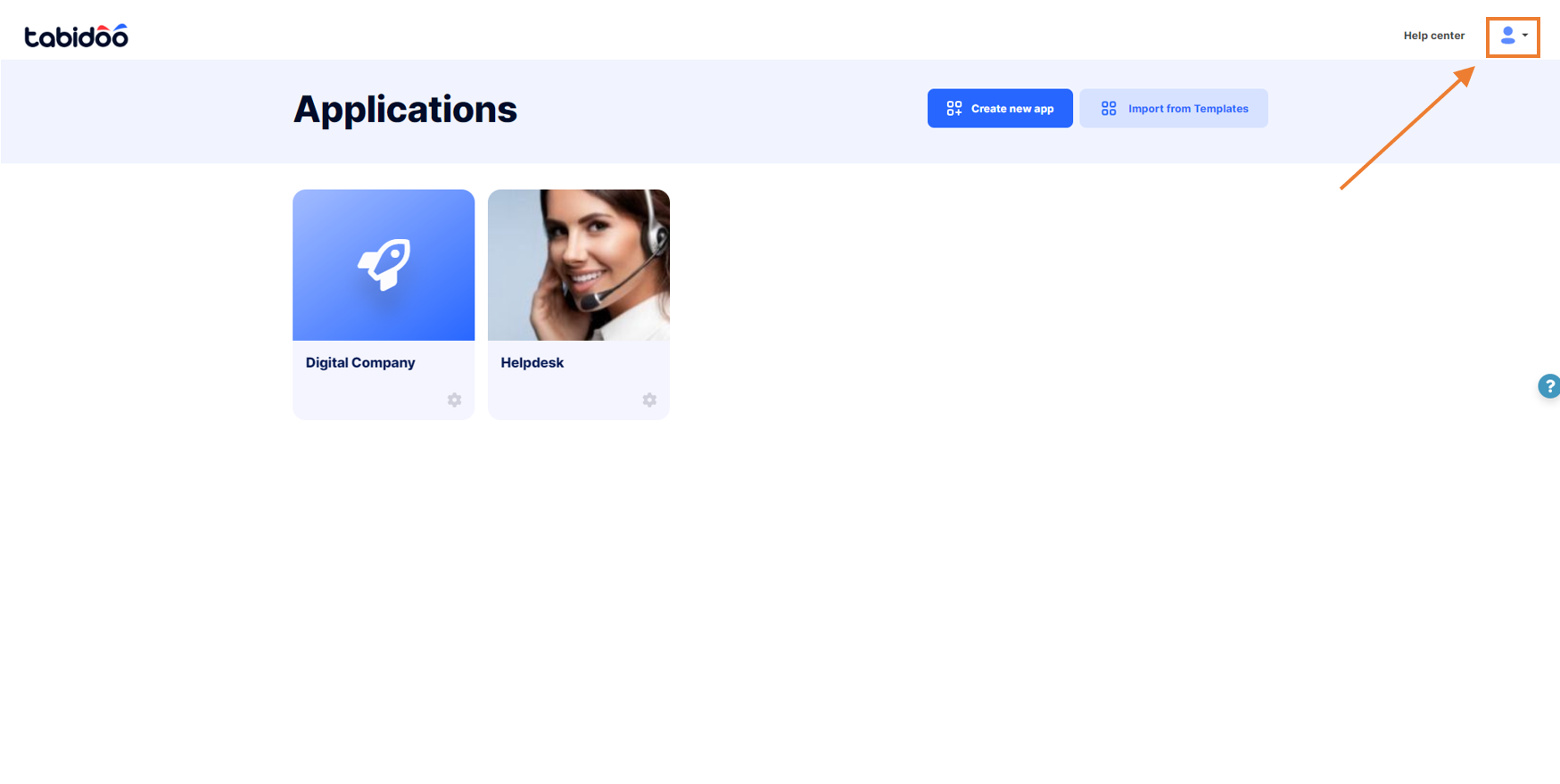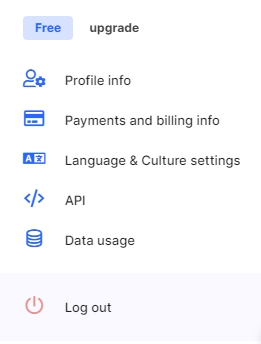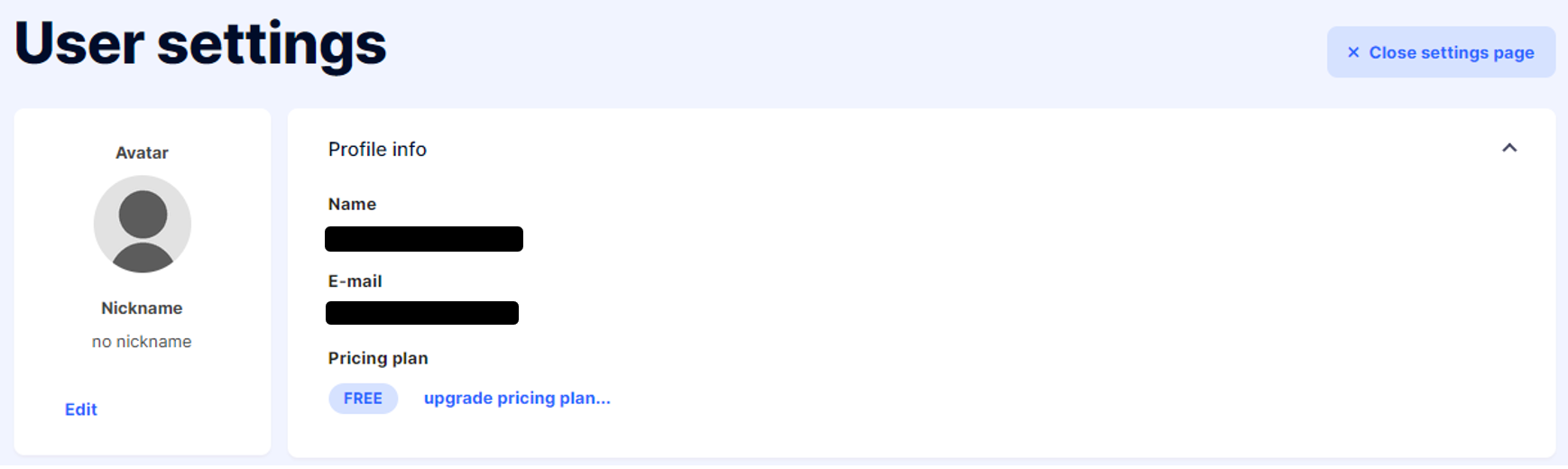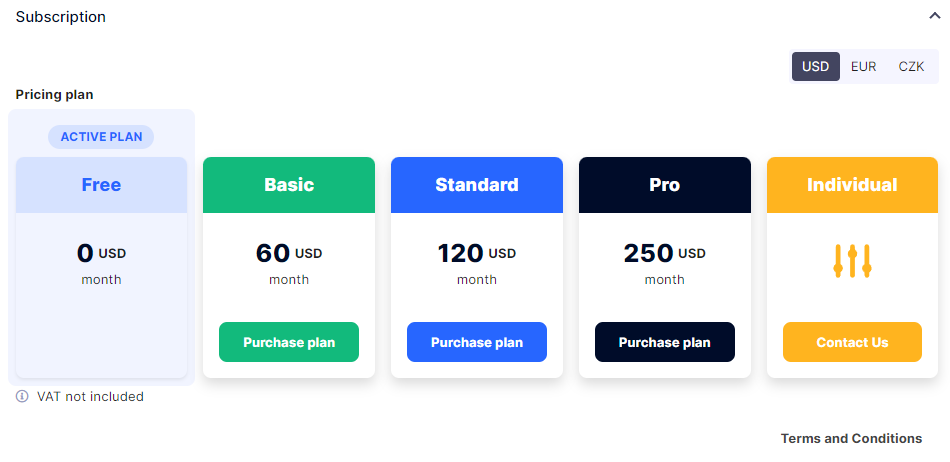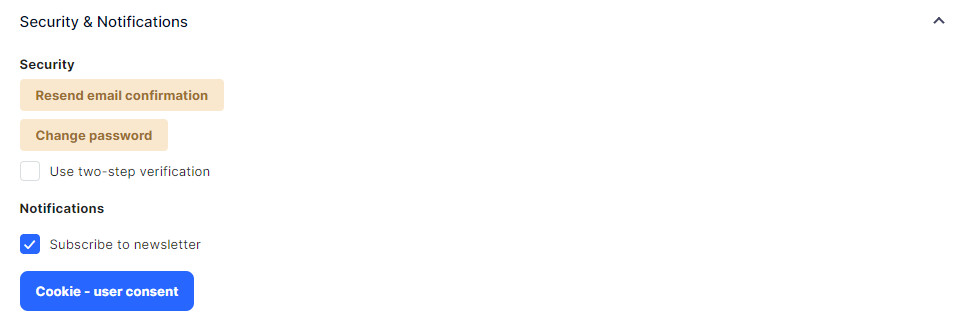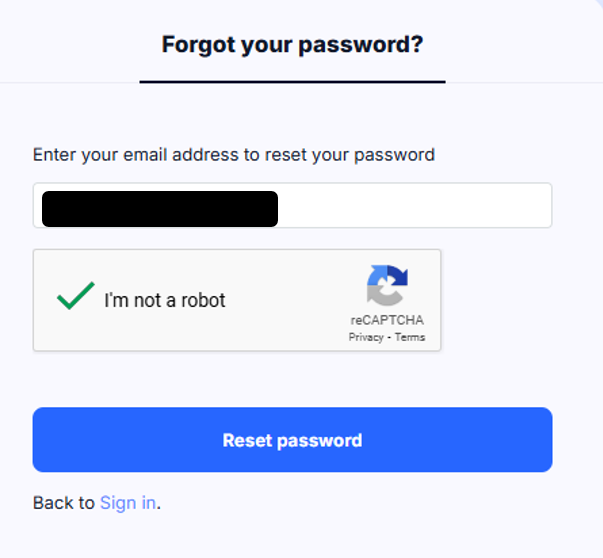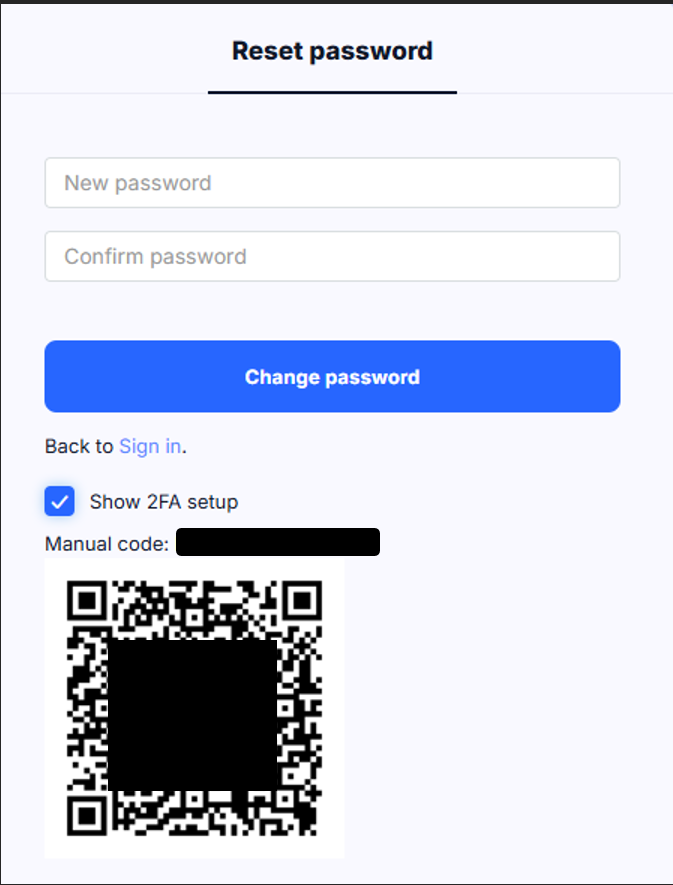User Account Settings
After you log in to Tabidoo, you will find an icon of the figure in the upper-right corner. Here is where you can edit all your settings and personal data.
How to edit profile in Tabidoo
In the menu you will find:
User account settings menu in Tabidoo
Profile info
- In this section, you will find your - name, e-mail, and valid pricing plan
- You can as well change your profile photo and nickname
Profile info in Tabidoo
Subscription information
In this section you can see your active plan, you can upgrade it whenever to a higher or lower level. In case, you want the individual plan based on your special needs, feel free to contact our support.
The payment currency is locked after a credit card is added. To change the currency, you must first remove the existing payment method.
Subscription information in Tabidoo
Payments and billing info
Enter your billing info, see your billing history, and what is new - see your paid invoices.
Language & Culture settings
Tabidoo can be used in 29 languages. Can't you find your language? Contact us!
Set appropriate date format, time format, the first day of the week, and number format.
Security & Notifications
Do you need to resend the email confirmation, change your password, adjust cookie user consent or setup Two-factor authentication? Visit this section.
You can as well cancel your subscription to the newsletter. In this section, you can also easily choose whether you want to receive newsletters — just check or uncheck the corresponding box.
Security and Notifications in Tabidoo
Two step verification
If you have 2FA enabled, you cannot log in without a valid auth code! Before leaving the settings screen, make sure you have authenticator installed and that your settings are loaded correctly. Otherwise please disable 2FA. You will not be able to log back in without a valid code.
In case of a problem with 2FA, please contact us at support@tabidoo.cloud.
If you lose your authenticator, use Password Reset on login screen.
Then click on the link that will be emailed to you to reset your password. On the reset password screen you also have the option to reload the settings for 2FA.
Of course, you don't have to change your password.
Cookie - user consent
User consent for the cookie bar can be adjusted in the Security tab of the User settings.
API connection
In this section, you can add an API token to the application
Themes
You can enable or disable Dark mode in this section. This feature is currently available in BETA and allows switching the interface to a darker color scheme, which is more comfortable in low-light environments.
Data usage
In this section, you can see an overview of total usage - the number of applications, records, or the used storage. You can as well see the usage of each application.
The Selected limits (limits related to workflows) are also shown in the Data Usage screen, so you can easily check them alongside other usage information.
User-level
Do you want to use the developer settings level, or have the ability to publish into templates? Turn it on in the User level section.