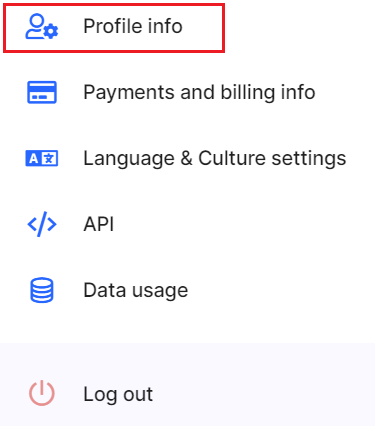Change the application owner
At first, you need to make sure that you are able to see the developer settings. This can be set under your User settings and its section Profile info.
Here at the very bottom is a section called User level. If the option "I want to see the developer settings level" is not selected, please select it.

The change of the owner then takes place in the Application settings. In your Application settings, open the section Advanced settings and switch to Developer tab. At the bottom is the information about the application owner and if you are the application owner, you will see the option to change it.
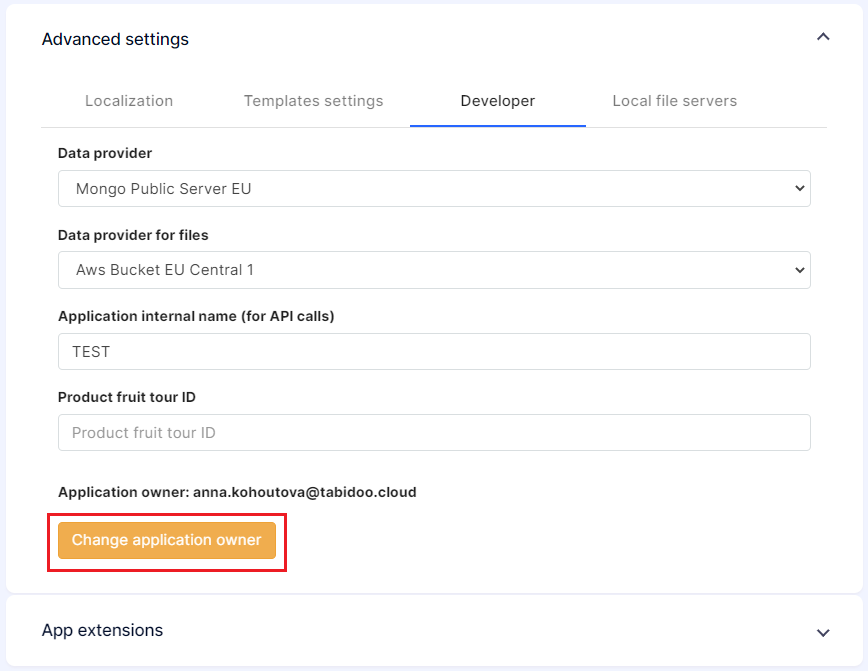
When you select this option, you will be asked to enter the email address of the new owner. If you are not among the users (in the User and Roles extension), you will no longer have access to the application, so it is always best to share it with your account before changing the owner if you need to access it later.
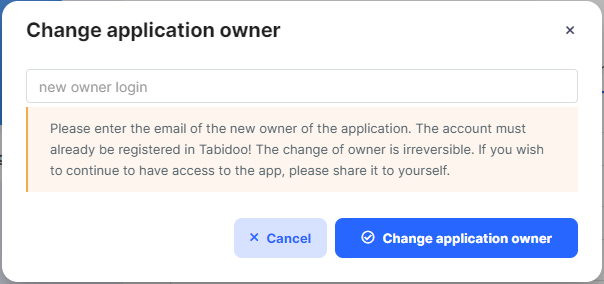
Also, it is important to know, that the change of the owner brings also a change in the Pricing plan. Your data will never be lost, but you might no longer be able to add records or tables if the new owner has a lower pricing plan. However, the new owner can always purchase the same pricing plan as the original owner and the application will be working as before.