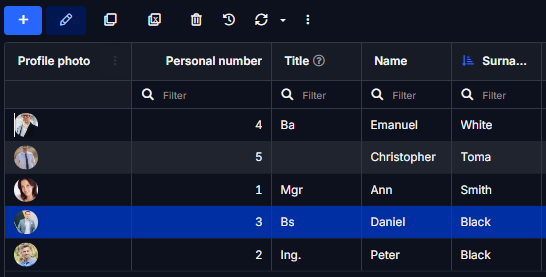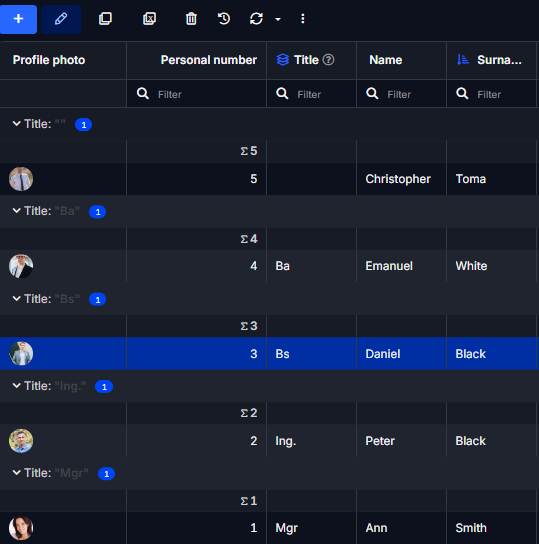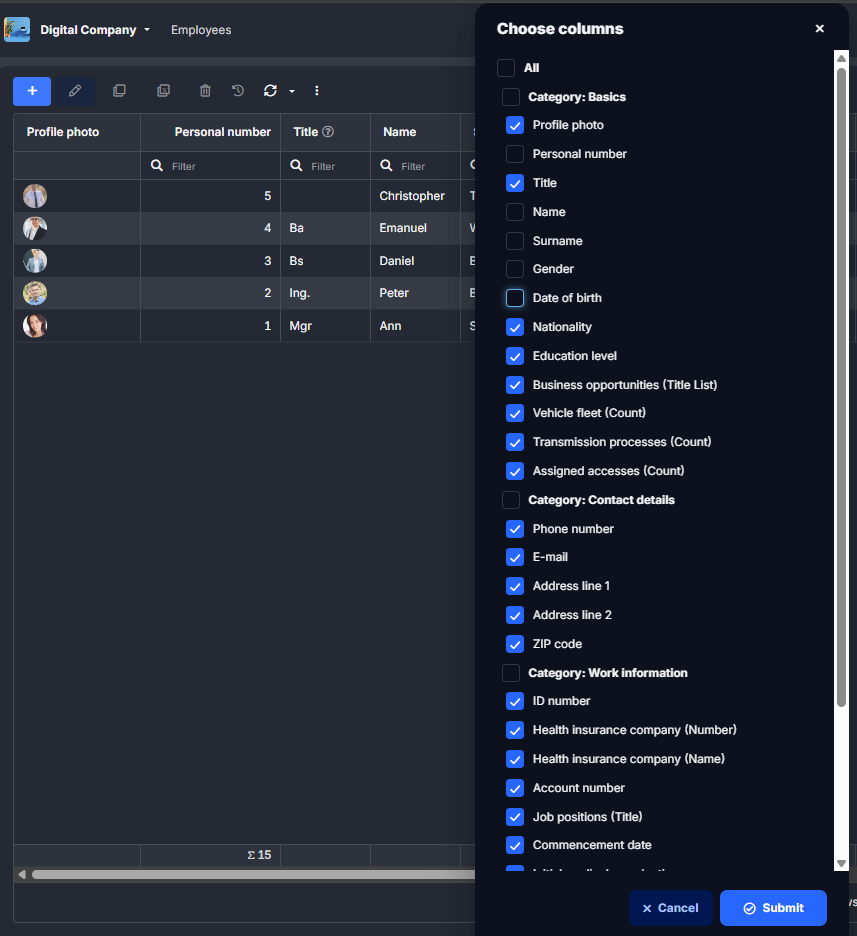Column Tools: Sort, Group, Freeze & Hide
Sort
Click on the column name directly to sort records in ascending or descending order.
Example: Click on the “Surname” column to sort names alphabetically.
Group by
Use Group by to cluster records based on the values in the selected column.
Example: Group employees by department or job title for a clear segmented view.
Freeze Column
Freezes the selected column so it stays visible when scrolling horizontally — ideal for keeping key identifiers like names or IDs in view.
Bonus: The frozen column is automatically moved to the first position in the table for better visibility.
Example: Freeze the “Name” column for better context across wide tables.
Hide Column / Choose Columns…
Hide column removes the selected column from the visible view.
Choose columns… opens a dialog where you can select which columns are shown or hidden.
Example: Hide less relevant columns to simplify your workspace or share a focused view.
Tip: Combine with “Save Active View”
Once you've customized your table using these features, you can Save the Active View to:
- Create role-specific views (e.g. HR vs. Sales).
- Build dashboards with grouped or minimal columns.
- Ensure that your settings are retained and shared across sessions or with other users.
✅ Summary
| Feature | Purpose |
|---|---|
| Sort | Quickly organize column values |
| Group by | Segment records by field value |
| Freeze column | Lock key info in place while scrolling |
| Hide / Choose | Focus the view on relevant data |
All these settings can be saved and reused via the “Save Active View” function.