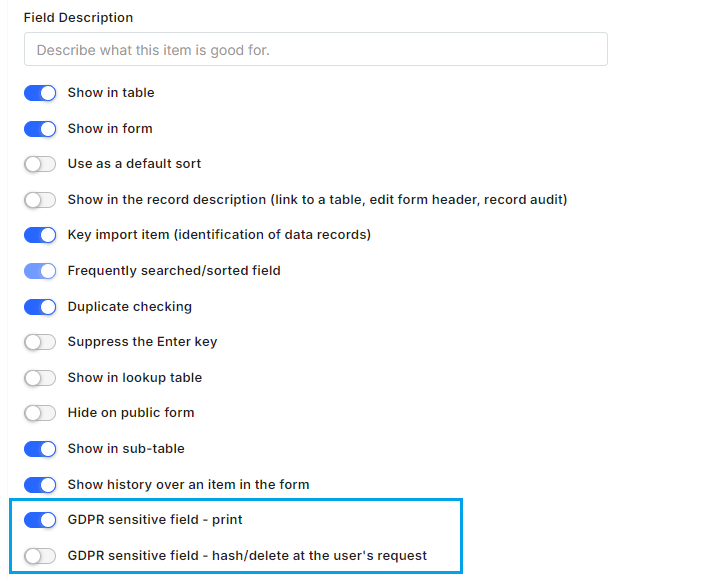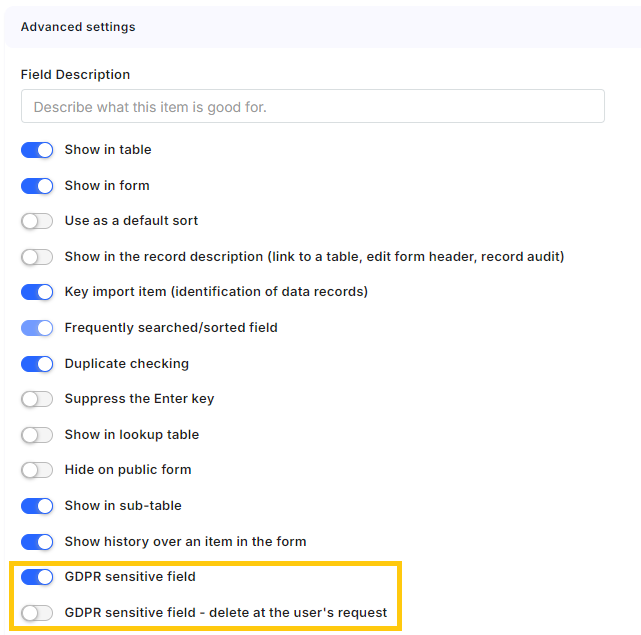GDPR Settings
This means that when creating a table, there is an option to mark this table as the master table for the entire GDPR function (GDPR root table). This setting can be found in the Advanced features as a GDPR setting.
GDPR root table settings in the table definition.
We have already set up the table and now we need to determine which columns are relevant for GDPR. For this we have two options:
- GDPR sensitive field - print : Sensitive data that we can keep for statistics (for example: number of children, blood type). These data are included in reports.
- GDPR – hash/delete at the user's request : Data that is very sensitive and must be hashed/removed at the client's request (for example: Last name, children's name,).
GDPR setting for the table fields.
When you receive, for example, a client request to print/delete data or want to anonymize data, you need to click on GDPR button in the main menu.
GDPR button
It opens a screen, which will show all the known data and it will guide you through the process of anonymization/deletion process. All of the data are marked for GDPR print. In case, the attribute is marked for deletion, it has an eraser icon at the line. You can print GDPR reports and anonymize data only from this GDPR root table.
GDPR records
Keep in mind, that:
- Anonymization/Deletion of the data cannot be undone. The step is irreversible.
- In the case of anonymization - the sensitive data are hashed. So e. g. email "user@doman.com" will be changed to "gdpr_38b2fc4e". It allows you to keep some statistical data valid while it is impossible to get an email from the hash.
- In case of deletion, the whole rows with sensitive data are deleted.
- Audit data for records are deleted.
- When user login is anonymized, it is hashed even in audit data of other records in other tables.