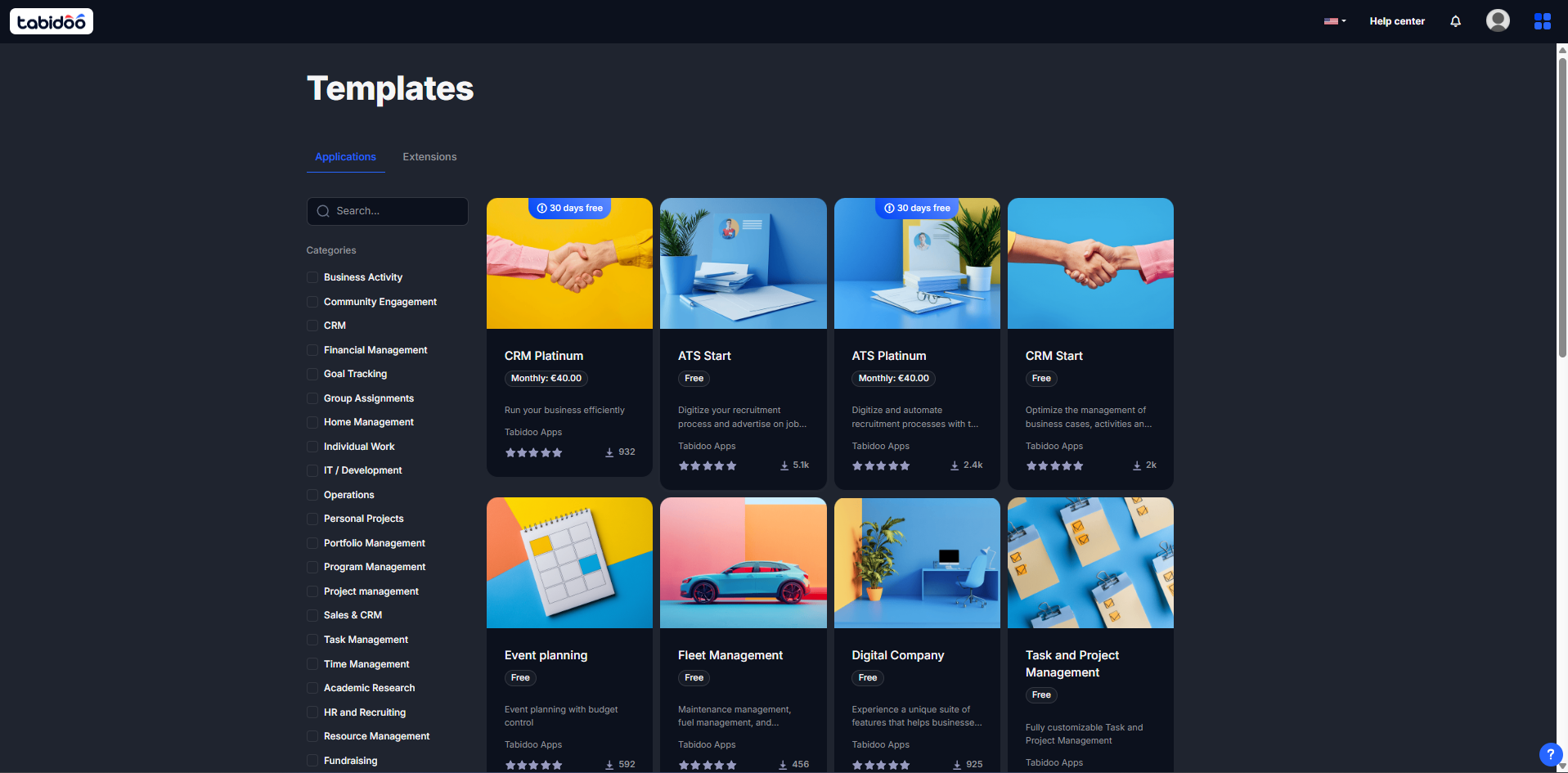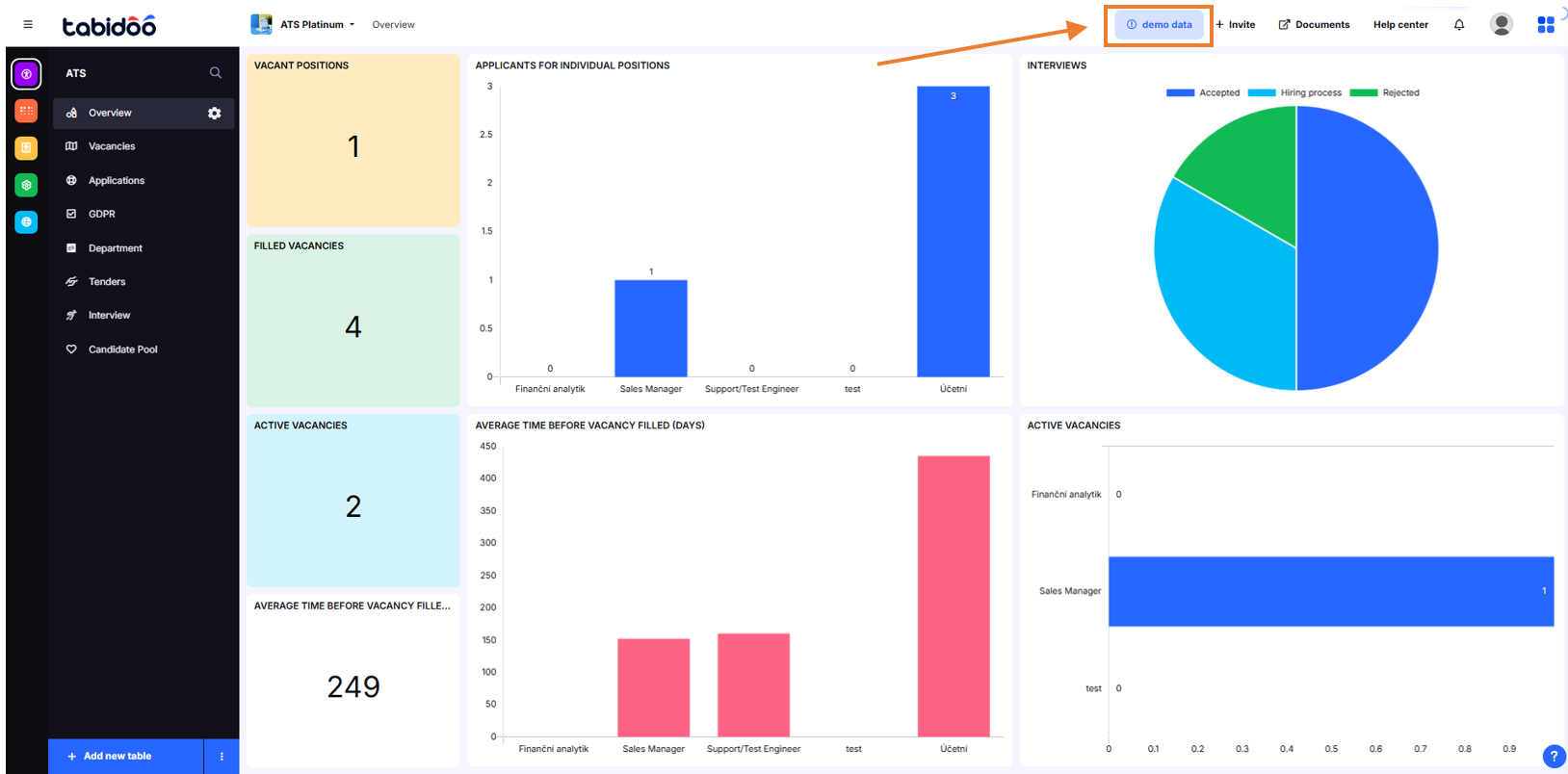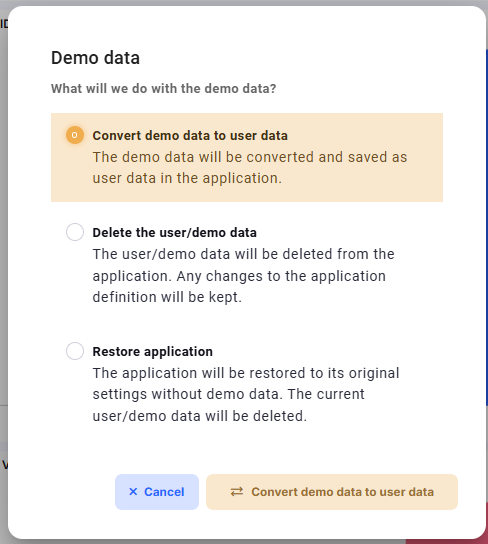Templates - Import And Use
Templates let you save applications and reuse them across projects, or import applications shared by colleagues or other Tabidoo users.
Importing an Application from Templates
- On your Home screen, click Add application → Import from Templates.
- The Templates environment opens, showing your own and public applications (including extensions).
- Select an application and click Get Application at the bottom of the page.
ℹ️ Most applications are free. Paid apps are clearly marked (see below).
How do Templates in Tabidoo look like.
Demo Data
When you import an application from Templates, it usually comes with demo data. You can manage it using the Demo data button in the top-right corner of your screen.
You will be offered three options:
- Convert demo data to user data
The demo data will be converted and saved as regular user data in the application. - Delete the user/demo data
All demo and user data will be deleted from the application. Any changes you made to the application definition (tables, fields, settings) will remain. - Restore application
The application will be reset to its original state without demo data. All current user and demo data will be deleted.
Paid Applications
Some applications (e.g., CRM Platinum, ATS Platinum) are paid, but each includes a 30-day free trial.
- When starting a paid app, you will be asked to enter/confirm your credit card. No money is charged during the trial.
- The billing date for apps is always the 1st of the month. Example: If you start on the 15th, your trial lasts until the end of the next month (≈ 1.5 months free).
- Payment terms and pricing are displayed next to each paid application.
- Details of downloaded apps are shown in your Data usage.
- If you want to delete a paid app, you must remove all its tables first.