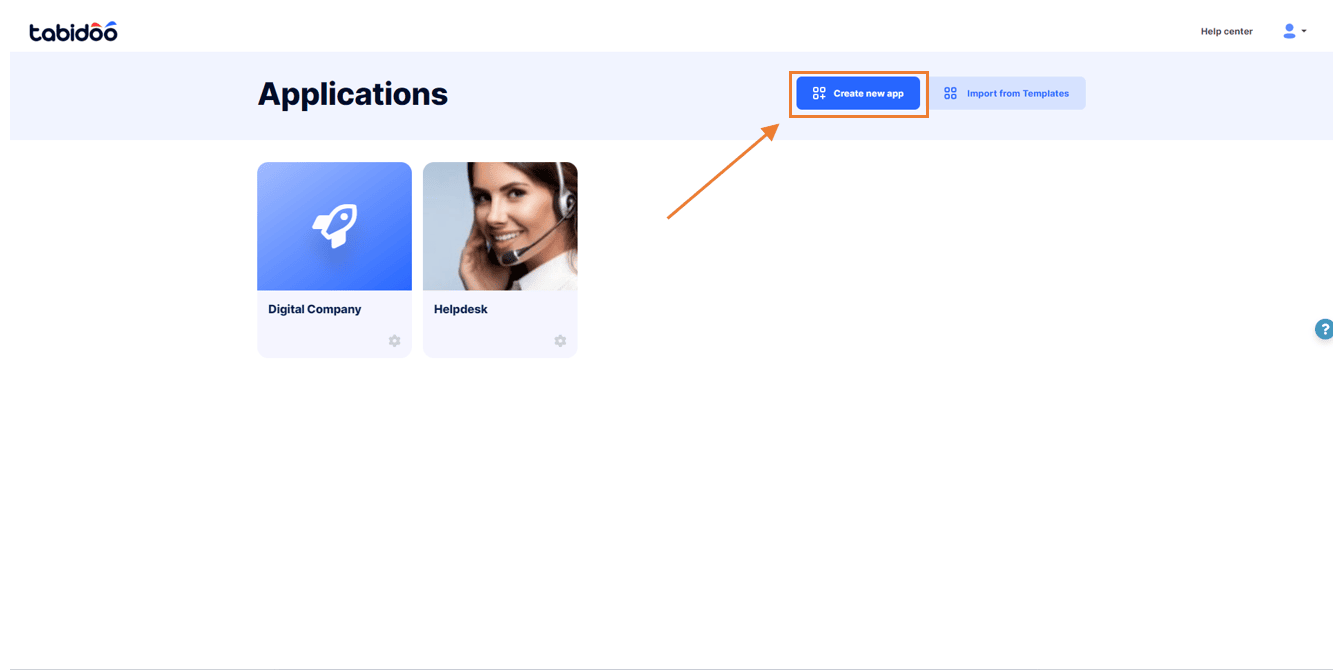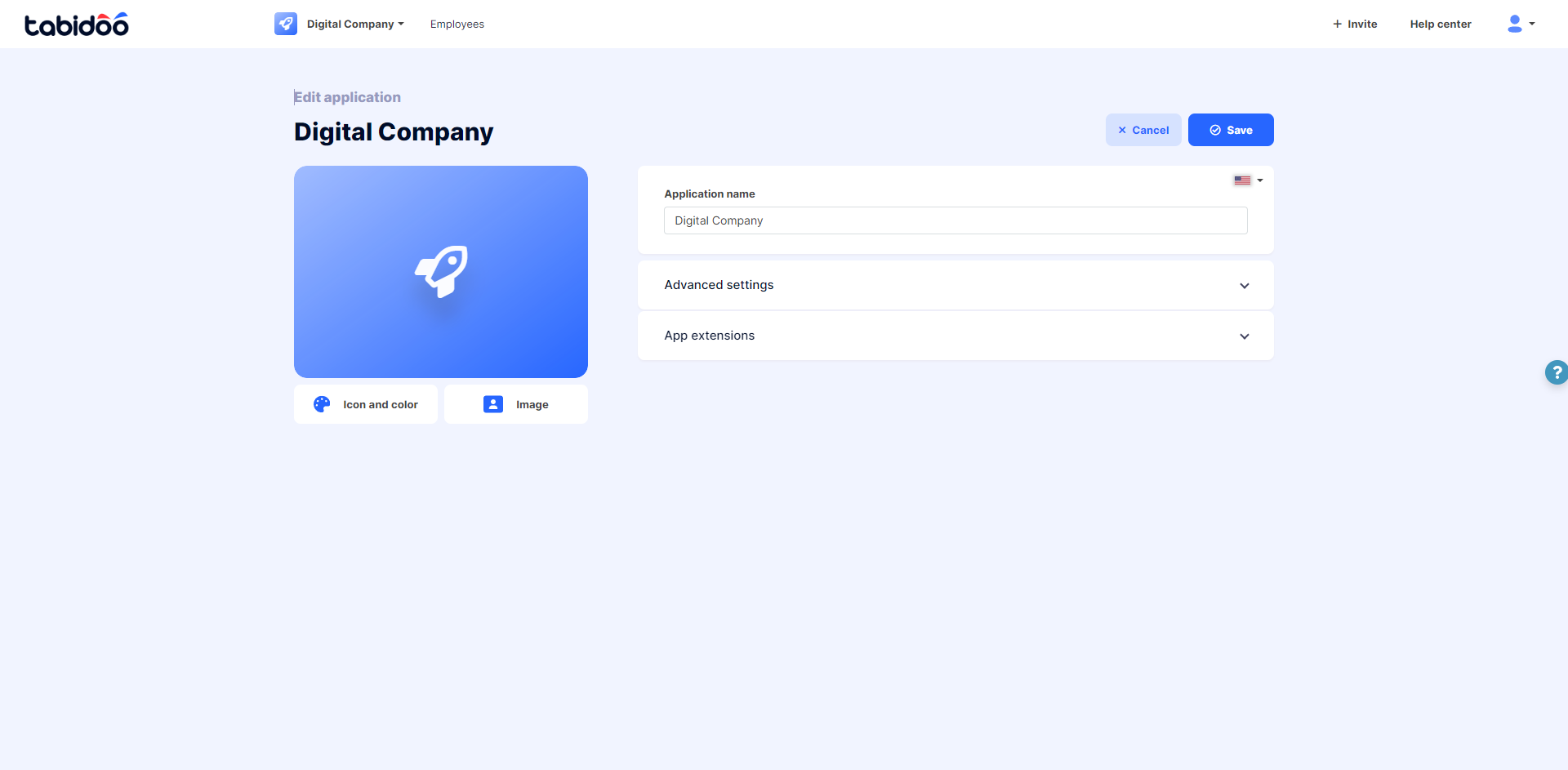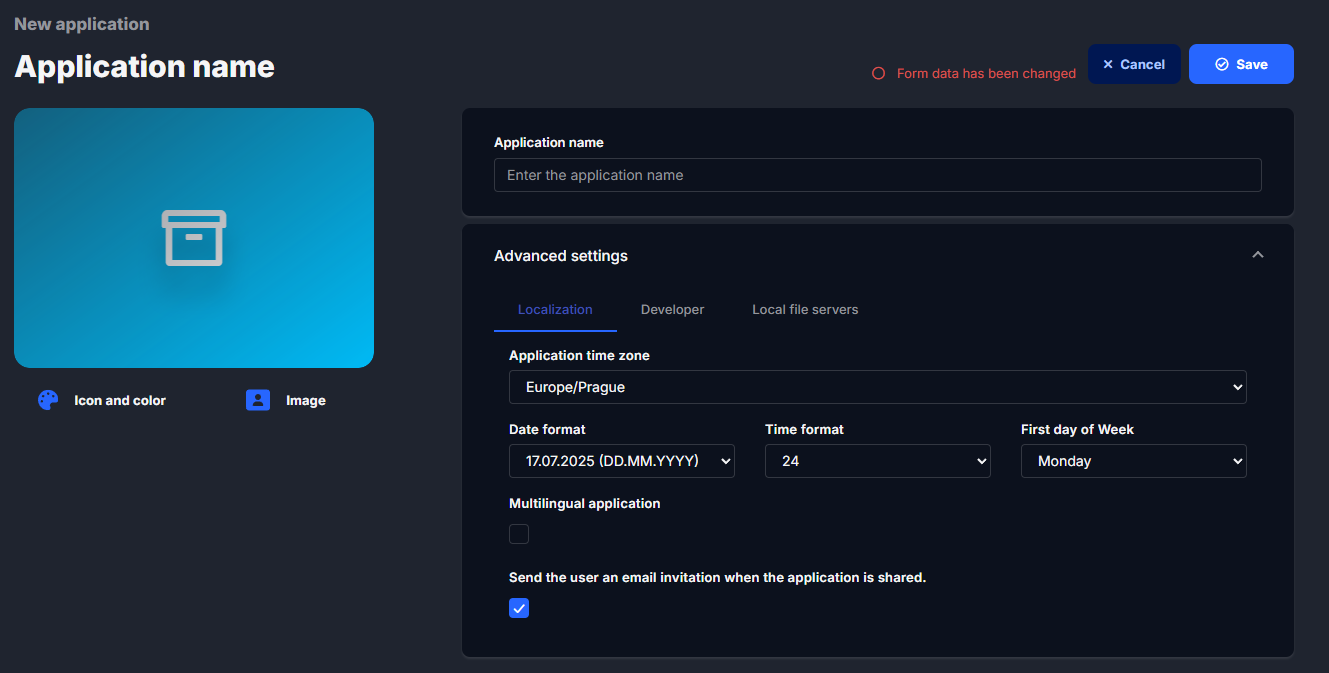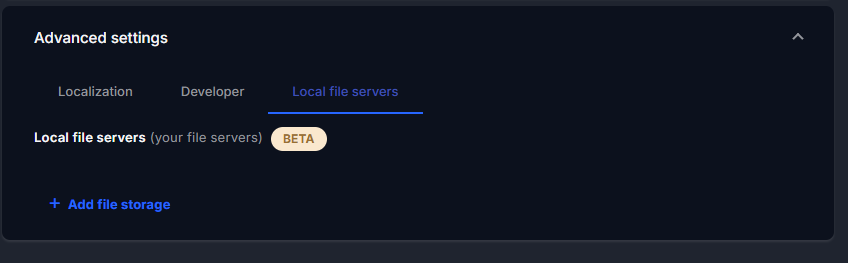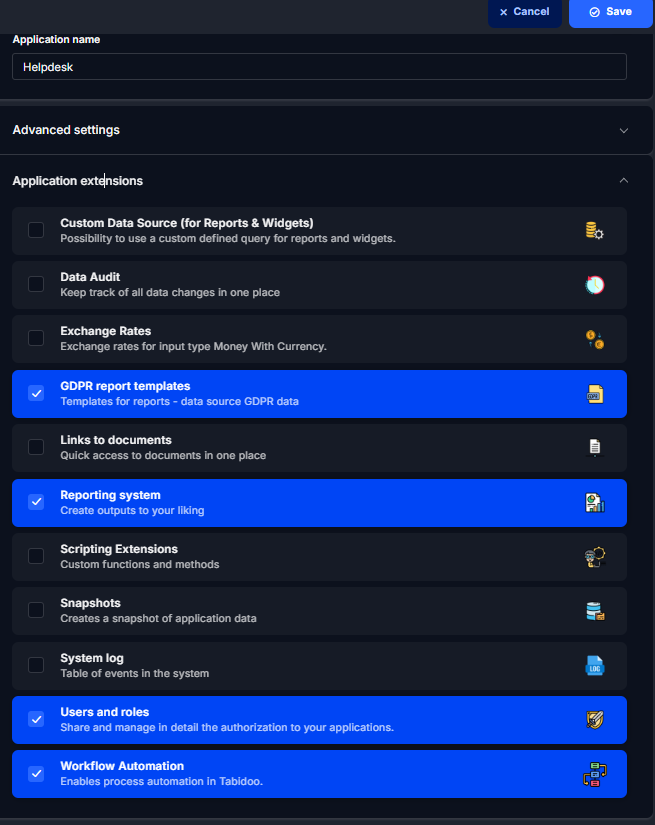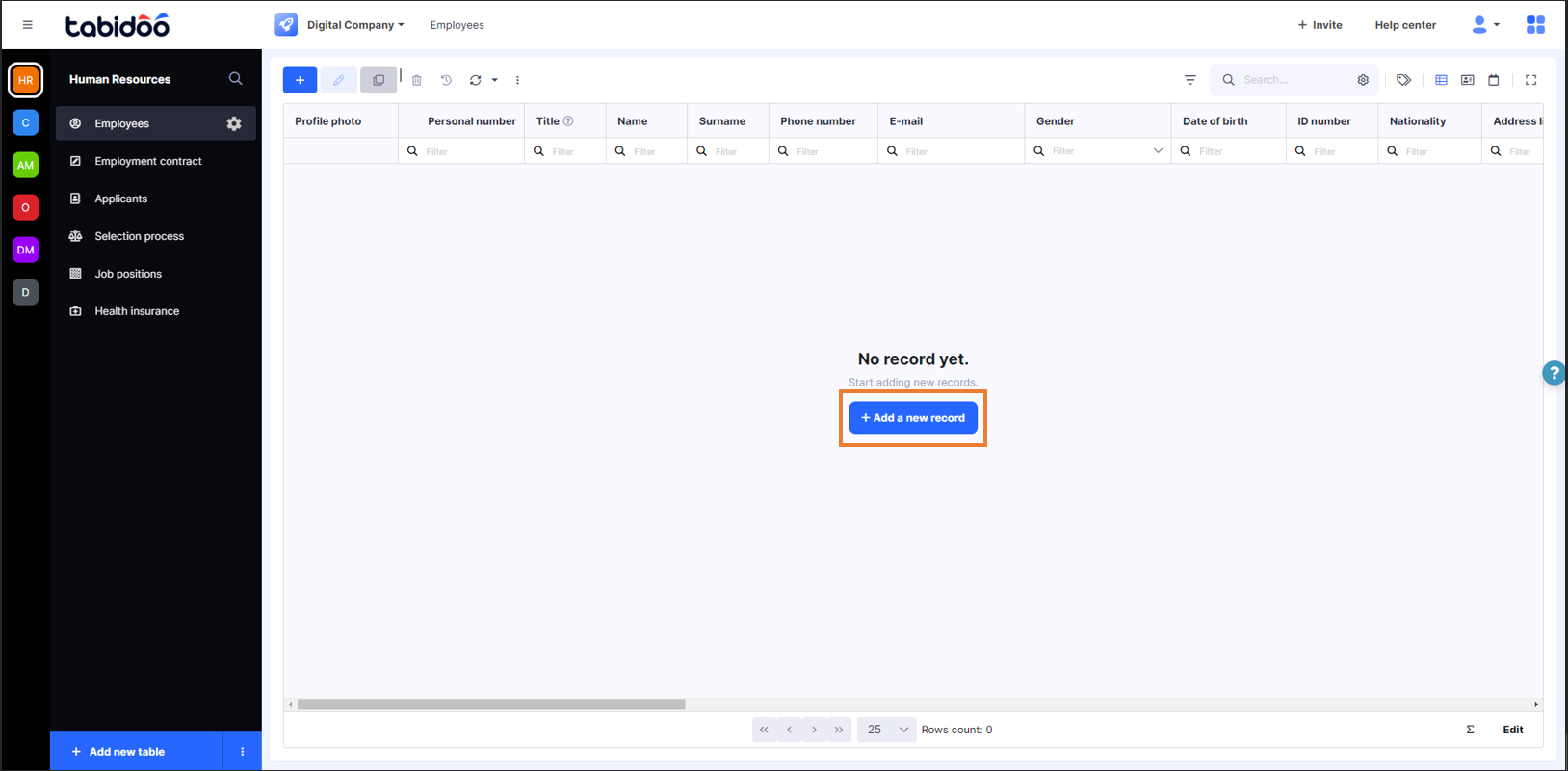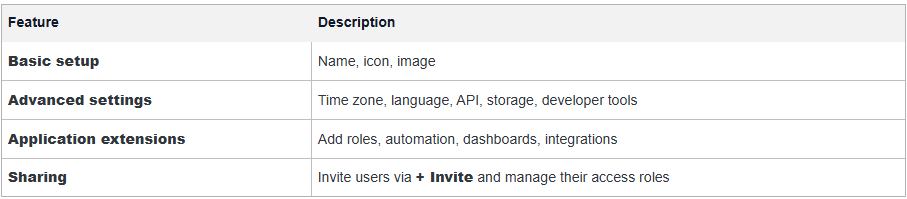Create Application
In Tabidoo, applications are the core building blocks for managing your data. Each project, department, or agenda can have its own application where you manage tables, records, user access, and more.
This guide walks you through the full process of creating a new application step by step.
How to create an Application
After logging into Tabidoo:
- Click the + Create new app button on the home screen (top right corner).
- A form will open for creating your new application.
How to create/add an application in Tabidoo
In the menu you can now choose whether you want to create a completely new application or import a template from Templates.
Select the option to create a new app in the upper-right menu under the Add application button.
How to modify an application in Tabidoo.
Icon, Color & Image
- Icon and color – Choose an icon and background color to visually distinguish your app.
- Image – Instead of an icon, you can upload an image such as a logo or project banner (recommended max size: 480×480 px).
Application Name
- Enter the application name into the Application name field (max. 100 characters).
Do not forget to Save the data.
Advanced Settings
Click Advanced settings to reveal more configuration options. These are divided into three tabs:
Localization
Set basic localization and formatting preferences:
- Application time zone – e.g., Europe/Prague.
- Date format – e.g.,
DD.MM.YYYY,YYYY-MM-DD. - Time format – 12-hour or 24-hour format.
- First day of week – Choose Monday or Sunday.
- Multilingual application – Enable this option if your app will support multiple languages.
- Send user an email invitation – Automatically send an email when a user is invited to the application.
Developer
Configure developer-level and API settings:
- Data provider – Choose the database server (e.g., Mongo Public Server EU).
- Data provider for files – Choose the file storage (e.g., AWS Bucket EU Central 1).
- Application internal name – Set a technical name for API usage.
- API settings – Option to validate filters and sorting in API queries.
- Application owner – (Optional field for identifying the app owner).
 Local File Servers (BETA)
Local File Servers (BETA)
If you use local file storage:
- Use the + Add file storage button to connect your own server for file handling.
Saving the Application
Once all fields are filled in, click Save in the top-right corner. Your application will be created and displayed on your homepage among your other apps.
Editing the Application & Application Extensions
Once the application is created, you'll enter the Edit application mode. Here you can update the name, icon, image, and access additional features:
Application Extensions
This section allows you to enhance the functionality of your app through optional modules.
Common extensions include:
- Users and Roles – Manage permissions, invite users, and assign roles.
- Automation and Integration – Add webhook triggers, scheduled actions, or custom API integrations.
- Reports – Extend the UI with visual overviews or custom pages.
Extensions can be added from the Templates section or implemented manually by advanced users.
Create from Templates (Alternative Method)
Instead of creating an application from scratch, you can also select a ready-made application from the Templates section.
Templates Overview:
Found under the Templates tab in the top menu.
Divided into:
- Applications – Full apps ready to use.
- Extensions – Add-on modules to enhance your apps.
- Private – Applications that have been published privately (only accessible to you or your team).
Free & Paid Templates
Free Templates
Most of the application templates in Tabidoo are available completely for free, allowing you to quickly build powerful solutions without additional cost.
These free templates cover a wide range of common use cases — from project tracking to simple CRM.
Paid Templates
Some templates are paid, such as:
- CRM Platinum
- ATS Platinum
These premium templates are designed to save you even more time by offering:
- Advanced features
- Pre-configured workflows
- Professional-level setup right out of the box
In many cases, they reflect hundreds of hours of expert configuration, which is why they come with a small fee.
Free Trial
All paid templates include a free trial, so you can try them before committing.
Need Something Custom?
If you can’t find a template that fits your needs, don’t hesitate to reach out to us at
📧 sales@tabidoo.cloud.
We're happy to suggest or even help build a tailored solution just for you.
Application sharing
With Application sharing, you can add users to an application and share with them the data in that application.
In the upper-right corner of an Application, you will find the + Invite button. Invite users by e-mail and set their own roles.
You can manage permissions and roles by downloading the Users and Roles extension from Templates for free.