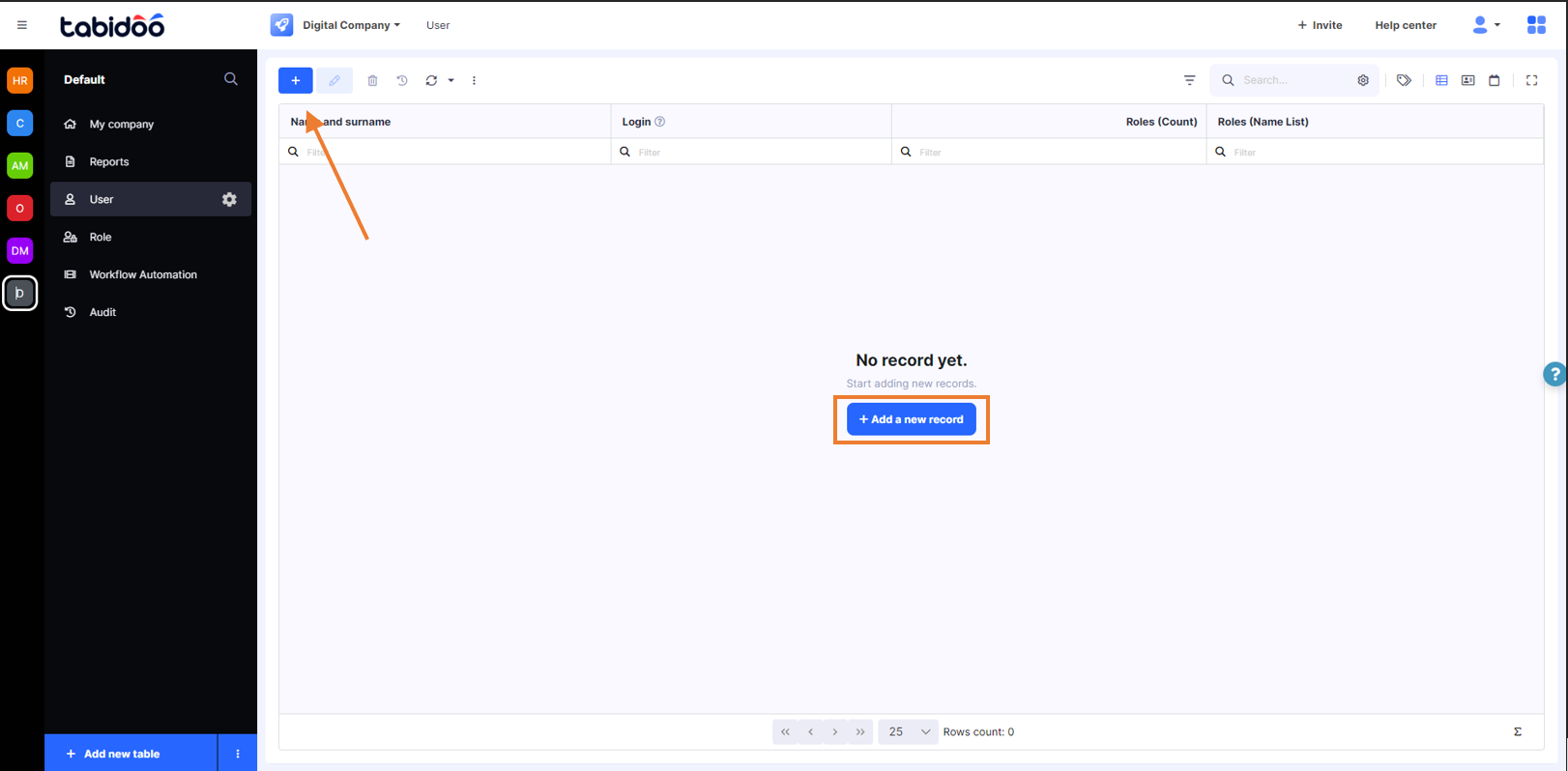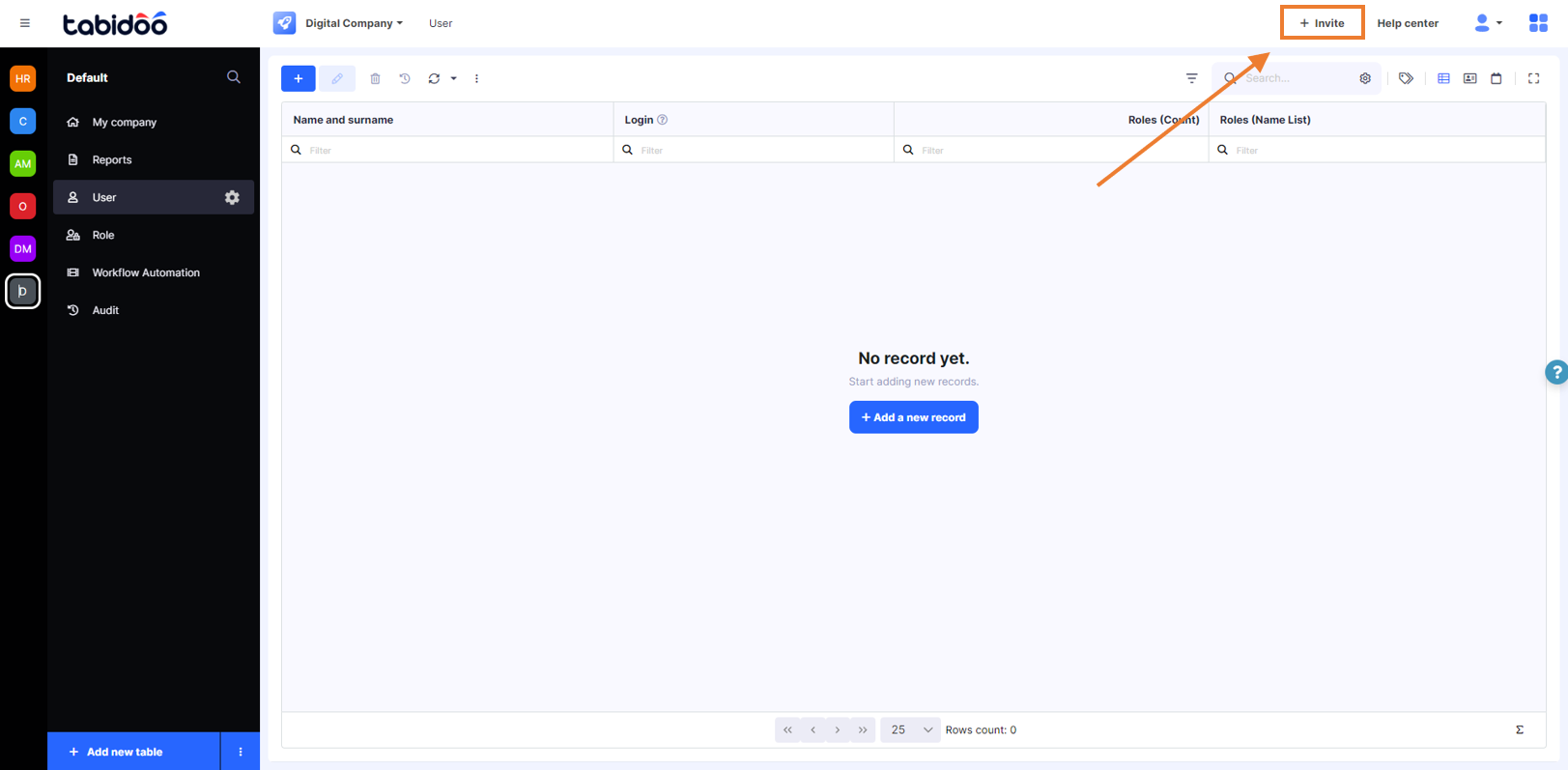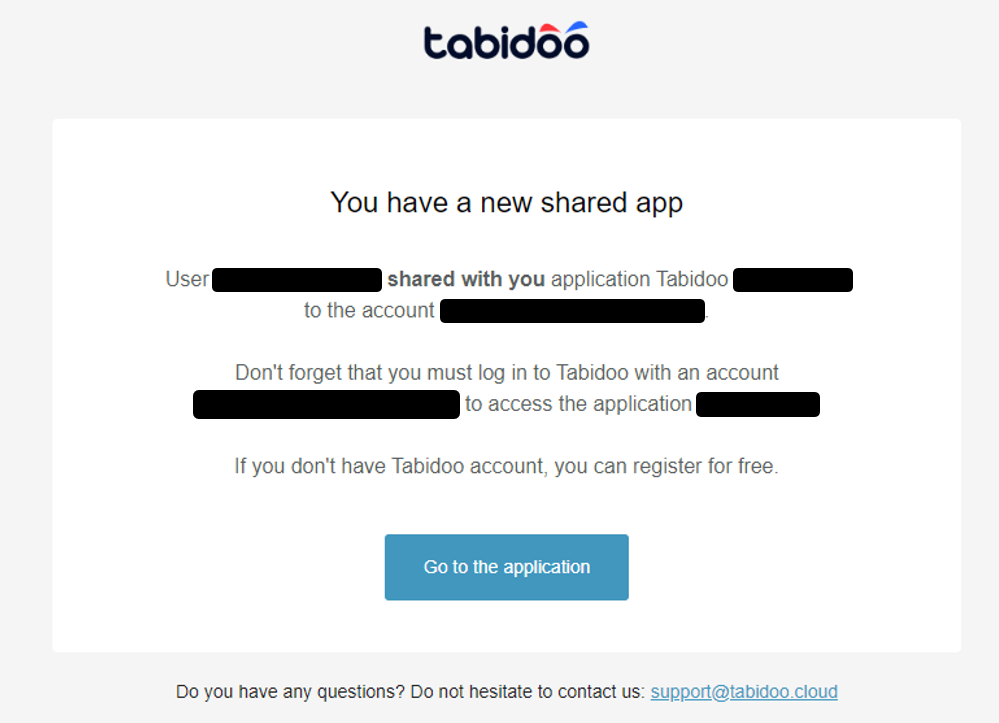Invite Users
If you are done with your application and you already set the user's rights, you can share the app with your colleagues by sending them an invitation.
There are three ways to invite users to the app:
By Extension Users/Roles
After downloading the extension Users and Roles, two new tables will be added to the application - User and Role. In the Roles table you can set permissions for individual users and in the User table you can invite users by adding new records and entering their email addresses. The login name must always be entered as an email!
How to invite users to an application
Invite Button
The second way to invite users into an app is to click on the upper button Invite. A user will be then invited into the app and will appear in the table Users.
How to invite users to an application
Application Edit Button
You can also invite a user by selecting the option Invite users in the settings of the application. The user will be afterward automatically added to the table Users.
How to invite users to an application
After inviting a user to the app, the invited user will receive an email invitation to enter the Tabidoo app.
The invitation for entering an application in Tabidoo