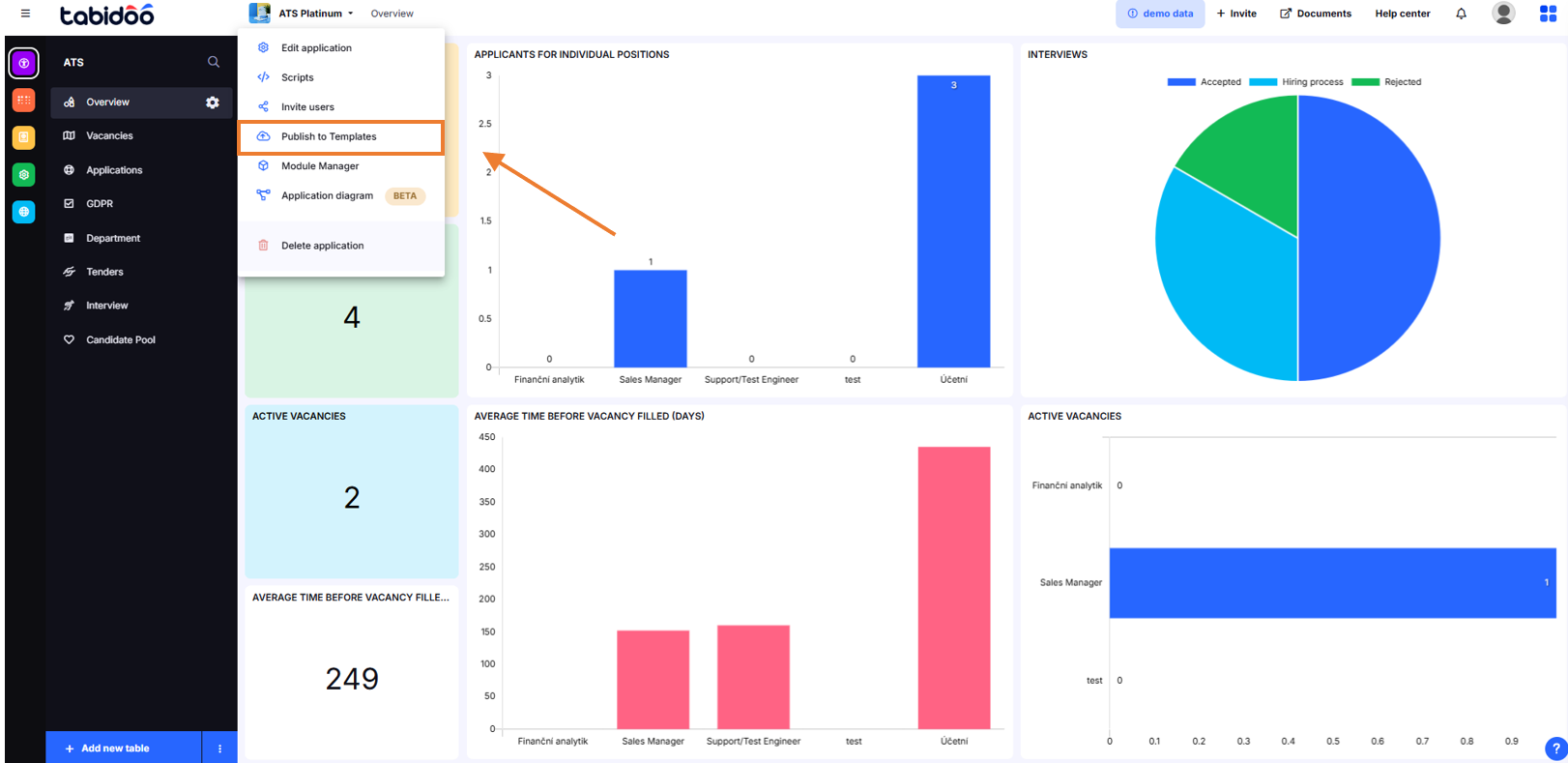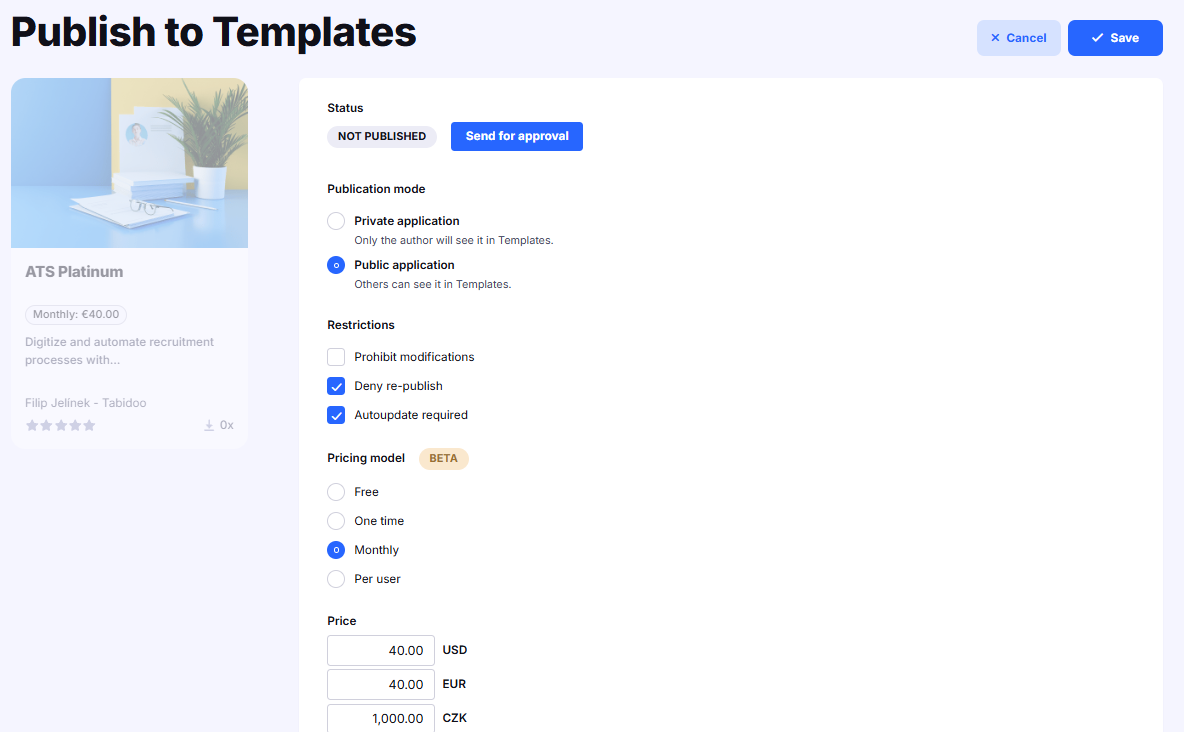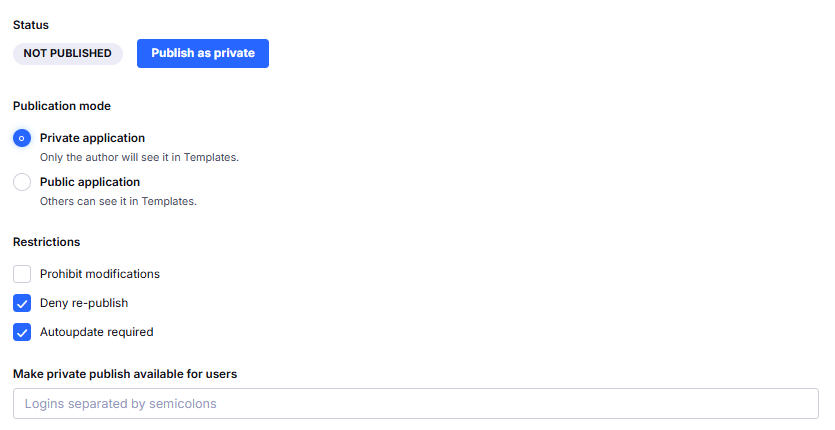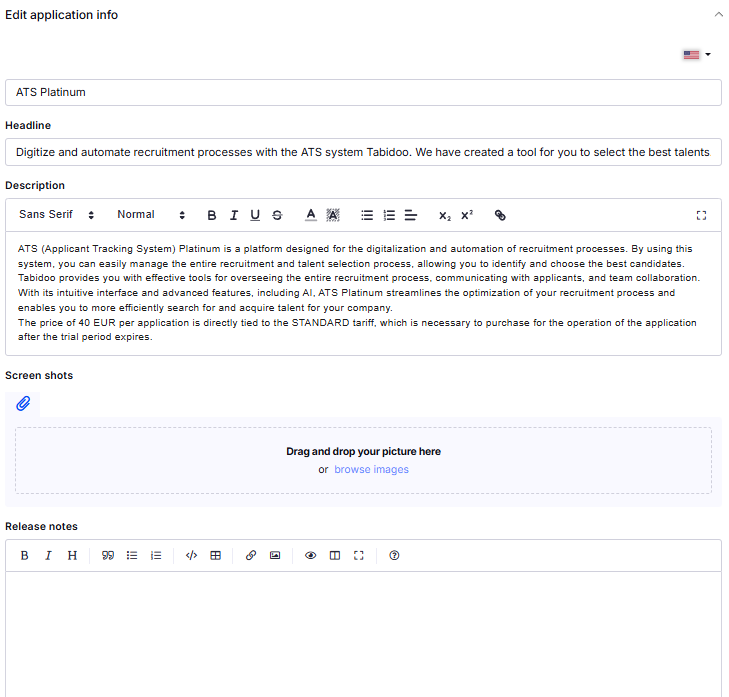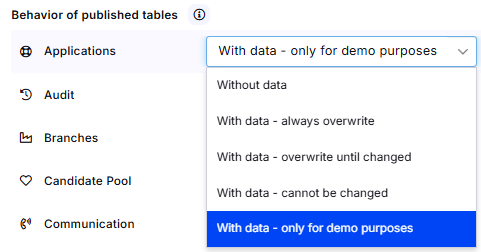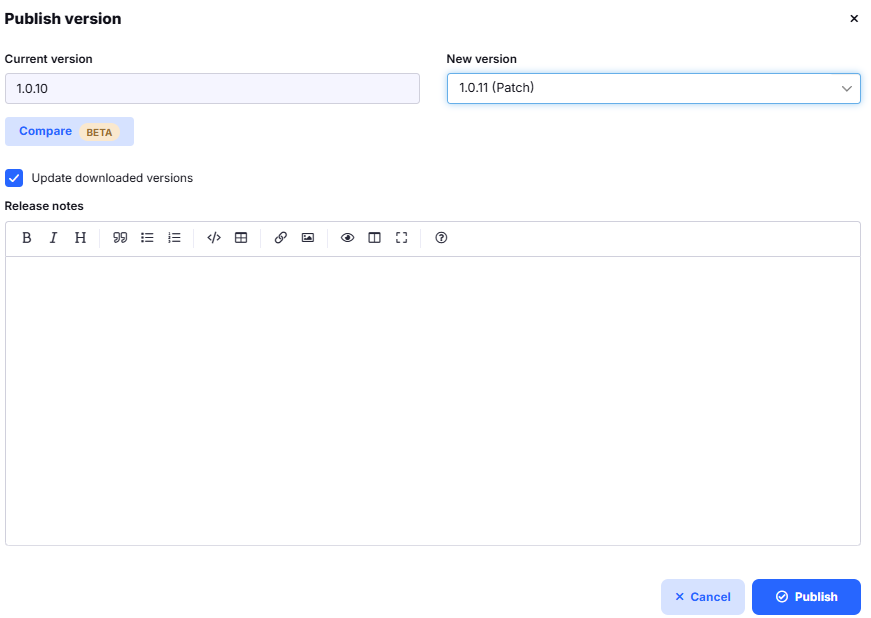Publishing Application To Templates
Publishing your application to Templates makes it reusable either privately (only for you or selected users) or publicly (for all Tabidoo users). This feature lets you share applications, reuse them across projects, and even distribute them on the Tabidoo Marketplace.
How to Publish an Application
- Open your application.
- Click the menu next to the application name.
- Select Publish to Templates.
How to publish your Application to Templates in Tabidoo.
Publication Modes
Private application
- By default, only you will see the application in Templates - Private
- Applications published as private appear in the Private tab of the Template Marketplace.
- You can also make the application available to selected users by listing their logins in the field Make private publish available for users (separated by semicolons).
- These users will then see the application under the Private section as well.
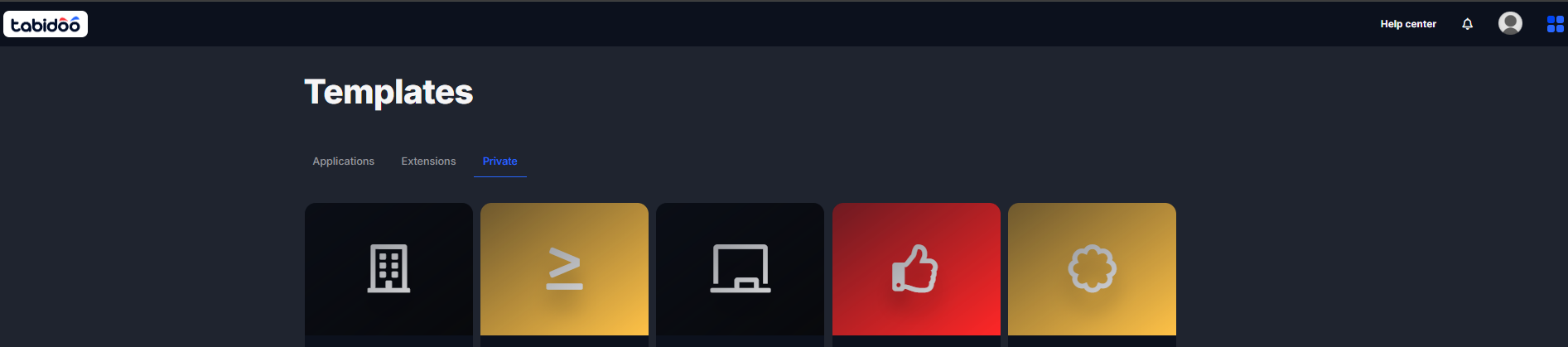
Public application
- Visible to all Tabidoo users (after approval by the Tabidoo team).
- Requires you to set up application details (name, description, screenshots, release notes).
- You can also define pricing and categories.
Restrictions
When publishing, you can also set restrictions for your application:
- Prohibit modifications – other users cannot change the app after importing.
Info: If this restriction is active and the app is imported, users will not be able to import data into tables where the structure differs from the original.
Import of data works correctly only when importing data into existing columns (no new columns can be added).
Message shown in the app: “The table edit is disabled by the template.” - Deny re-publish – prevents others from publishing your app again.
- Autoupdate required – ensures that all imported versions of your app stay automatically updated when you release a new version.
Application Info
Before publishing, you can edit the application’s details:
- Name – the official application title.
- Headline – a short summary of what the app does.
- Description – detailed information about the app’s purpose and functionality.
- Screenshots – add images to visually present your app.
- Release notes – describe updates when publishing a new version.
Behavior of Published Tables
Define how each table in your application is shared:
- Without data – publishes only the structure (default for system tables like Audit or Snapshots).
- With data – always overwrite – users always get the latest data from the template.
- With data – overwrite until changed – imported data won’t be overwritten if users change it.
- With data – cannot be changed – users cannot edit the imported data.
- With data – only for demo purposes – demo data is imported for testing.
Pricing and Restrictions (Public Apps)
For public applications, configure:
- Pricing model – Free, One-time, Monthly, or Per-user.
- Price – set in multiple currencies (USD, EUR, CZK).
- Restrictions – Prohibit modifications, Deny re-publish, Autoupdate required.
- Tabidoo Settings – add Categories and set Top index for better visibility.
Approval Process (Public Apps)
Public applications must be approved by Tabidoo:
- Status changes to Pending approval after publishing.
- Review takes a few days; you’ll get results by email.
- Checks include: no offensive content, no reuse of paid app tables, clear description.
- Demo data and documentation links help with approval.
Managing Versions
When your app is published:
- Private apps show Published as private with Unpublish/Upgrade options.
- Public apps show Published with an Upgrade option.
When upgrading, set a new version:
- Patch (1.0.1 → 1.0.2)
- Minor (1.0.1 → 1.1.0)
- Major (1.0.1 → 2.0.0)
Also add release notes and decide if downloaded versions update automatically.
Best Practices
- Use clear names and descriptions.
- Provide demo data where useful.
- Add screenshots.
- Use categories for better search visibility.
- Keep release notes updated.
For more details, do not hesitate to contact us at support@tabidoo.cloud