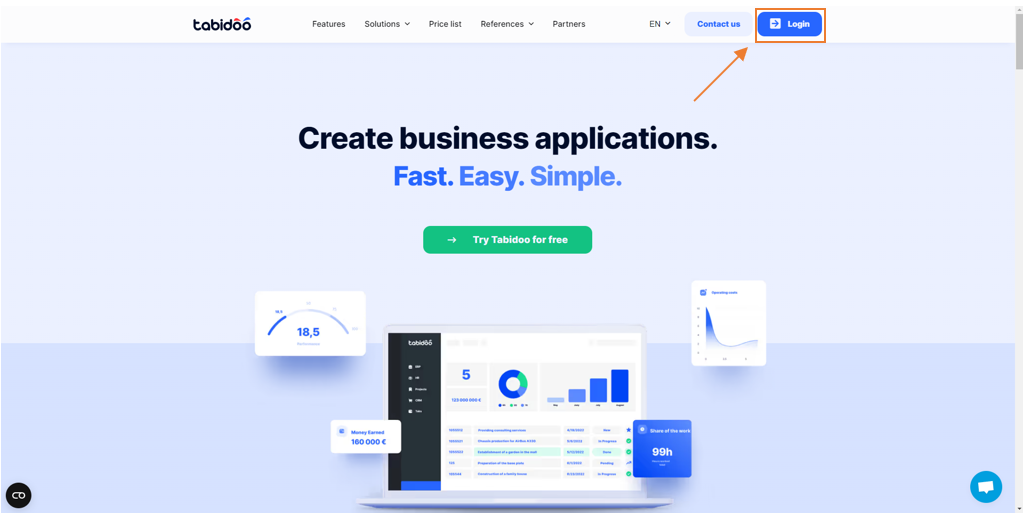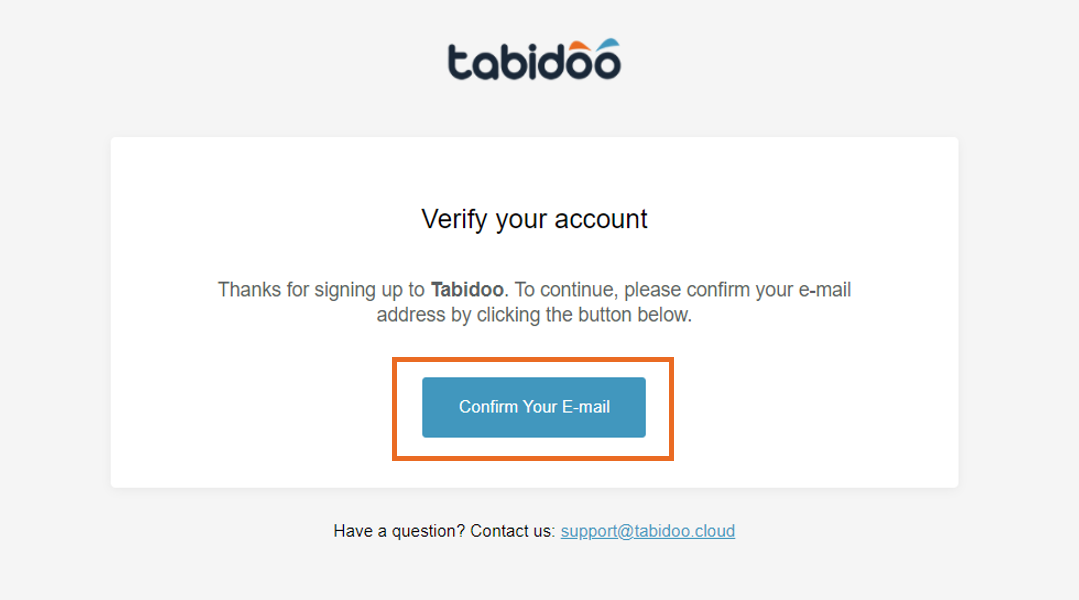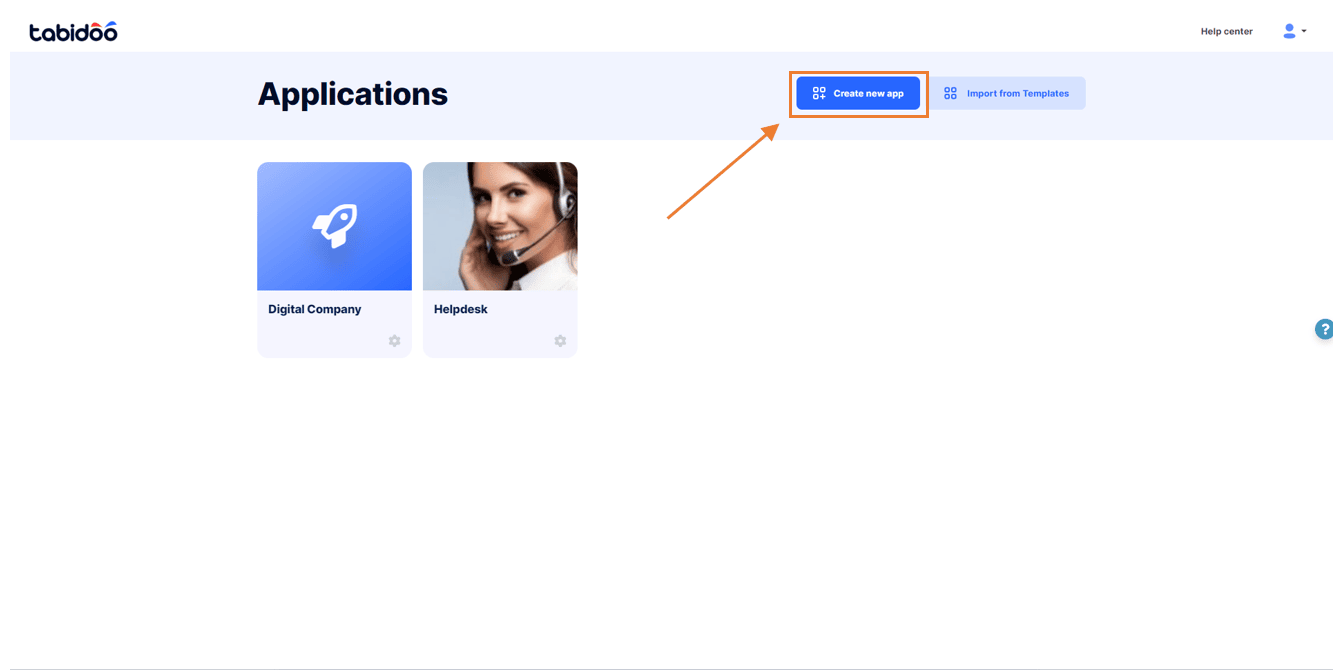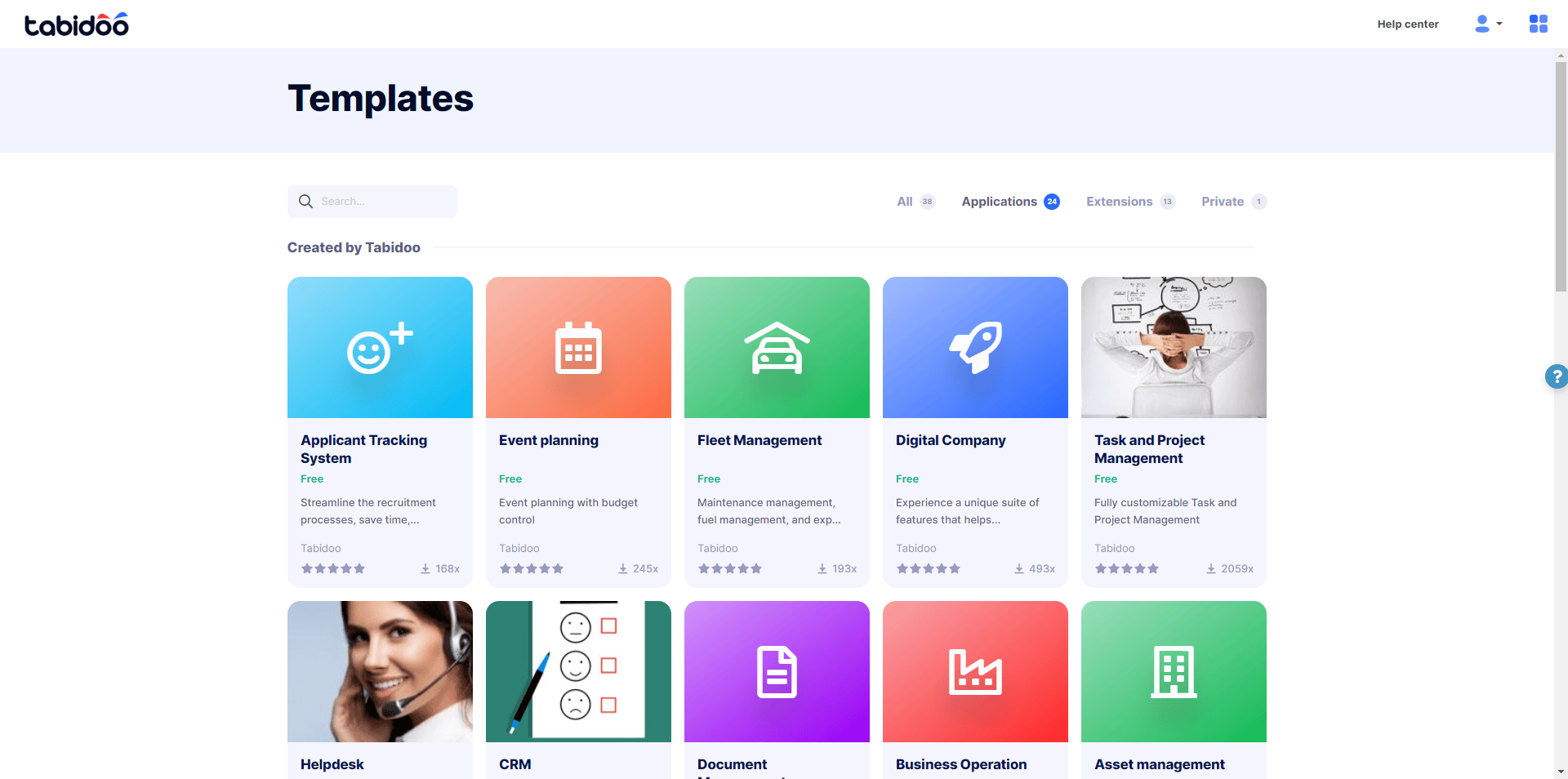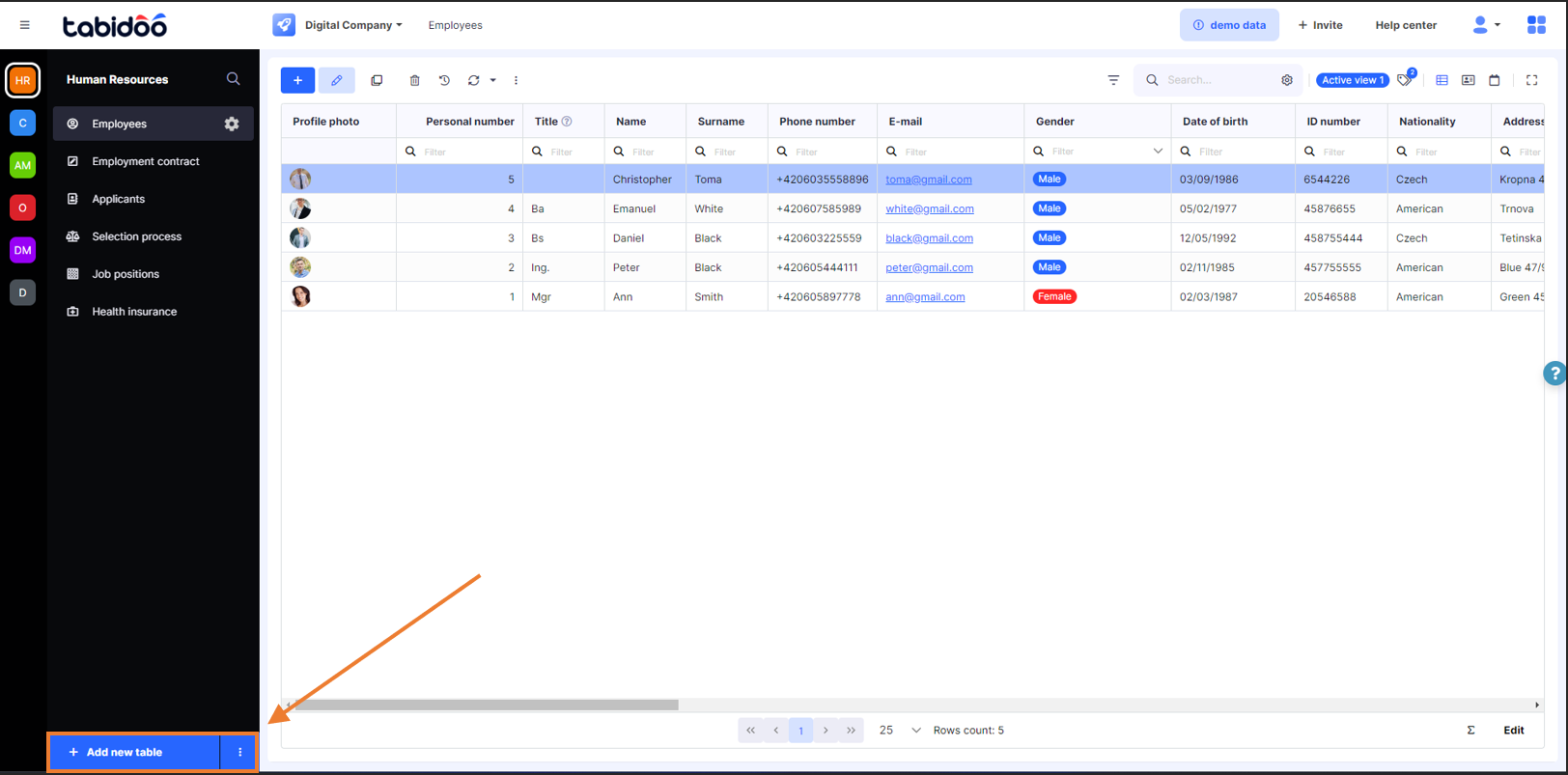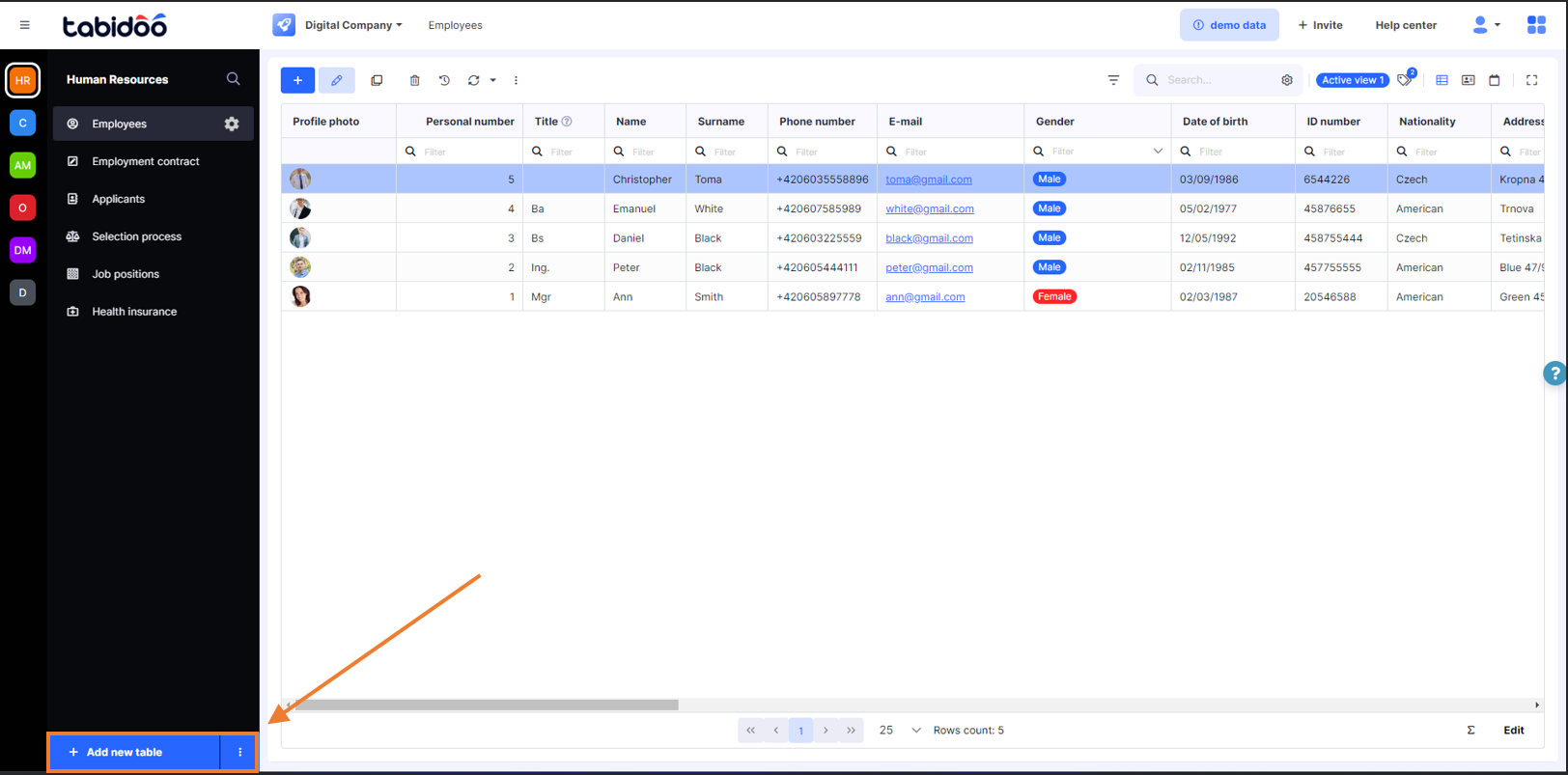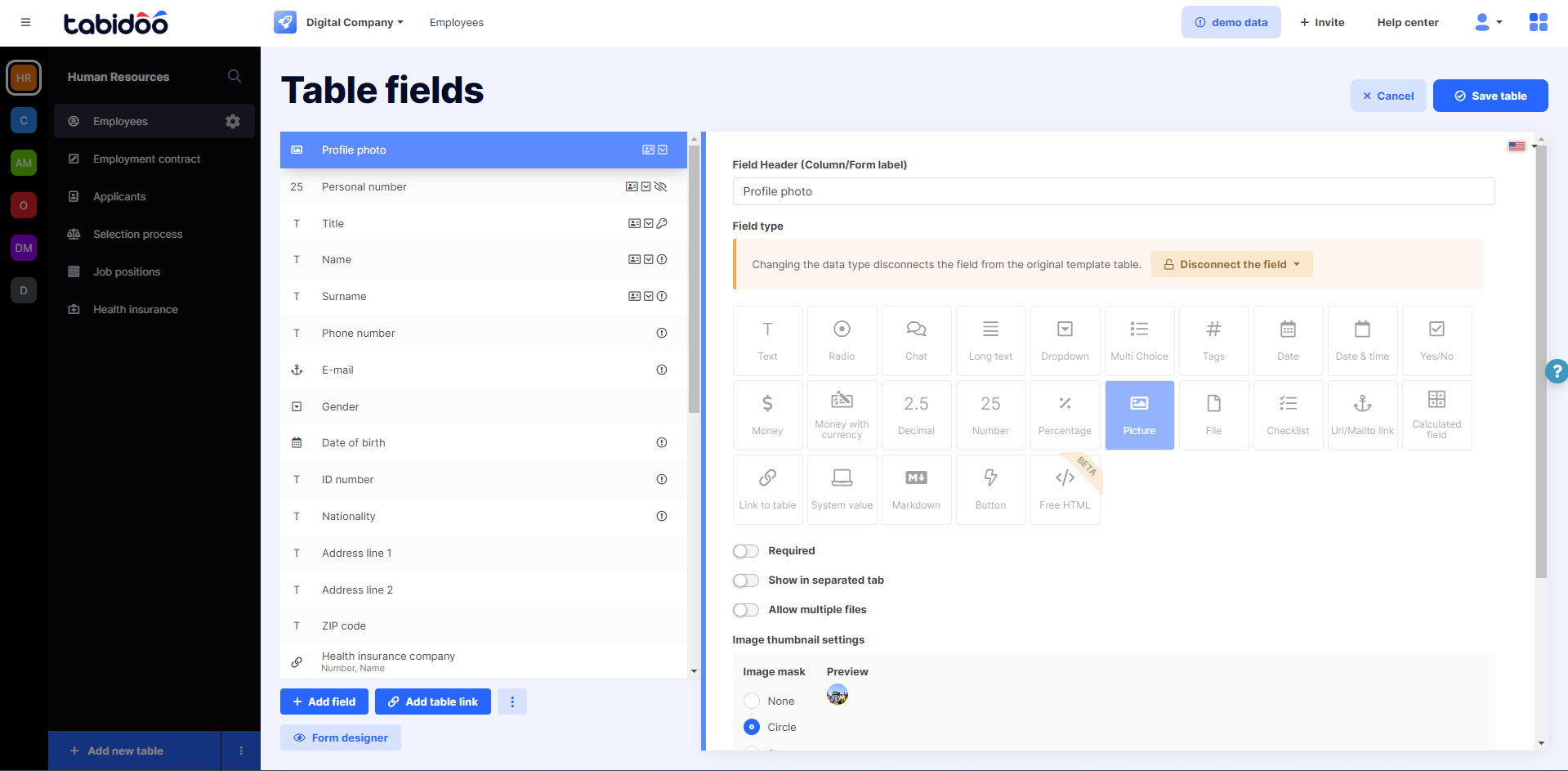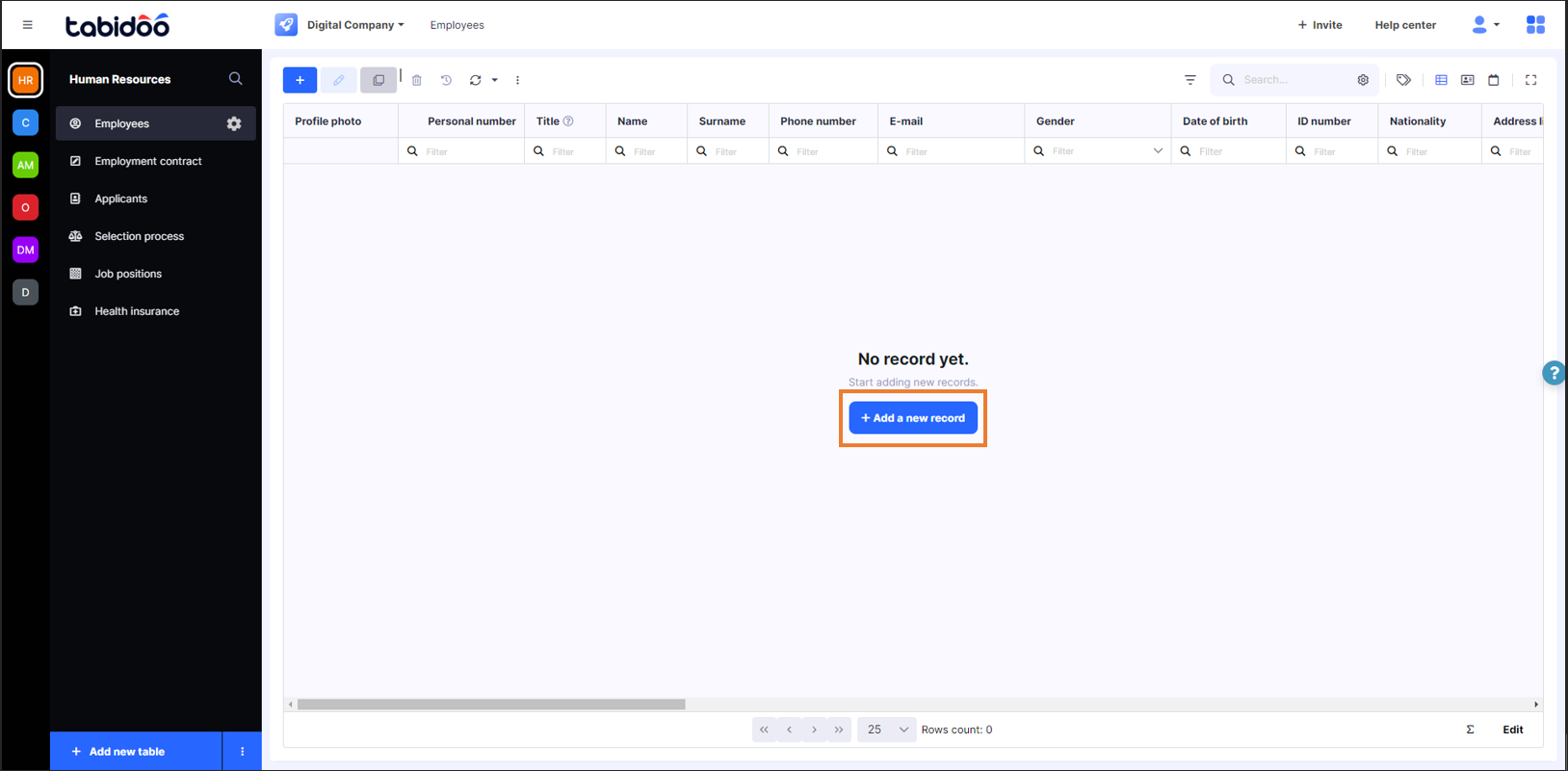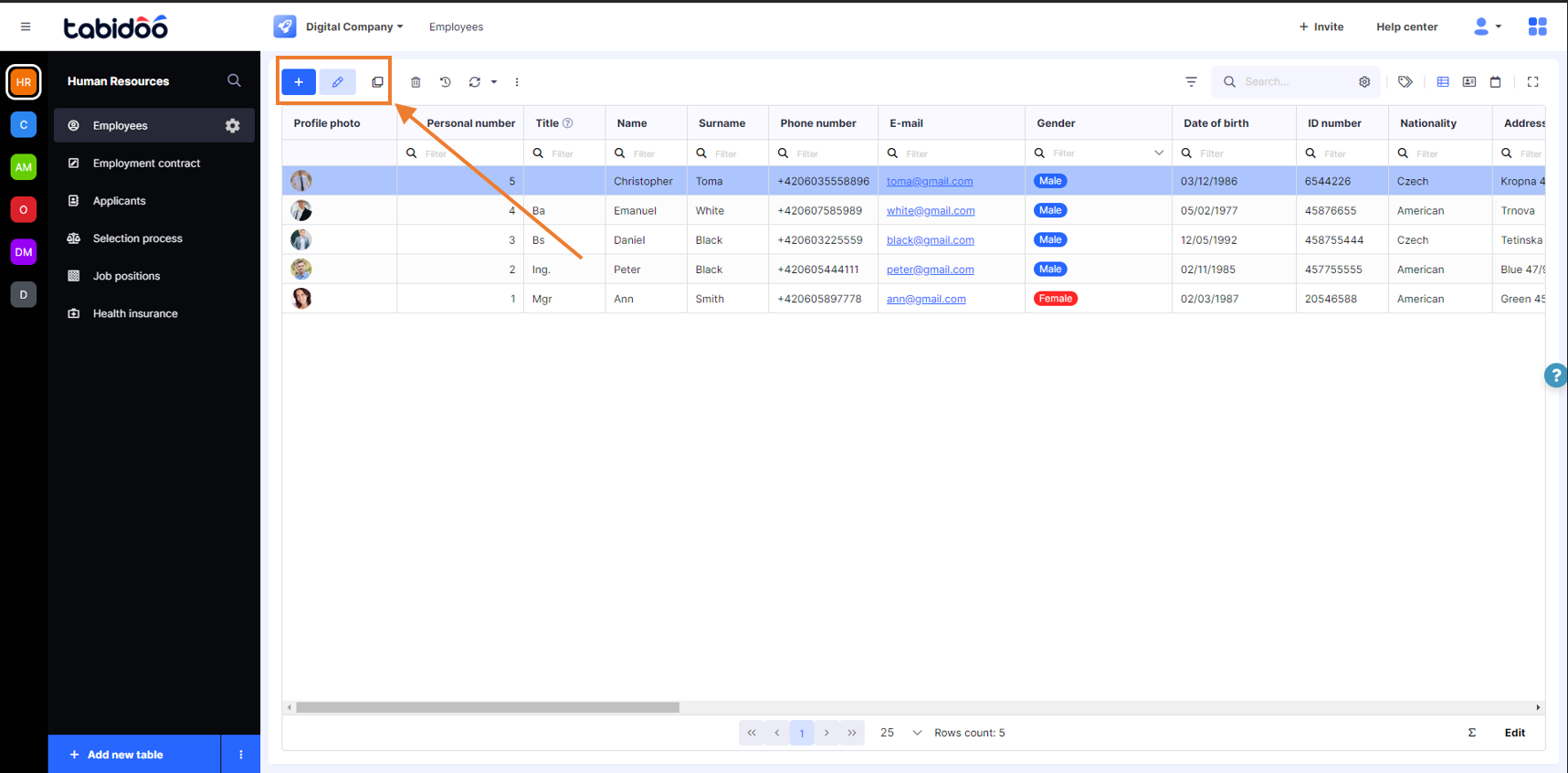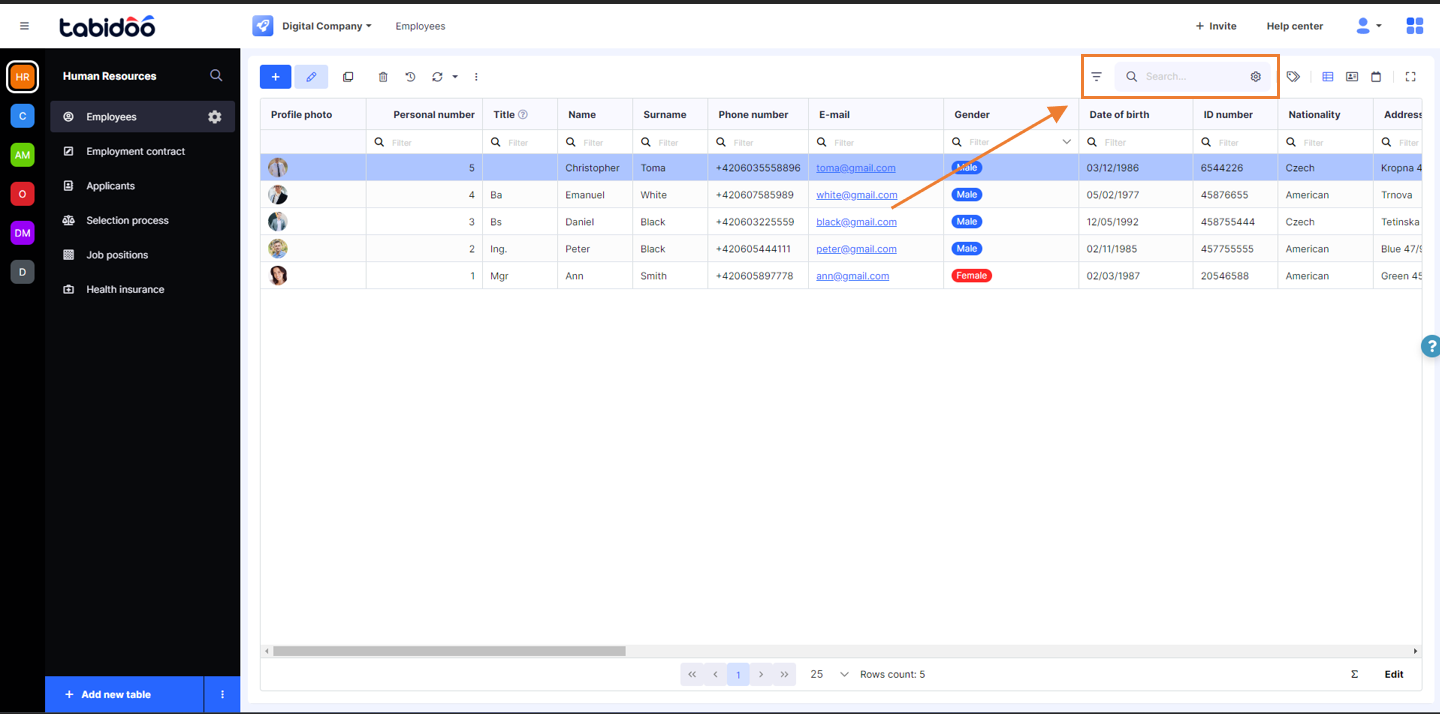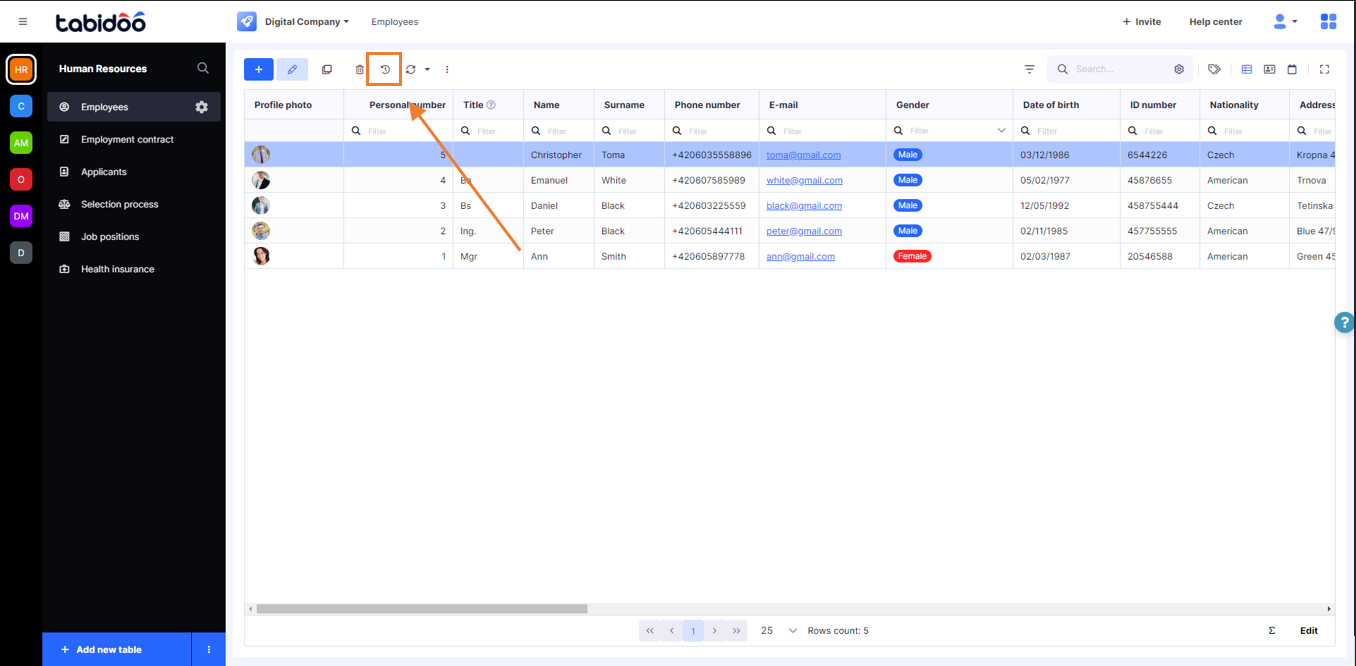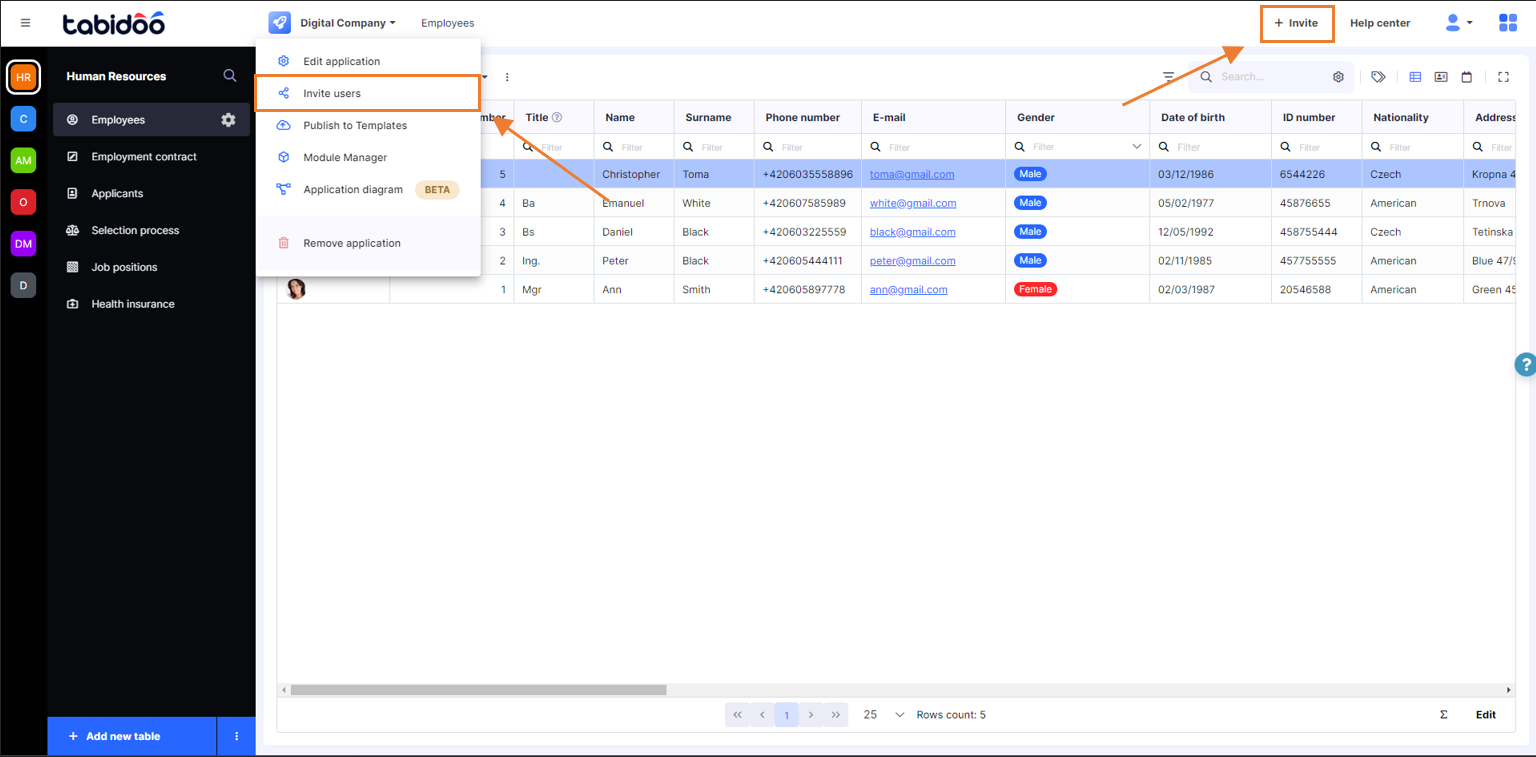How To Start With Tabidoo
Log in to Tabidoo
Don't have a Tabidoo account yet? Simply create one.
Simply create your Tabidoo account at this link. Register using your email address, Google account.
Login to Tabidoo
Just click on the "Log In" box in the top right corner of the screen and sign in with your email or Google account.
Confirm your email address
After registration, you will be asked to verify your email address. You will receive a confirmation email in your email inbox, where you have to click on "Confirm Your Email" in order to verify it.
In case you had forgotten to confirm your email and you can not find it in your email history or your spam folder, it is possible to resend it through your Tabidoo account within a minute.
Click on this link for detailed information.
Create your own apps
Create your own app in Tabidoo
From the "+ Create new app" menu, select "+ Create from scratch", then enter a name for the app and select a color, image or icon to be displayed in the app overview.
For detailed information, click on this link.
Templates
Don't want to create your own app? Try templates.
You can easily download the templates. After clicking on "Import from templates" and download the selected app.
Click on this link for detailed information.
Import your excels
In Tabidoo, you don't have to copy your data from excel into individual tables, you can simply import the data.
In the bottom left corner of the table, click on "Add new table" and then select "Import data from excel".
For the detailed information click on this link.
Create your own table
Don't have your own excel? Create your own table.
To create your own table in Tabidoo, simply click on "Add new table" and select the "Create new table" option.
For detailed information click on this link.
Define the table fields
Enter a name for each field of the table and select the format, whether it is text, number, date, enumeration, or link to another table.
For detailed information, click on this link.
If you already feel familiar enough with Tabidoo, you can take a look at the advanced fields settings.
Manage your data
Create a new record
Create your first record in Tabidoo by clicking "+ New Record" or "+ Add" from the main menu.
Then just fill in the values in the form you have prepared.
Manage your data
You can edit or delete your data at any time by clicking on the "Edit" or "Delete" options in the main menu above each table.
Filter your data
Need to filter and search your data? Use the full-text search or filters over columns.
For detailed information, click on this link.
Want to save your searches and filters? Save your searches.
History of data changes in the table
In Tabidoo you can always easily find out who created, changed, or deleted a record thanks to the audit history. You can find it in the main menu above the table.
For detailed information, click on this link.
Invite your colleagues to collaborate
Do you have Tabidoo ready to use? Share it with your colleagues and send them an invitation. Invite users to each app separately.
Access to Tabidoo is controlled through roles in which you assign users rights and access to the application. You need to download the Users and Roles extension where you have three roles (ReadOnly, User, Admin).
Are these roles not enough for you? Click on this link and set up your own roles in Tabidoo.
For more detailed information on how to invite users to your application, click on this link.
And it's done! You can start enjoying the overview and order in your company.