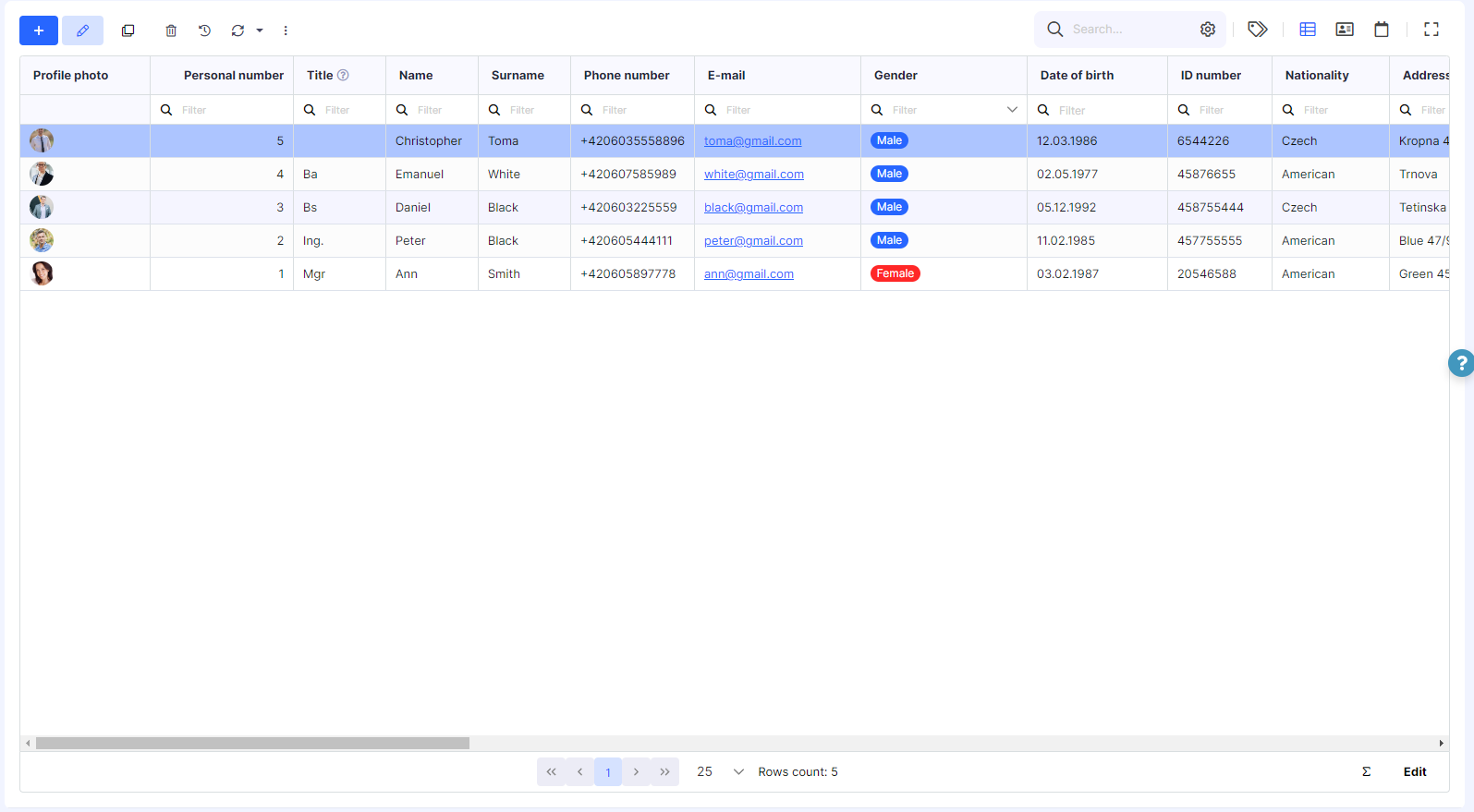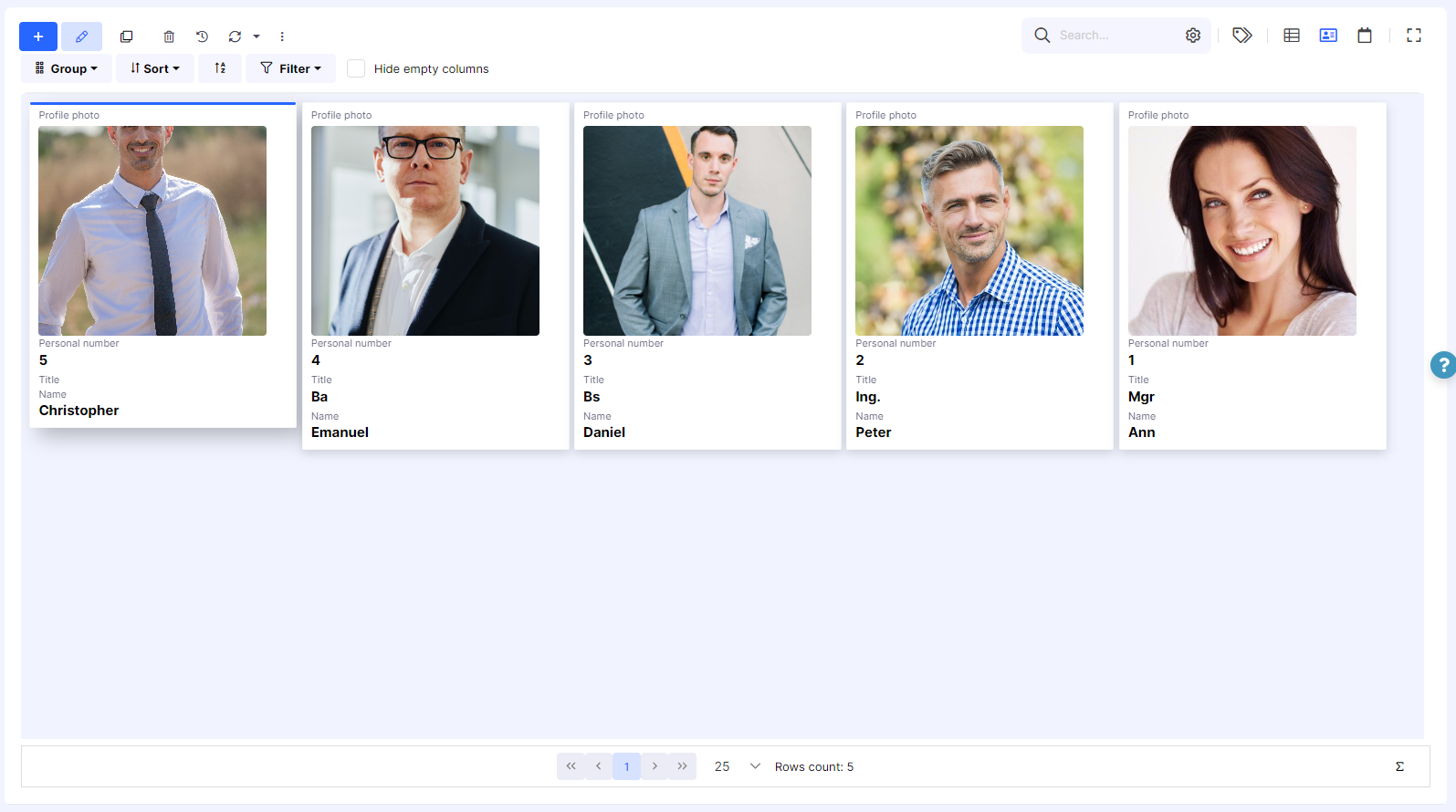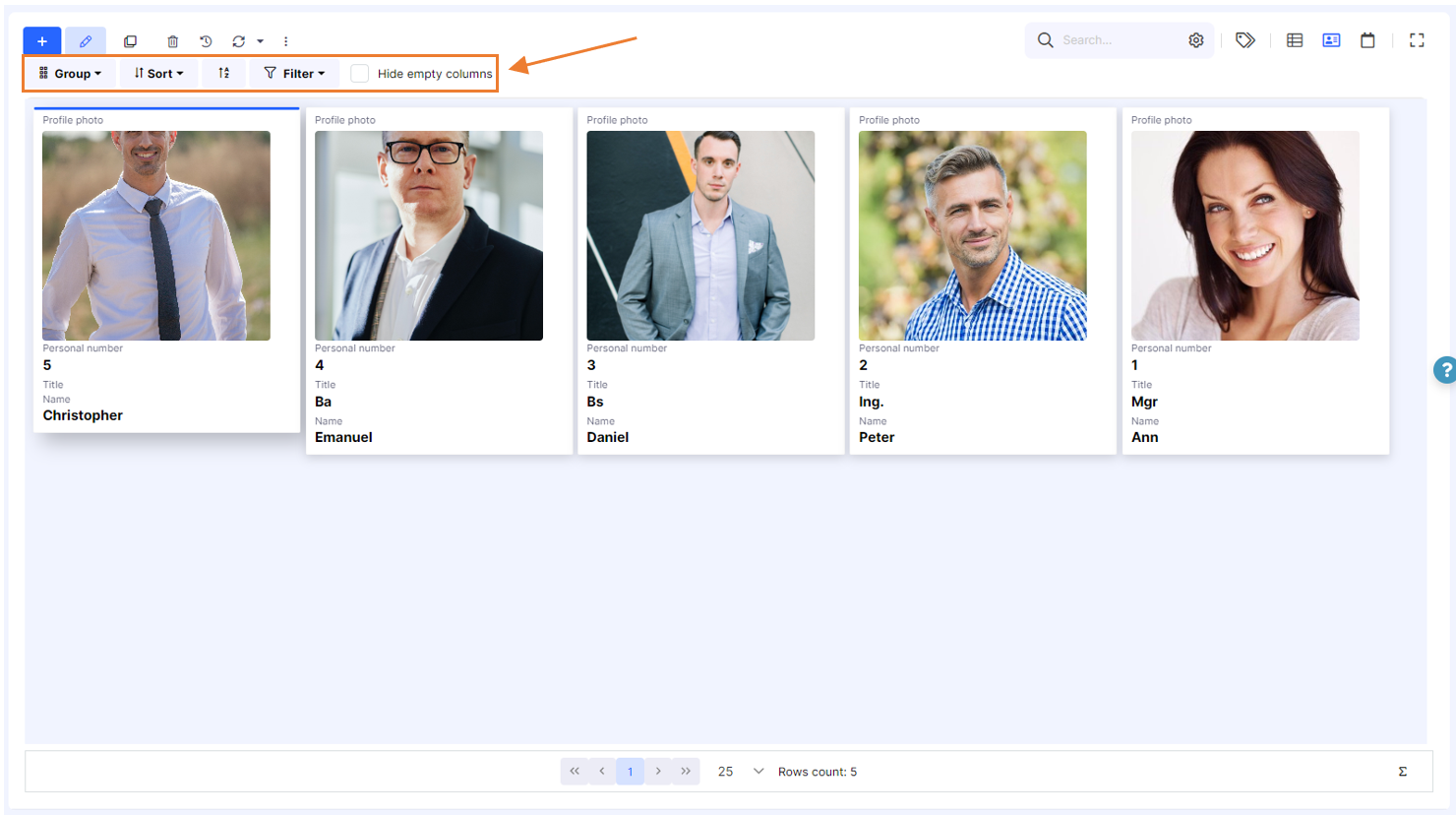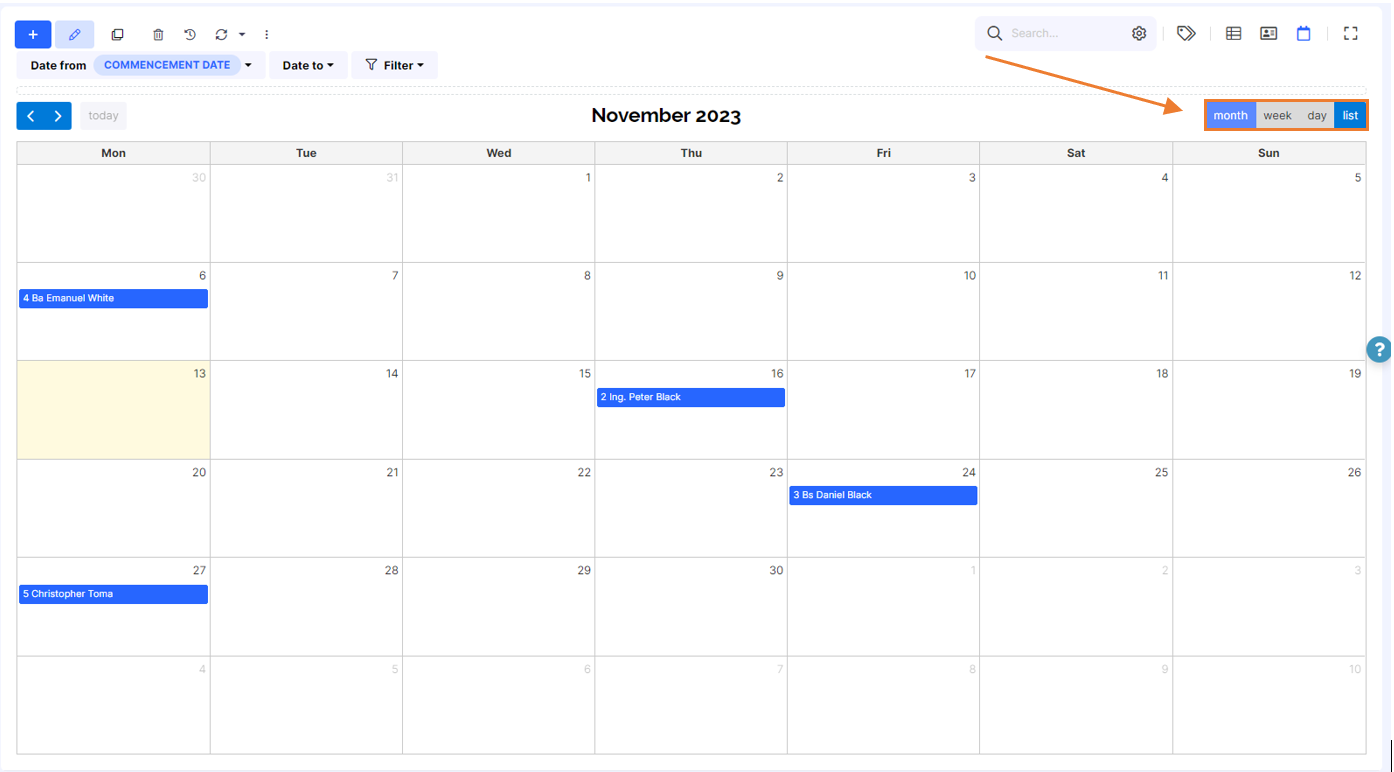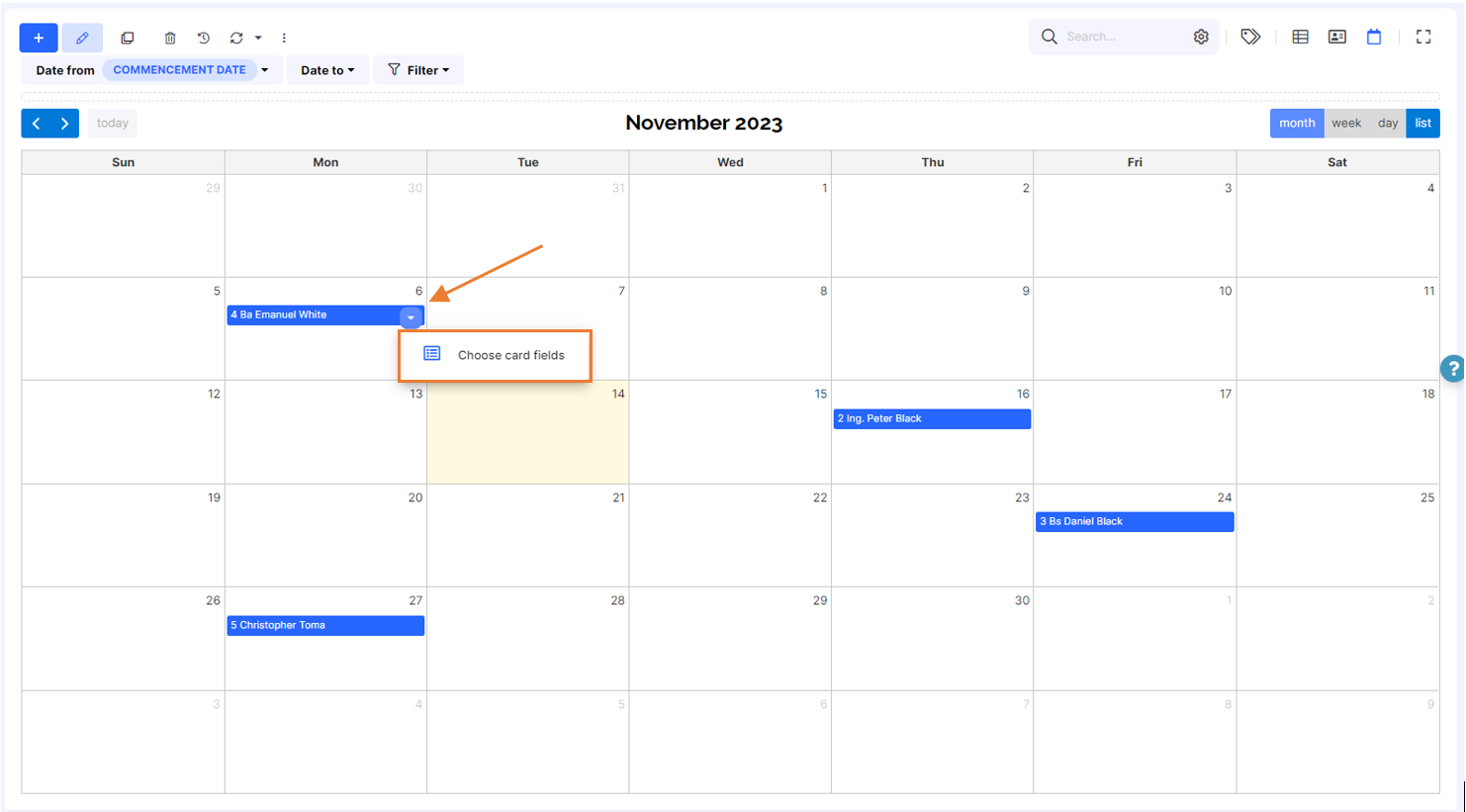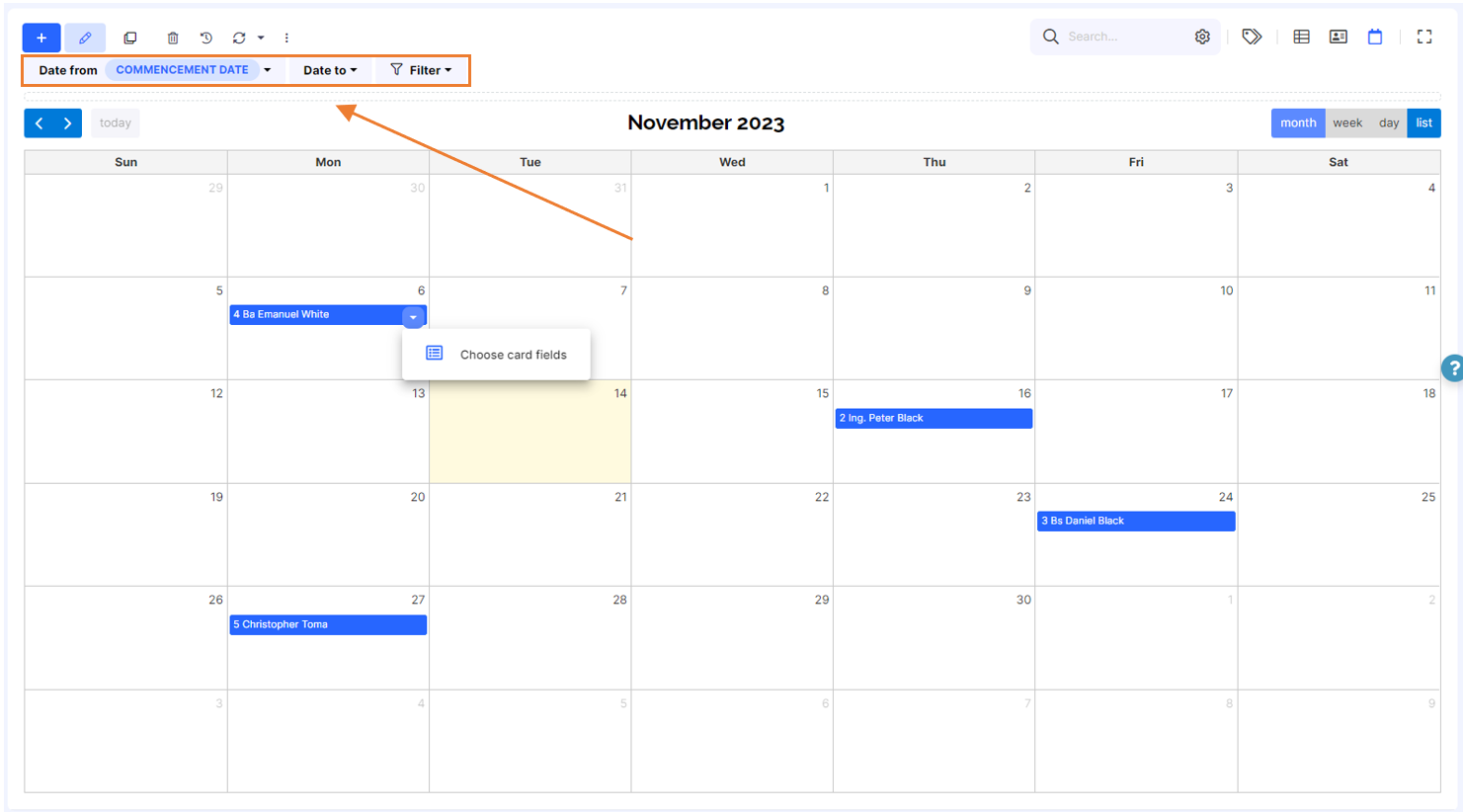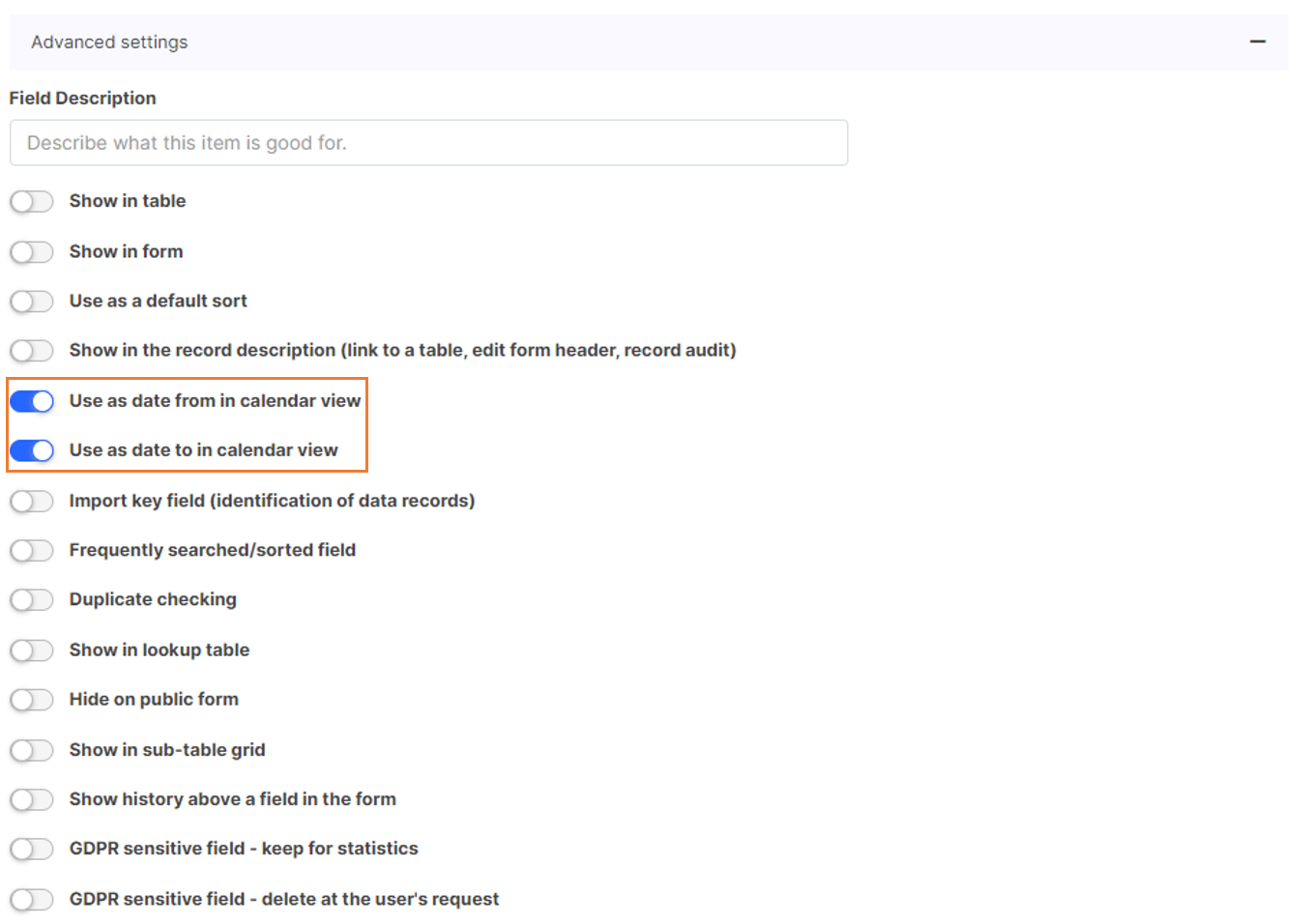Data Views
Grid view
Grid view in Tabidoo
In this view, you can view all records in a single page or multiple pages, depending on the number of records. It provides an overview of all records so you can edit or delete them if necessary.
if your table contains a link to the same table (parent-children), then you can enable hierarchical view (tree view) for this link item (toggle the Use as hierarchy (tree) field) and the data will be displayed as a tree. The whole tree can be expanded/collapsed using the context menu in the tree column header. This option will be saved and used the next time this table is loaded for the first time (the first time the table is displayed after entering the application).
Warning: if you delete parent elements this can create an orphan (recommendation to use a script to prevent this).
Did you know that in Tabidoo you can select more records and delete them? Simply hold Ctrl and select the records. Then click on "delete" in the main menu.
Card view
Card view in Tabidoo
Another view type in Tabidoo is the Card view (kanban). In case your records include pictures, cards provide a nice visualization. Another advantage of this view type is that you can easily manipulate each record and change their orders by easily moving them on the screen.
Card view settings
Above the cards, you can find settings options.
The first option is Group by - groups the cards into columns depending on the selected grouping value. You can then easily move records between columns.
You can also use the Sort by option - it will sort the cards in the columns by the selected value. Similarly, you can filter these records or hide empty columns.
Calendar view
Calendar view in Tabidoo
The last view option is Calendar. You can keep track of the dates of all your projects, tasks or all your scheduled meetings.
In the top right corner, you can select whether to display the overview for a month, week, or day or if you will see it as a list.
Calendar view options
Moreover, you can select which fields will display as the description of the record in the calendar view when you click on the arrow on the right side of the record and choose the card fields.
You can also change the selected card field description directly in the calendar view.
Calendar view options
In the upper left corner, you can select the Date from and Date to and use filters.
Calendar view settings
The Date from and Date to can also be set directly in the advanced field settings.
Date from and Date to in the advanced features
To select one of these views as the default, you must save the active view.
Summary
| View Type | Best For | Key Advantages |
|---|---|---|
| Grid View | General use, structured data editing | Easy editing, deleting, supports hierarchy |
| Card View | Visual content, tasks, Kanban boards | Clean layout, drag & drop functionality |
| Calendar View | Scheduling, deadlines, appointments | Clear time-based overview, event display |
Tip: Start with Grid View for general data management and switch to Card or Calendar View based on your specific use case.