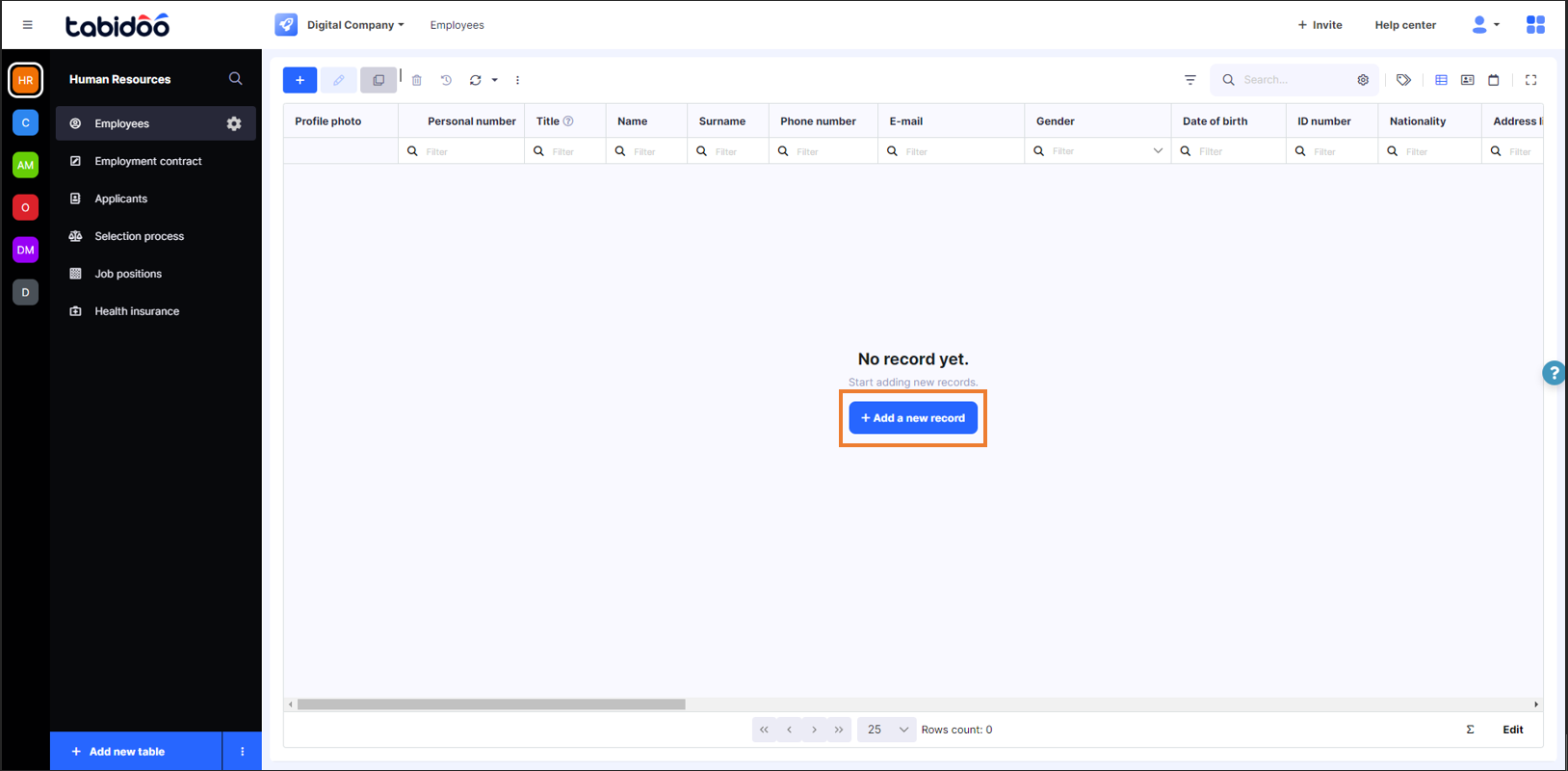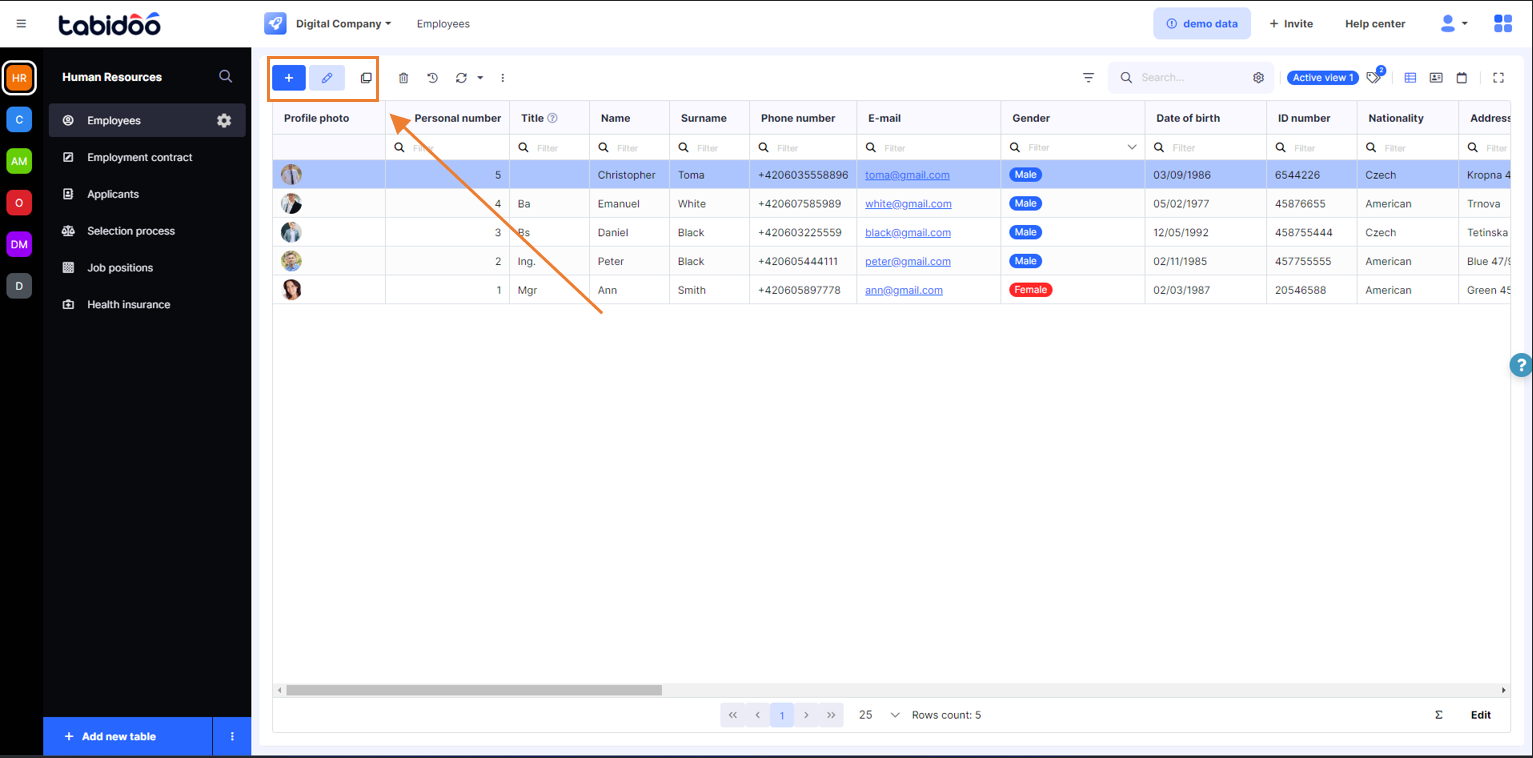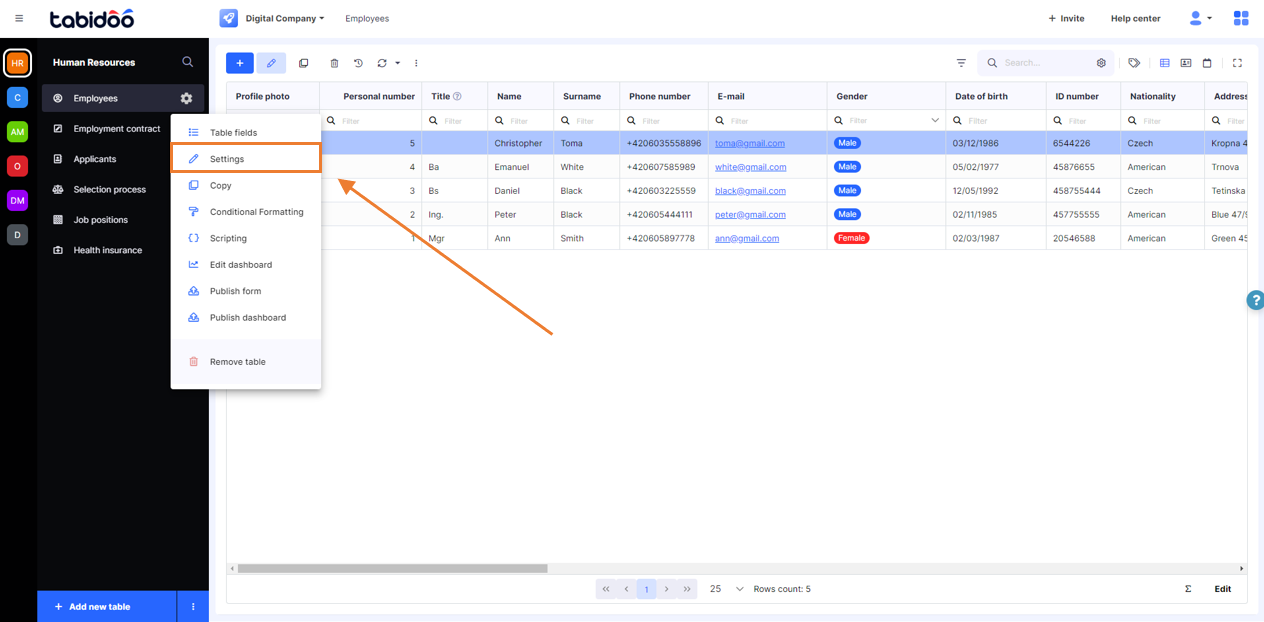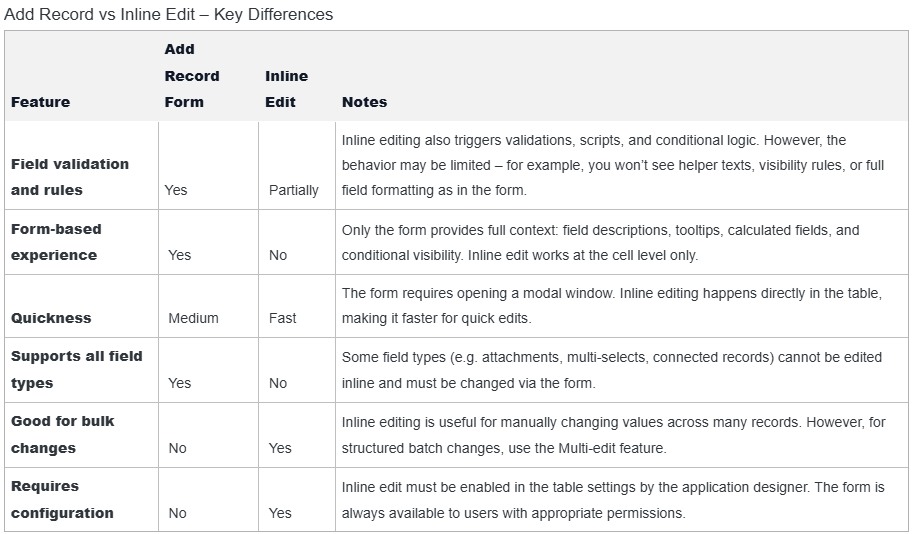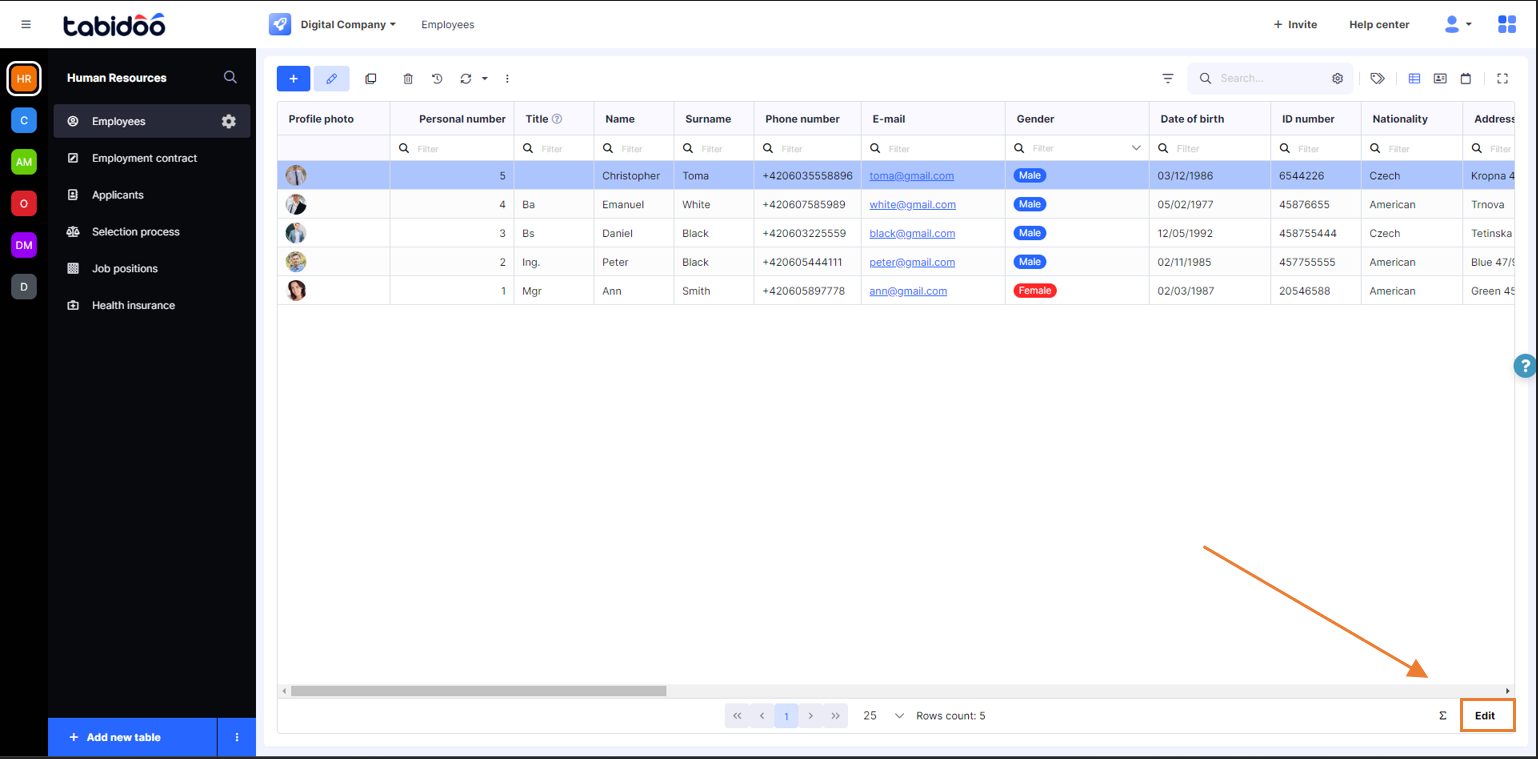Create Record
How to add a new record to the table
In order to add a new record to the table, import your excel or you can start from scratch by creating a new table and filling it in with data by clicking on "+Add new record".
How to add a new record to a table
Manage your records
In the main menu above your data, you can find these options:
How to manage your records in a table
- Add - add a new record to your table.
- Edit - edit your records whenever needed. Click on the record you want to edit and select this option (you can also click twice on the selected record).
- Delete - to delete a record, select it and click the "Delete" icon. If you want to delete multiple records, use the Ctrl or Shift keyboard shortcuts.
Note: The newly added record will be visible in the table, but it may be affected by filters or active views (e.g. not shown immediately if sorting or filtering excludes it).
Edit your data directly in the table
Did you know that in Tabidoo you can directly edit your records as you know it from Excel?
You have two main options to edit existing records:
Using the Form
- Double-click a record or use the Edit icon to open the form.
- All validation rules, field settings, and business logic apply.
- Recommended for complex records or when accuracy is essential.
Using Inline Edit
Inline edit allows you to edit values directly in the table view, similar to a spreadsheet.
Advantages:
- Quick updates
- Great for editing multiple rows manually
Limitations:
- Some field types (e.g. files, multi-selects) may not be editable inline
- No validation or form logic is applied
Inline editing must be explicitly enabled in the table settings. Learn how to enable it: Inline Edit Documentation
Add Record vs Inline Edit – Key Differences
Just open the settings of the selected table and click on the option "Allow direct (inline) edit in the grid"
How to edit your data directly in a table
Afterward, you can turn on and off the direct edit whenever needed by clicking on "EDIT" in the right-down corner of the table.
What Happens After Saving a Record?
When you save a record using the form:
- The form closes automatically
- The new or updated record is added to the table
- If you don’t see it immediately, check whether a filter or sorting condition is hiding it
Bulk Editing Multiple Records
If you need to update multiple records at once (e.g. change the status for several rows), use the Multi-edit feature.
Read more: Multi-edit Documentation
Deleting Records
To delete records:
- Select the record(s) using checkboxes or Ctrl / Shift to select multiple
- Click the Delete icon in the top bar
Deleted records cannot be restored unless versioning or audit trail is enabled.