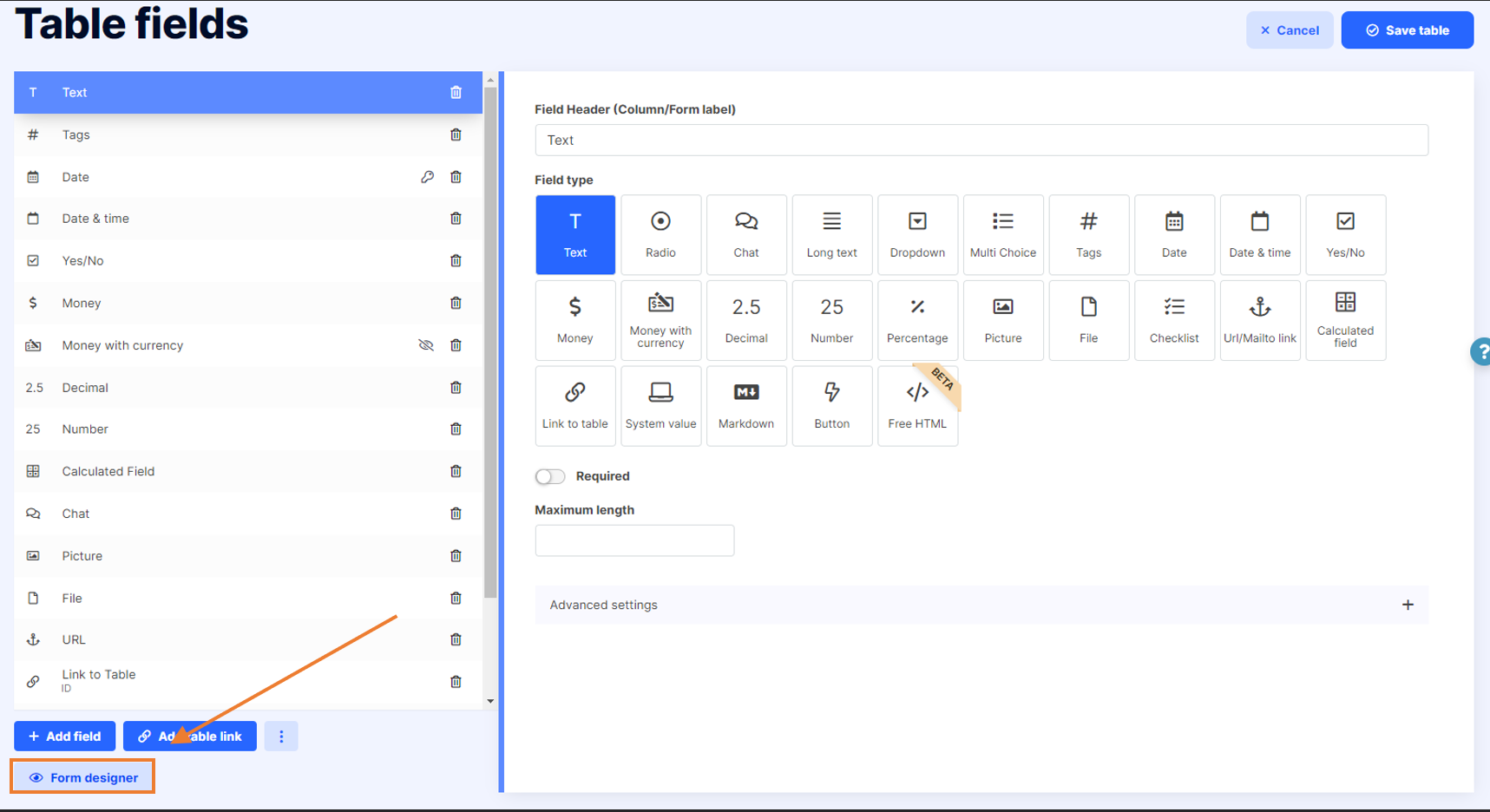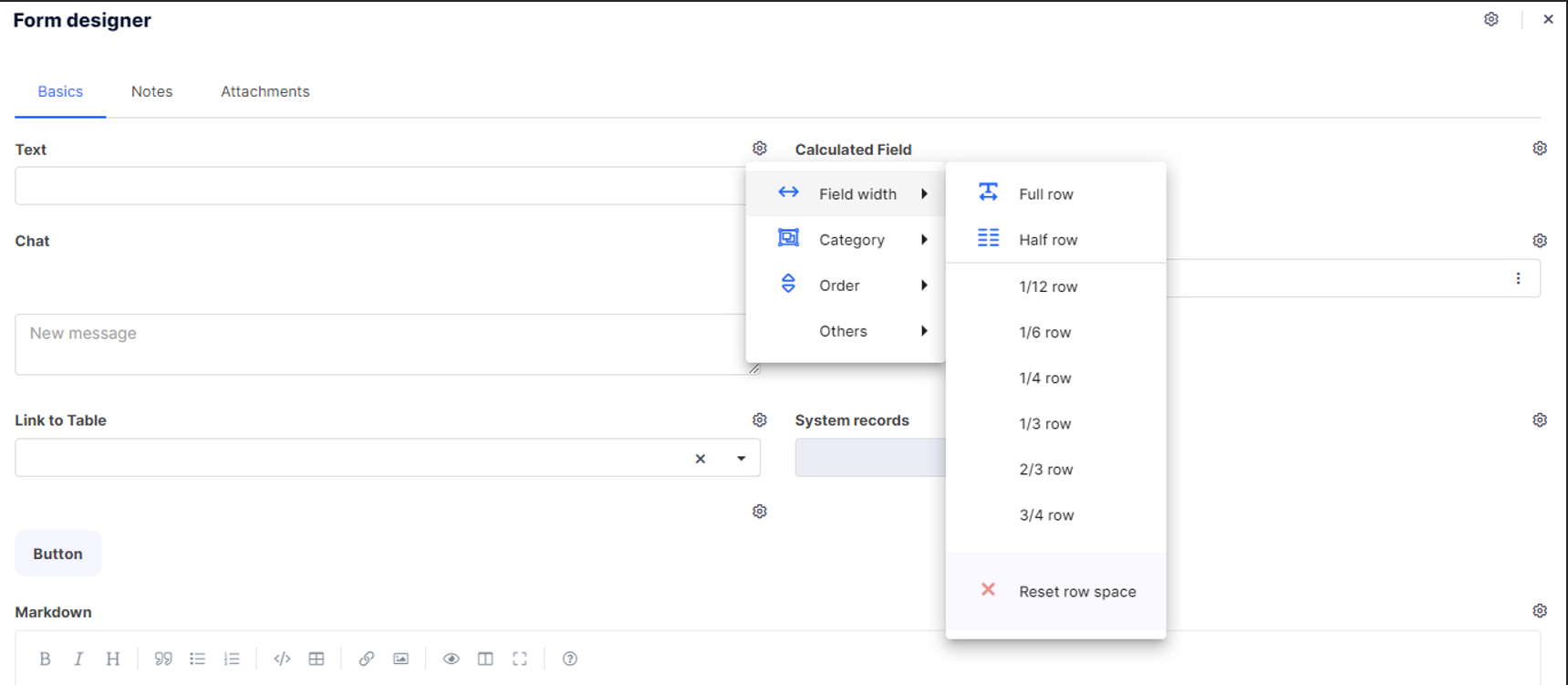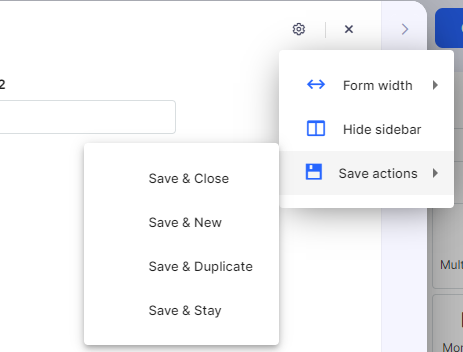Form Designer
1. Open the Table settings
2. Select the Table fields
3. Click on the Form Designer button at the bottom of the window.
Button to open the Form designer
Setup for field width
Field width - specify whether the field should be full row, half row or smaller size
Category - place your fields into different tabs
Order - you can move the field forward/backward
Hide/Show sidebar - hide/show sidebar on the form
Others – the field is displayed on a separate tab (for example when you have multiple linked tables in an edit form)
Setup for the form
Form width - you can choose between normal and large (wide) form
Hide sidebar - the side bar with audit data etc. is not visible
Save actions - this can change the Save buttons on the form. Please, do not use all of them as this can be very confusing for users.
- Save & Close - Saves data and close the form. This is a default behavior.
- Save & New - Saves data and opens the form for a new input.
- Save & Duplicate - Saves data and opens the form with prefilled values.
- Save & Stay - Saves data and leave the form open.