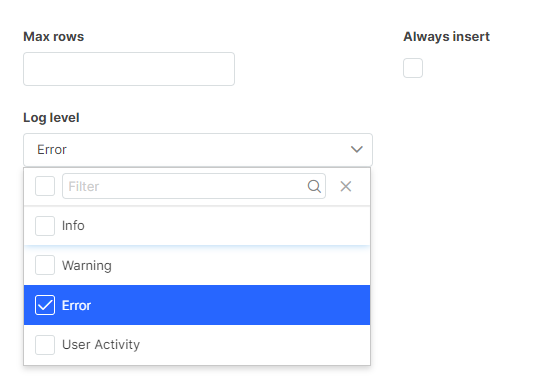System log
Extension will help you track events in the Tabidoo application.
Introduction
The System log helps you monitor user activity and track the results of background operations, such as workflow automations or conditional role evaluations. It also records errors and can even recommend possible solutions when something goes wrong.
You can configure:
- Number of records – how many log entries are kept (limited by your pricing plan).
- Log level – choose what types of messages are stored (Info, Error, etc.).
The extension consists of two tables:
- Logs – stores the actual activity and error records.
- Settings – defines how the logging works.
Settings Options
- Max rows – maximum number of log entries.
- Always insert – choose whether similar logs should be grouped into one record (default, counter increments) or always inserted as new records.
- Log level – select the minimum severity of events to log (Info, Error, …).
Log settings screen
Best Practices
The System log is not just a technical tool – it’s a practical way to monitor how your applications behave in real time. Here are some recommended uses:
- Track logins and user activity – quickly see who accessed the application and when.
- Monitor server-side workflows – every background workflow execution is written here, so you can easily verify that automations are running as expected.
- Catch errors early – any errors across your applications are logged here. This allows administrators to react proactively instead of waiting for end users to report problems.