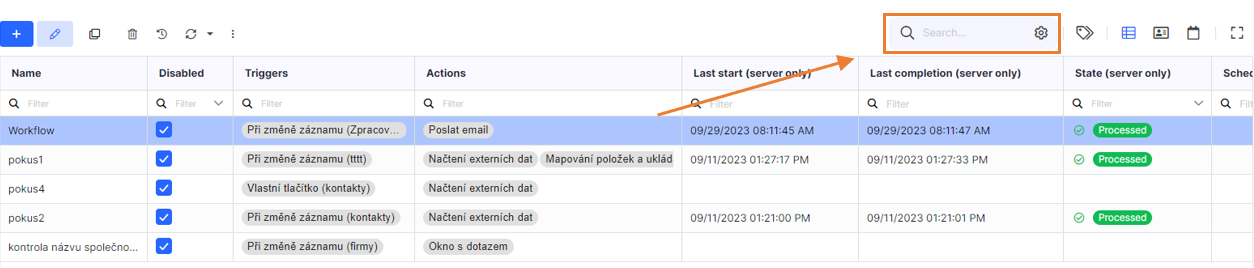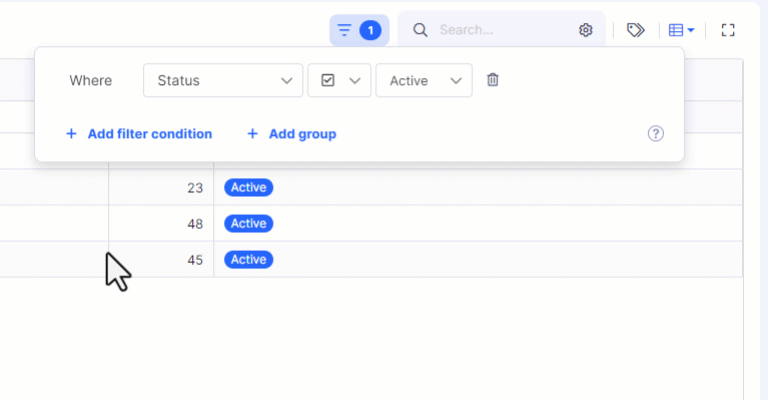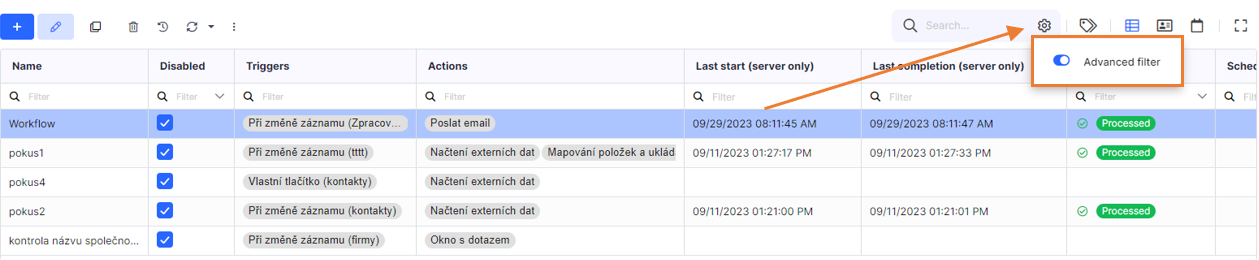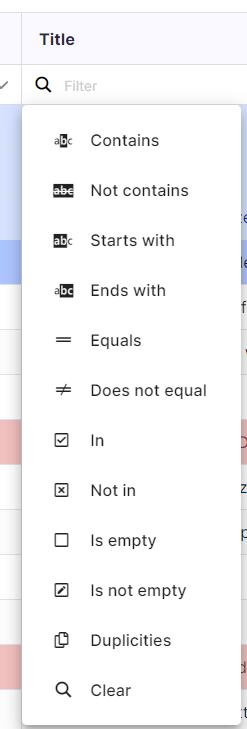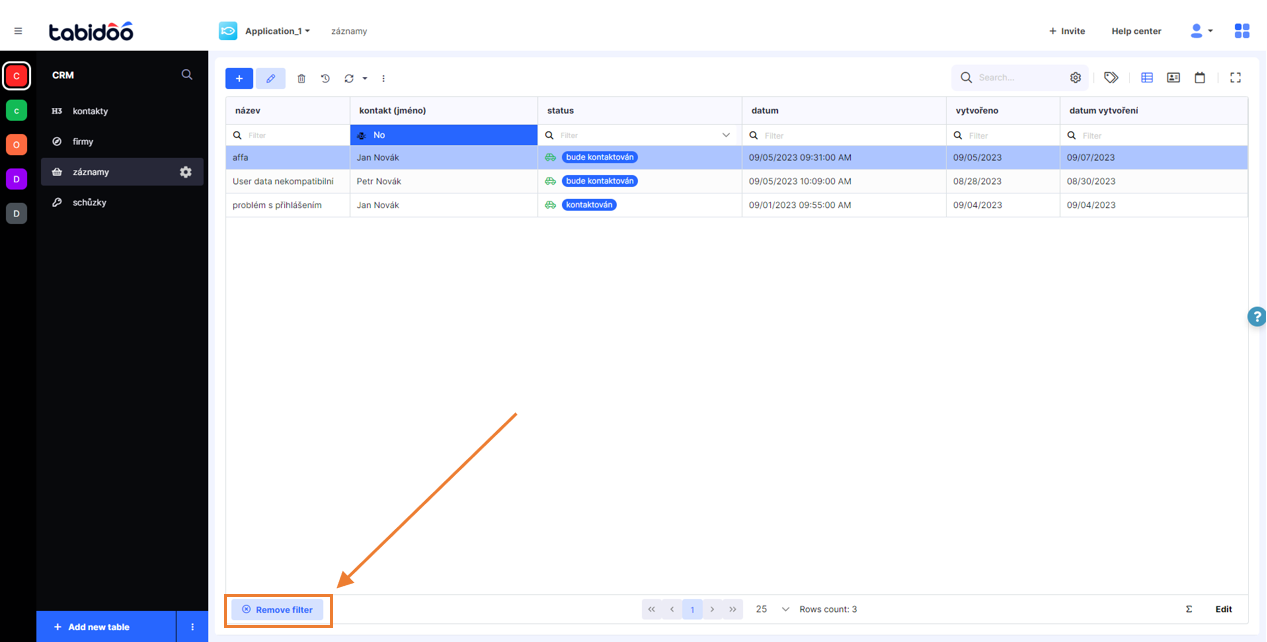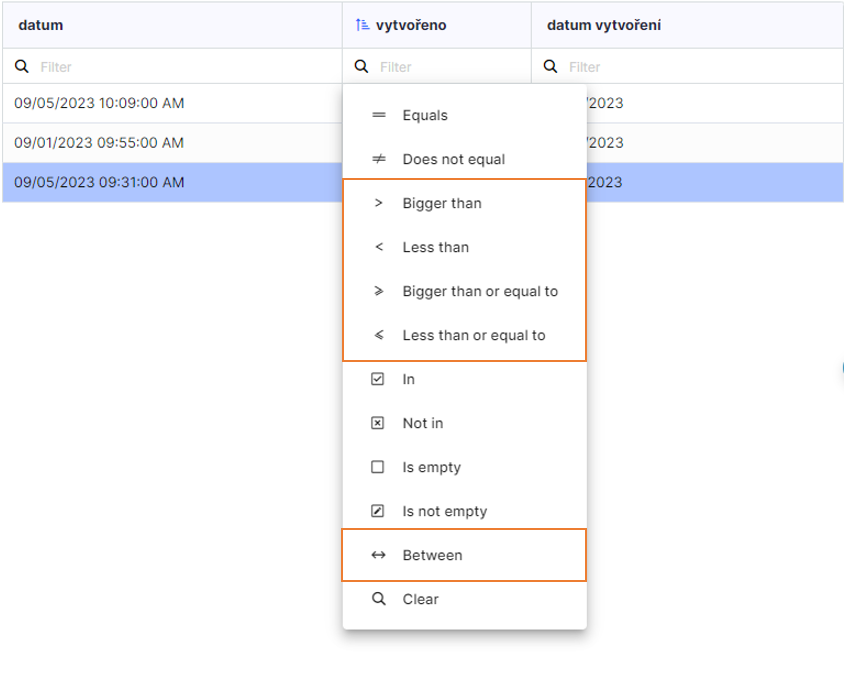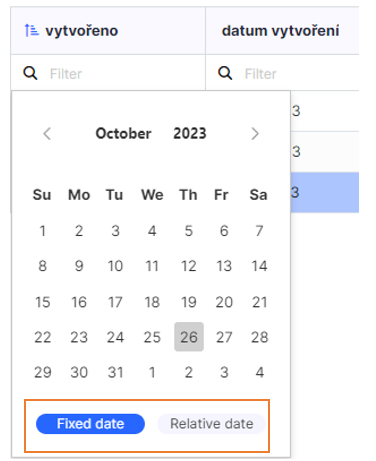Filters
Tabidoo offers three types of filtering. Full-text search, Filters and Field-based filtering within a data table. Let's take a detailed look at all three filtering types.
Full-text search
The easiest way to filter records is to enter any value you are looking for in the Search field.
Filters
Filters lets you do more than just simple searches. Customize your search criteria by combining multiple conditions and leveraging logical operators, to find exactly what you're looking for.
To get started with Filters, simply click on the filter icon. This will open the Filter popup, where you can define your specific conditions for data filtering.
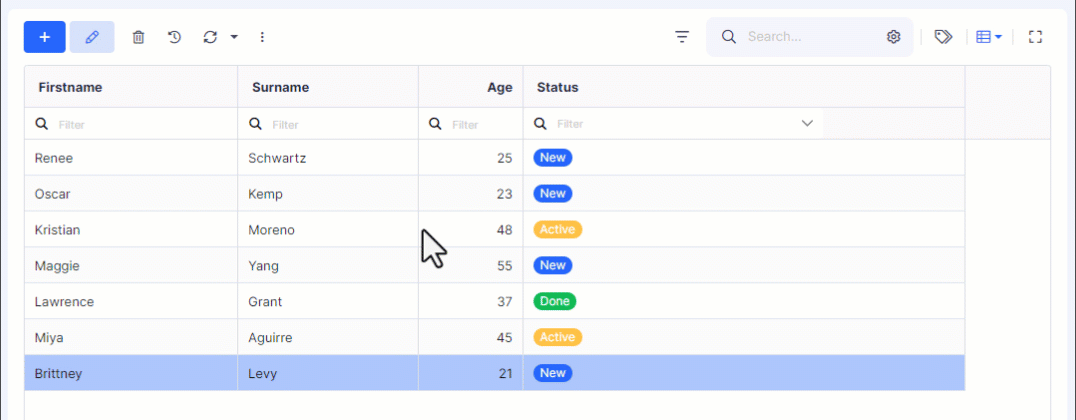
Creating simple conditions
Click on + Add filter condition to add a new condition. The condition may consist of two (for non-value operators) or three parts:
A field - any field in your table.
An operator - after selecting a field, select an operator from the pre-populated dropdown menu.
A value - this is the value you compare all of your records against using the field you specified earlier in the conditional statement.
Let's show an example of a simple condition where we want to select all customers who are in the "inactive" state:
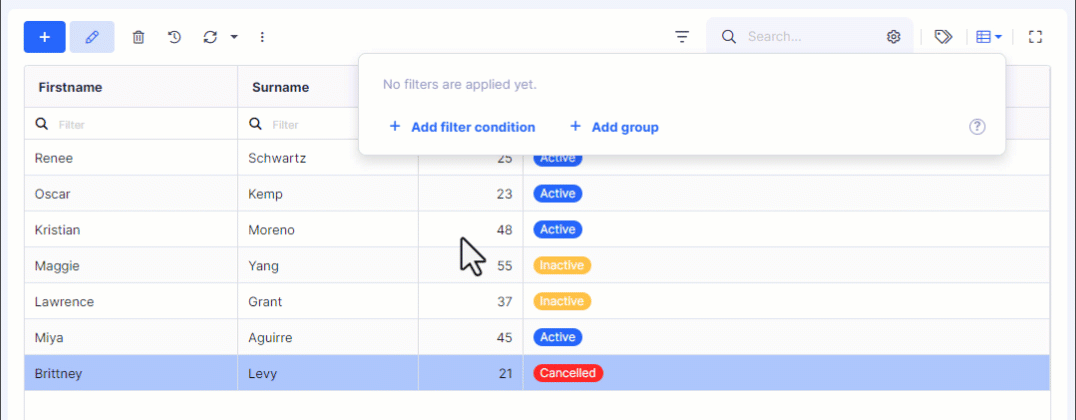
Combination of multiple simple conditions
Filter can contain more than one condition. So you can create more specific conditions.
For example, you need to select all customers who are in the "active" status and are over 30 years old.
Logical Operators (And, Or)
Use logical operators AND and OR to combine multiple filter conditions to fit the specific criteria you need.
AND operator - when you use the "AND" operator in a filter condition, both conditions on either side of "AND" must be true for a record to be included in the results. It acts as a strict filter, narrowing down the data to only those that meet all specified criteria.
OR operator - the "OR" operator is more inclusive. If you use "OR" in a filter condition, a record will be included in the results if it meets at least one of the specified conditions. It provides a broader search, allowing for flexibility in the criteria.
The following example shows how changing the logical operator changes the meaning of the filter condition and thus the count of resulting records.
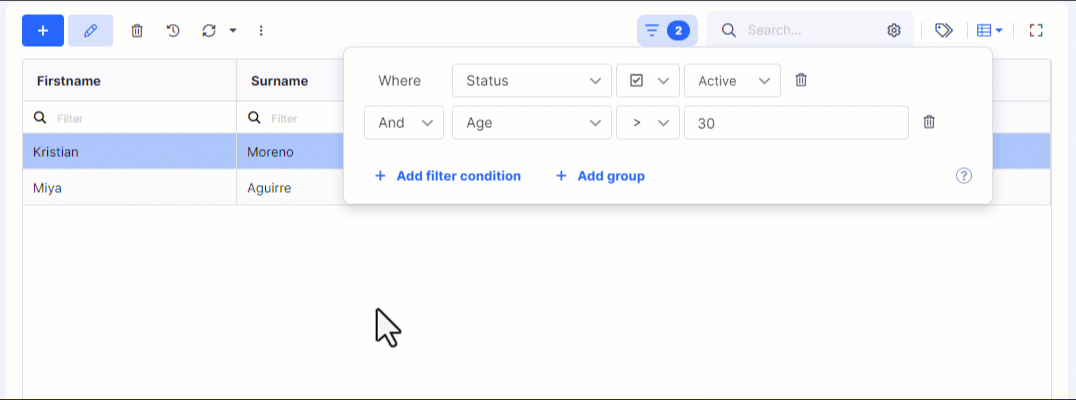
Group conditions
For more complex filtering requirements, use group conditions. Group conditions allow you to combine multiple simple conditions to create a logical filter structure. When combined with logical operators, you can create complex filters.
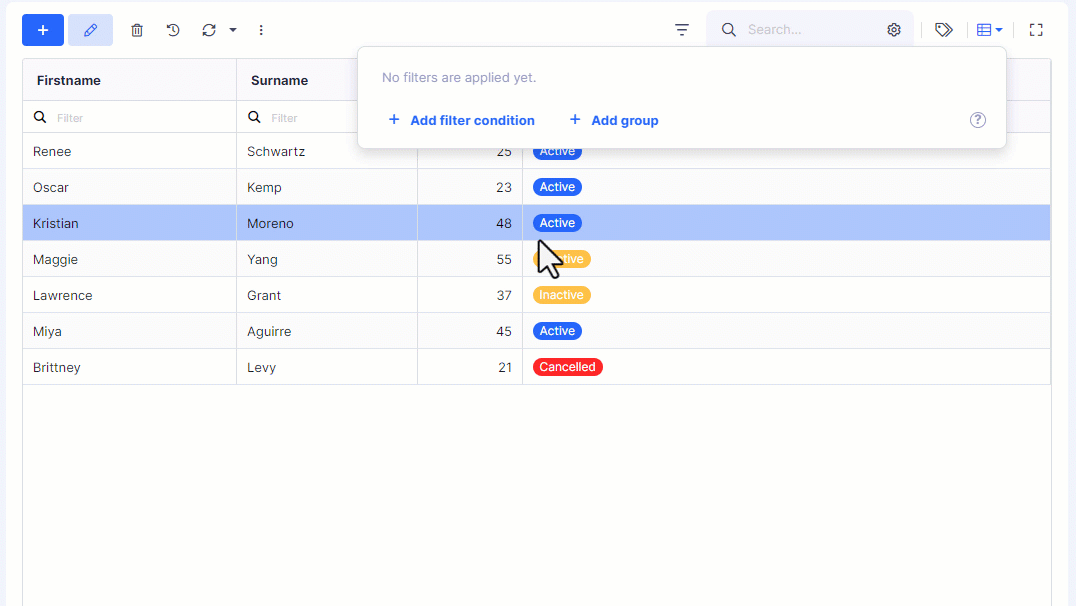
Nesting Conditions
Take your filtering capabilities to the next level with nesting. Nest conditions within groups to create intricate and customized filtering hierarchies. This feature is particularly useful for users with specific filter requirements.
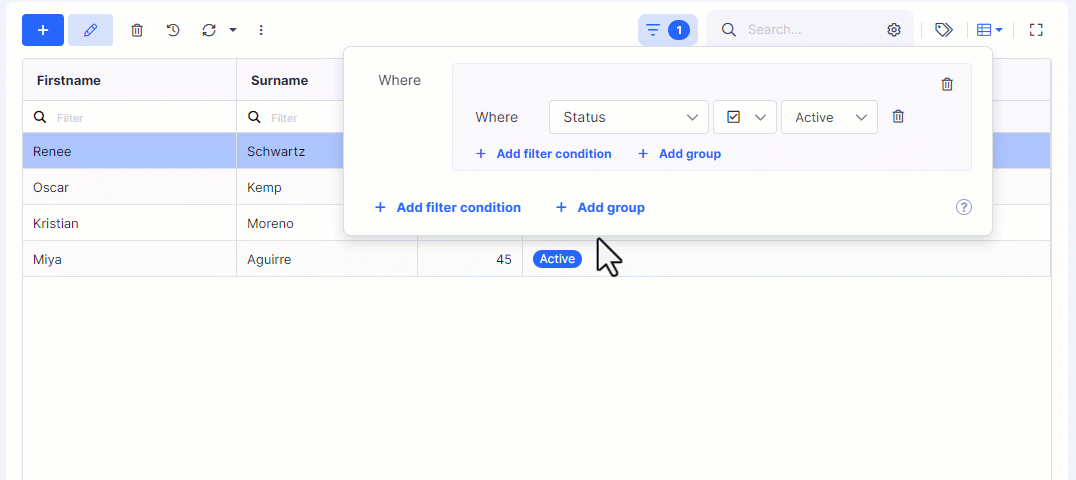
Field-based filtering within a data table
Click on the cogwheel inside the Search box to turn on the Advanced filter. A filter box will then appear above each column, where you can enter any search value. Continue reading for more options.
How to turn on advanced filter in Tabidoo
Click on the magnifying glass icon to display the following options:
Options for filtering in Tabidoo
- Contains - filter records that contain the specified value
- Not contains - filter records that do not contain the specified value
- Starts with - filter records that start with the specified value
- Ends with - filter records that end with the specified value
- Equals - filter records which equal to the specified value
- Does not equal - filter records that do not equal the specified value
- In - filter record that contain the value
- Not in - filter records that do not contain value
- Is empty - filters records that do not contain any value in the filtered column
- Is not empty - filters records that contain any value in the filtered column
- Duplicities - filters records that contain a duplicate in the filtered column. This condition is always used as an AND condition. The OR condition does not work for it.
- Clear - clear the filter box
To remove the filters, click on "Remove filter" in the left-down corner.
How to remove the filter in Tabidoo
Filters for dates
There are some extra filter options for dates and these are:
How to filter dates in Tabidoo
- Bigger than - filters records that contain a date greater than the date you enter.
- Less than - filters records that contain an older date than the one you enter.
- Bigger than or equal to - filters records that contain a date greater than or equal to the date you specify.
- Less than or equal to - filters out records that contain less than or equal to the date you specify.
- Between - filters records that contain a date between certain time periods that you specify.
You can filter by Fixed date (exact date and time) or Relative date (today, current week, current month + time period).
Fixed date and Relative date in filters