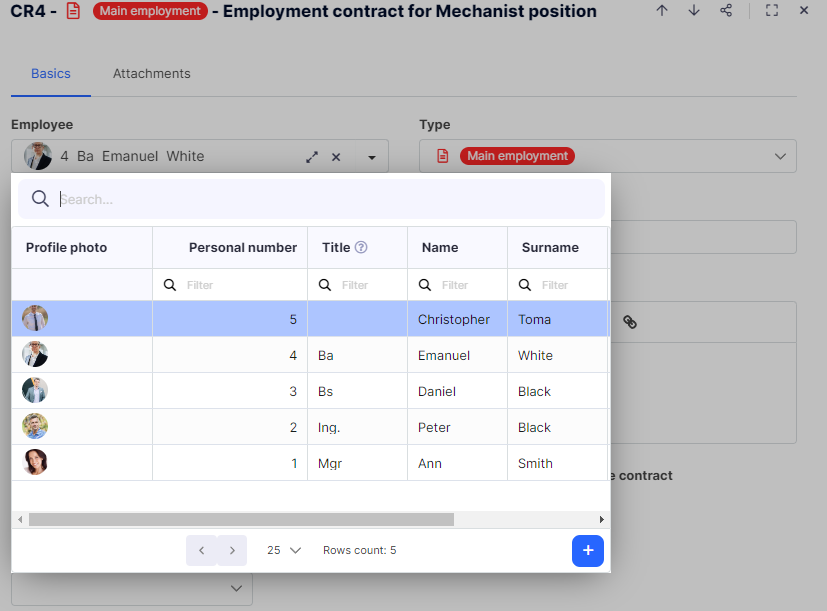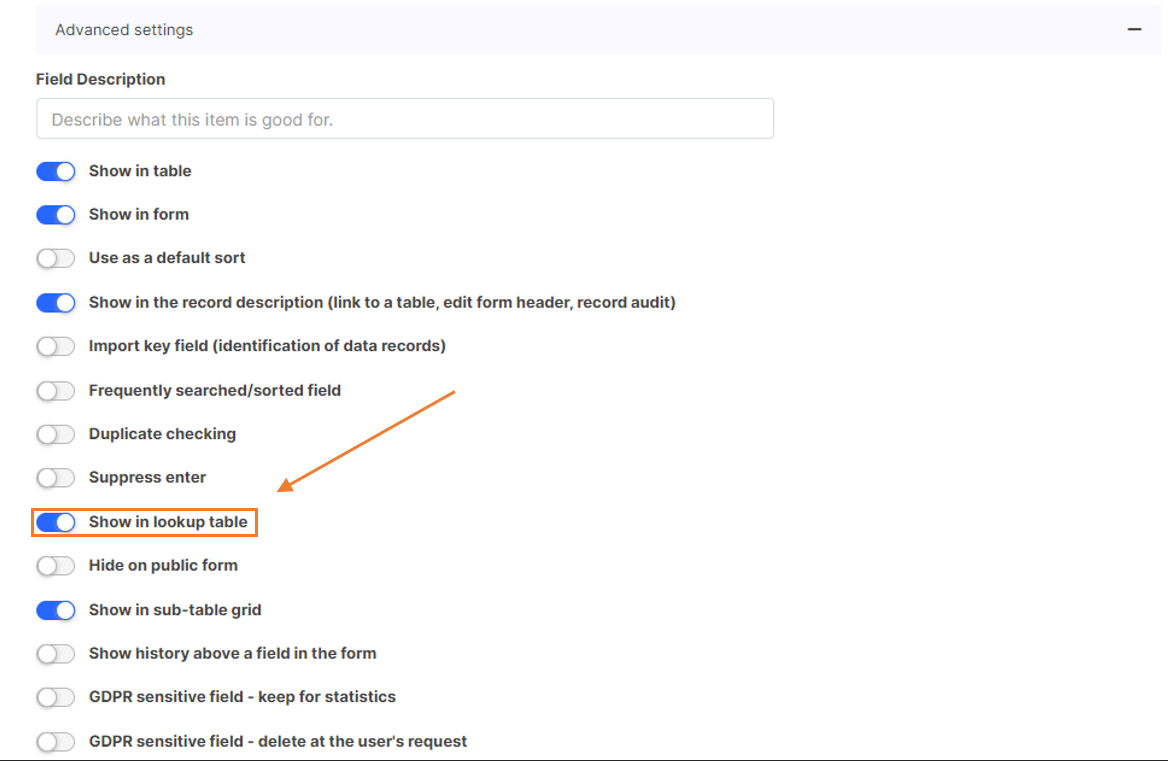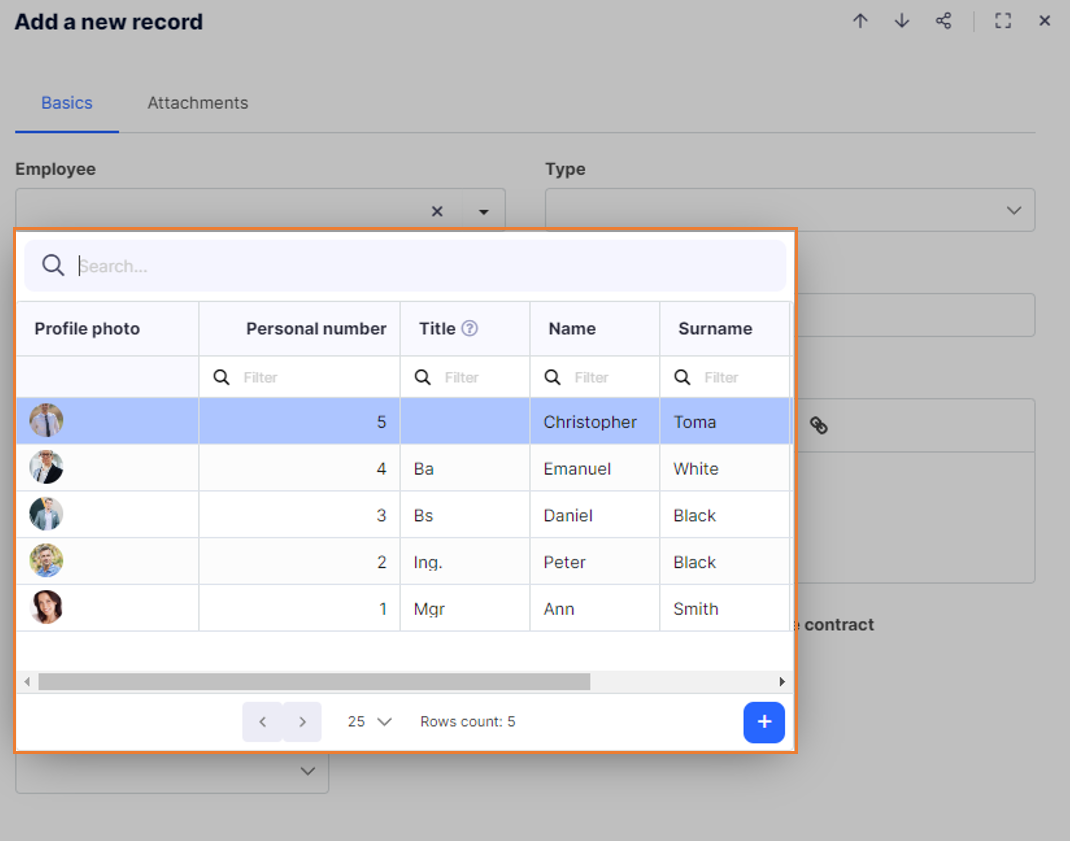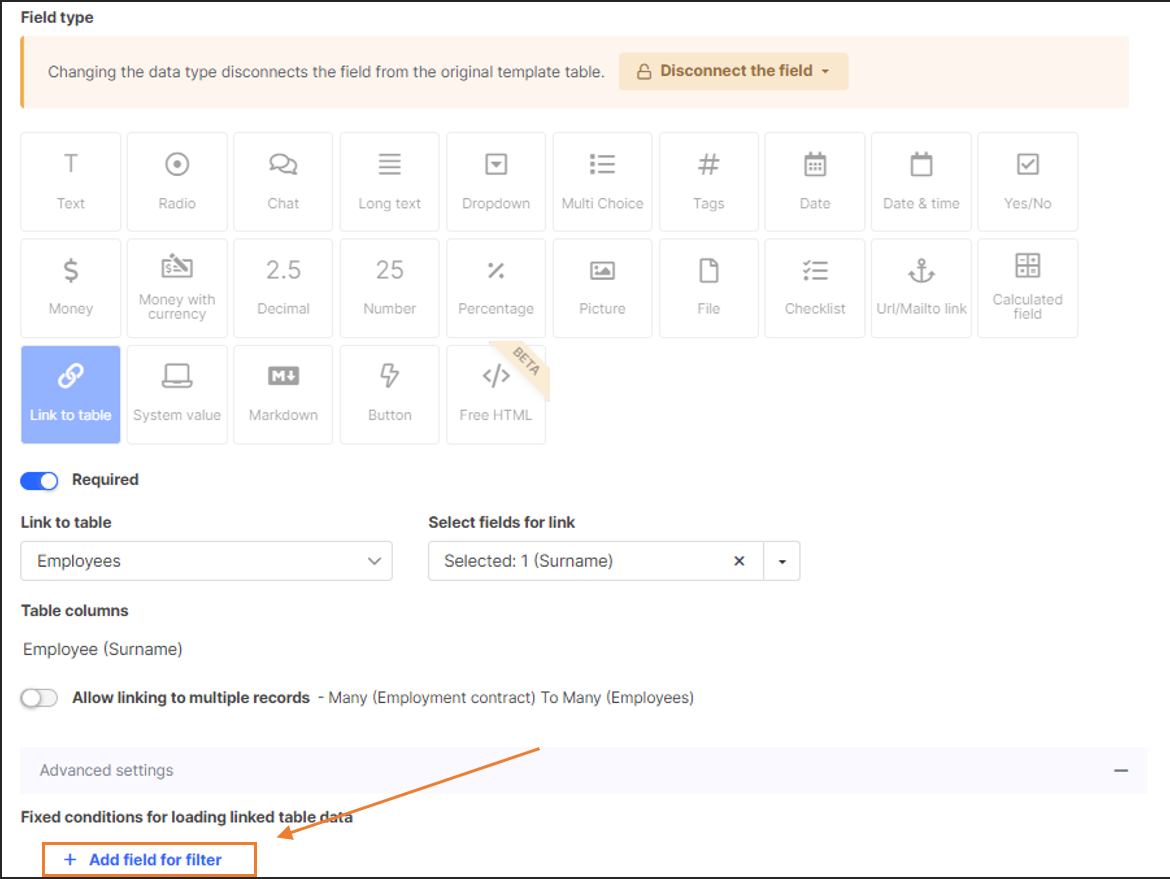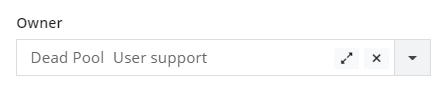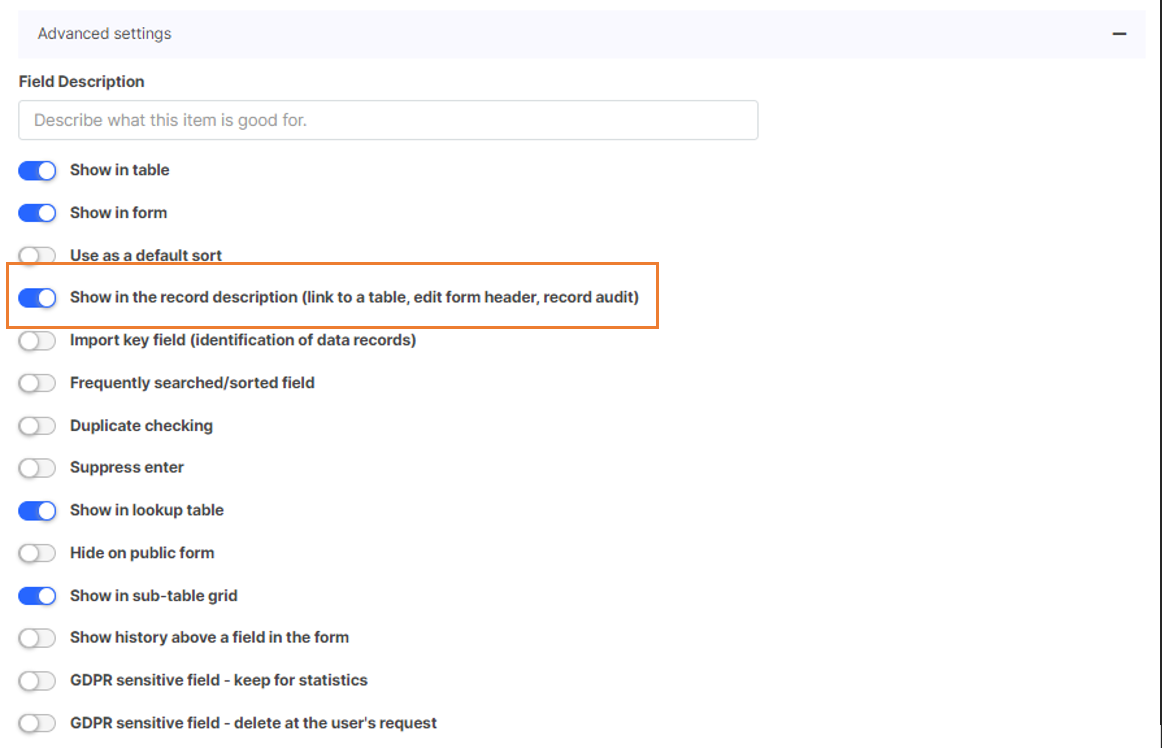Lookup Settings
When you link tables in Tabidoo using a link-to-table field, a lookup field appears in your table. This field lets users pick a record from the source table.
You can configure the lookup in three main ways:
- Columns in the lookup dialog – choose which fields are shown when users pick a record.
- Filtering available records – limit which records appear in the dialog.
- Record description – define the text that is displayed in the field after a rec
ord is selected.
What the lookup looks like
The lookup dialog opens when you click a link-to-table field and lets you pick a record from the source table.
The lookup after linking tables in Tabidoo
Key idea: All column visibility in the lookup is configured on the fields of the source table (not on the link field).
Choose which columns appear in the lookup
To keep the lookup clear and fast, only show the columns users need when deciding what to select.
Steps
- Open the source table used by your link field (e.g., Employees).
- Edit each field you want to display in the lookup.
- In Advanced settings, enable Show in lookup table.
- Save the field. Repeat for any other fields you want to show.
What will happen now?
Only the defined field (e.g. Name) will display in the lookup (see example below).
The lookup in Tabidoo
Tip: Pick only a few identifying columns (e.g., Photo, Personal number, Name, Surname) to keep the picker readable and fast.
Filter the records available in the lookup
Sometimes you want to limit which records users can choose from (e.g., show only active employees).
Steps
- Go to the table that contains your link field (the field where you pick the record).
- Open the link field’s settings.
- In Fixed conditions for loading linked table data, click + Add field for filter.
- Choose the source table field(s) you want to filter by and define the conditions.
Add filter fields to restrict which records appear in the lookup
We define by which field the records in the lookup will be filtered.
Control the text shown after selection (record description)
When you pick a record, the link field shows a compact “label” — the record description. You choose which source field(s) provide this text.
Name and Position in the record description
After selecting a record from the lookup, we want the Name and the Position to be displayed as the record description.
Steps
- Open the source table used by your link field.
- Edit the field(s) that should appear in the description.
- In Advanced settings, enable Show in the record description.
- Save.
The option "Show in the record description" in the advanced features
Good to know
- The text used for History → Description comes from the record description of the linked record.
- If you mark multiple fields for the description, Tabidoo uses them in the field order of the source table.
Quick reference
| Setting (configured on source fields) | Affects |
|---|---|
| Show in lookup table | Which columns are visible in the lookup dialog when selecting a record. |
| Show in the record description | The text shown in the link field after selection and stored in History → Description. |
| Show in sub-table grid | Which columns appear in sub-tables (child lists) for related records. |