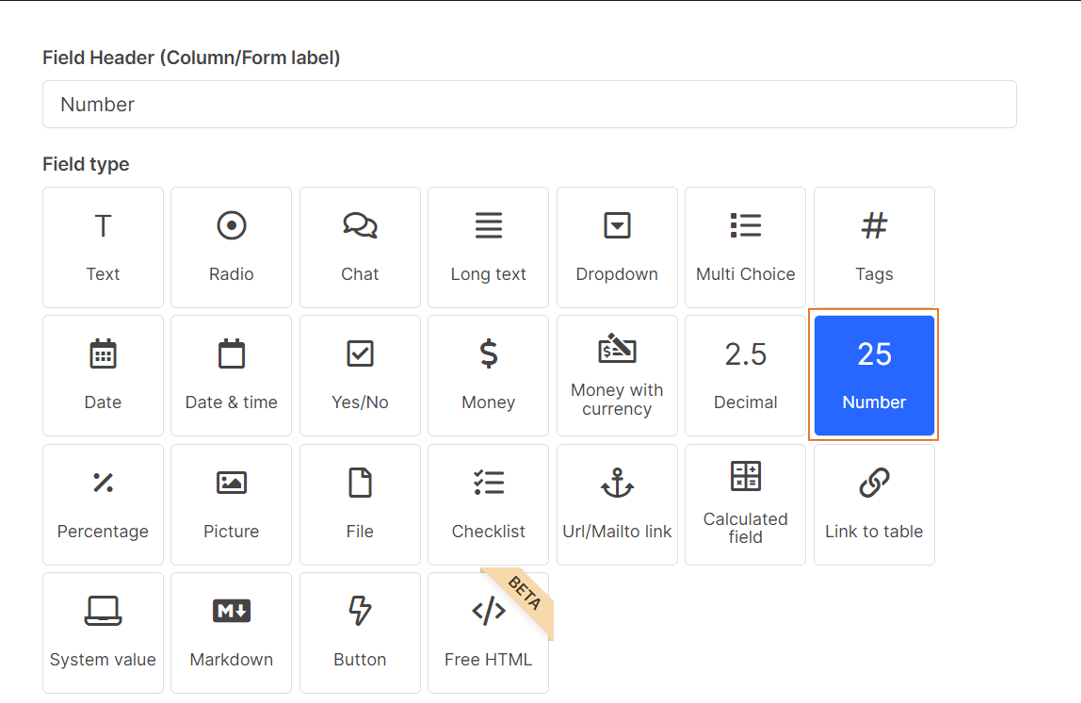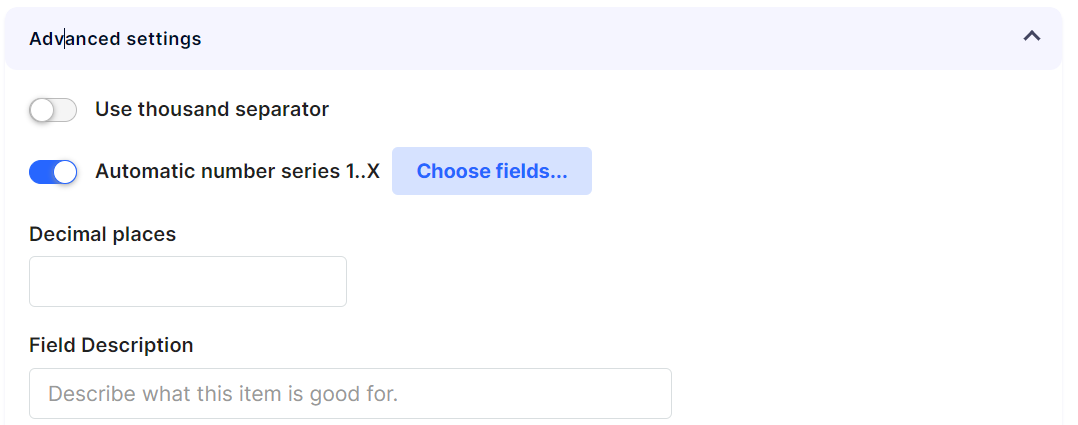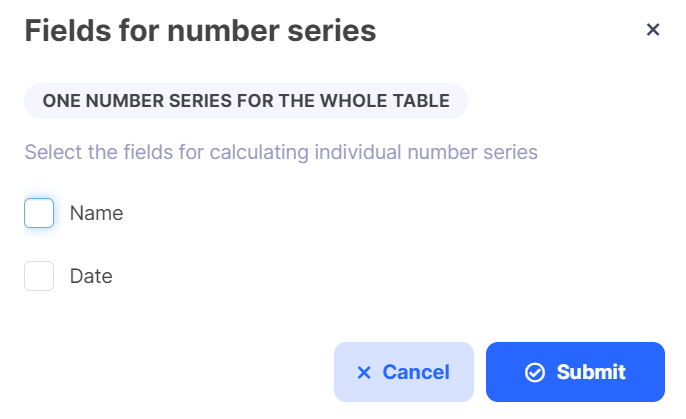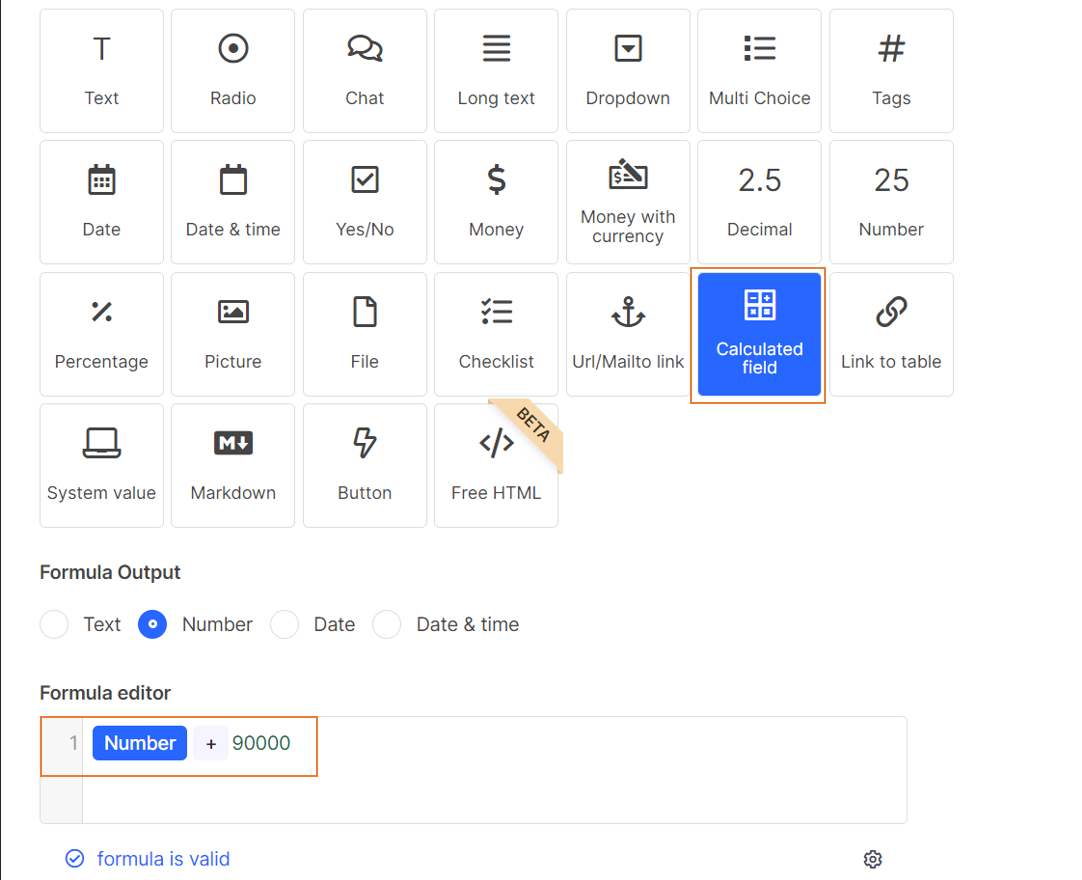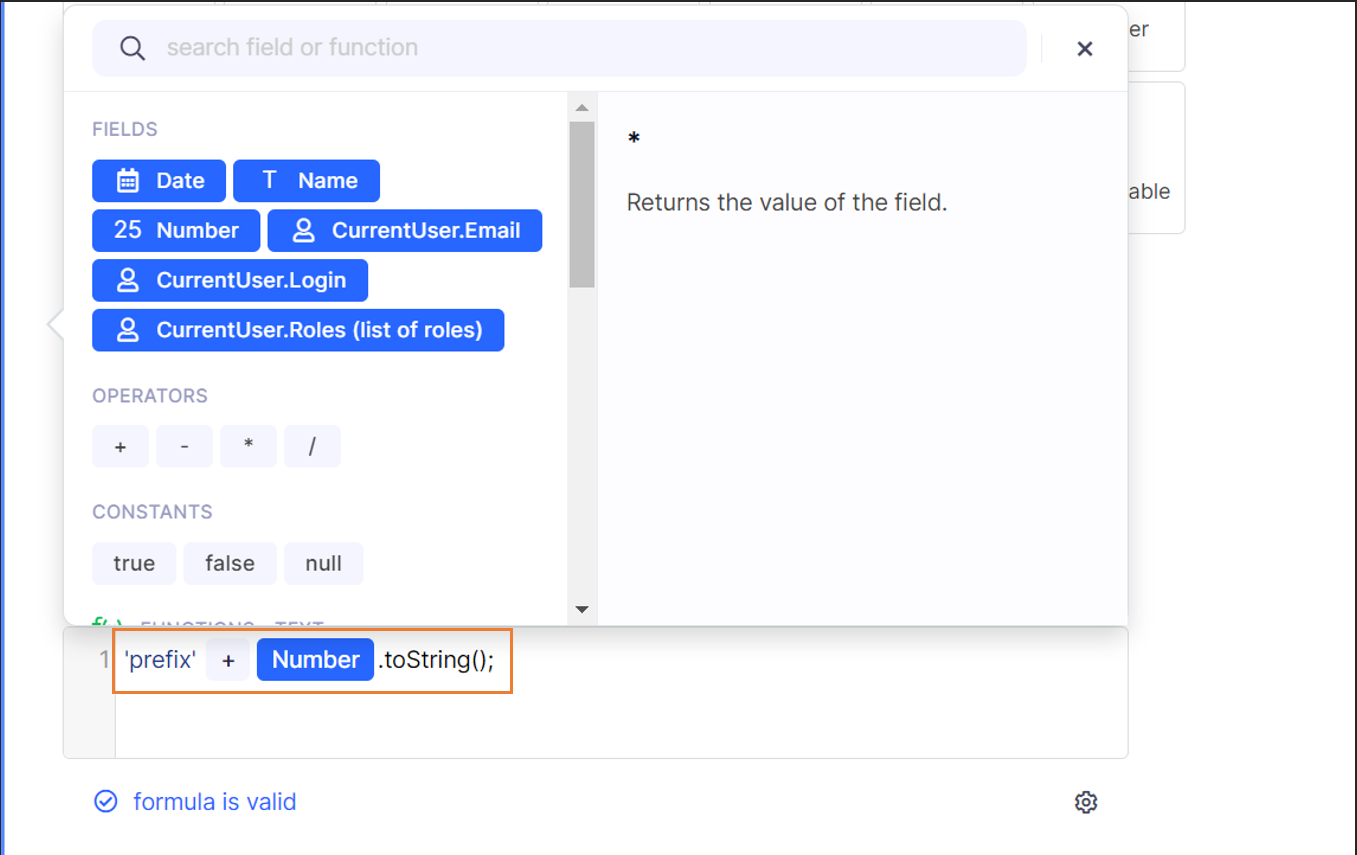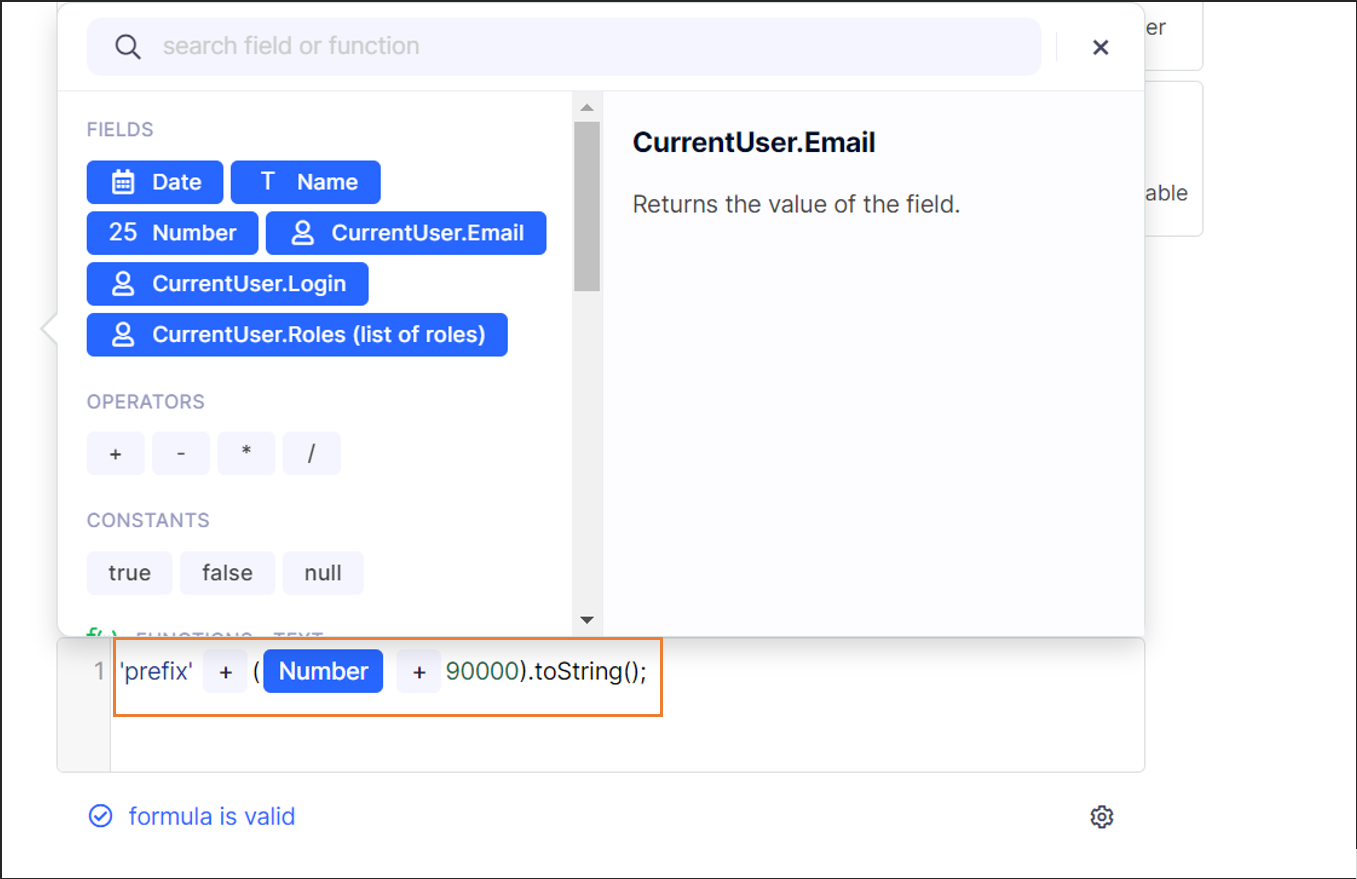Number Series
In Tabidoo you can generate an automatic number for each record you make and what is more, you can set that these numbers will include text or a leading figure.
To generate an automatic number in Tabidoo follow these steps:
- Add a new field, select field type "Number"
- In the Advanced features select the option - "Automatic identifier 1...x"
When you click on the Choose fields... button you will see the menu for the number series for the whole table.
In case you have any leading figure by which should the number begin (for example 900001), please follow these instructions:
- Add another field, select field type "Calculated field" and in Formula editor select the previous field "Number" (With setup Automatic identifier) from the right column and add "+ the leading figure" - for example: "Number+90000".
In case you want to add any prefix to this number, please follow these instructions:
- The instructions are the same as in the previous example, except that you have to enter the following JavaScript into the formula editor:
'prefix' + Number.toString();- . Instead of "prefix", enter the text that your number should contain.
In the case you want to mix these two options mentioned before, please enter the following JavaScript to the Formula editor:
'prefix' + (Number + 90000).toString();If you want to hide these fields in the table or in the edit form, open the advanced features and click on the option "Show in grid"/ "Show in edit form". For more information, please visit the chapter - Advanced Features in Table Fields.